AVI (Audio Video Interleaved) is a well-known multimedia container format created by Microsoft. AVI format uses less compression for storing video and audio data. Compared with MP4, AVI is more sizable. Due to its large file size, AVI is not frequently used in online streaming.
Windows Media Player used to be the default AVI player for Windows. However, you may encounter "Windows Media Player cannot play the file…" error message while playing an .avi file. Actually, the Windows Media Player AVI playback problem is mainly caused by codec issues.
More and more video codecs are invented and began to be used in AVI files, like DviX, Xvid, DX50, MP4V, MPEG-4, etc. Sadly, Windows Media Player does not update to support those files, especially in Windows 10. If you want to watch movies with .avi extension, you need to use a better AVI player for Windows 10 and other versions.
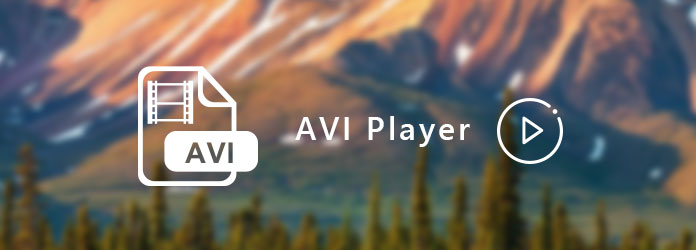
Just as above mentioned, AVI files are no longer associated with Windows Media Player. If you do not want to convert AVI files to MP4 before watching with WMP, you had better choose an AVI Windows Media Player alternative.
Here are 5 awesome AVI player software that can play AVI files on Windows 10 smoothly. Just read and check
AnyMP4 Blu-ray Player is an ultimate video player for PC and Mac. You can play Blu-ray movies, DVD disc/folder/ISO image file and 4K/1080p HD videos with impressive picture and sound quality. Of course, you can play all AVI video files on Windows without conversion here. The video player can bring you an impressive home theater entertainment.
Thanks to the advanced image technology, you can watch AVI videos in full screen mode on PC with the real high-resolution image quality. Moreover, you can customize video effects, subtitles and audio tracks before watching AVI files on Windows. Furthermore, you can also control AVI video playback with various options. In a word, you can get amazing sound and picture quality with the best AVI player for Windows.
Secure Download
Secure Download
Step 1: Free download, install and run Blu-ray Player on PC
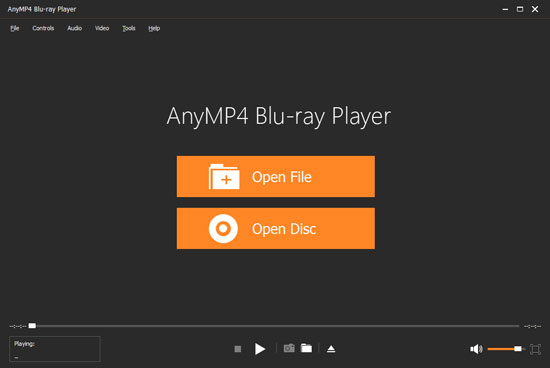
Step 2: Click "Open File" in the main interface to add your AVI file to the AVI player. Well, you can choose "Open File" from the "File" drop-down menu instead too.
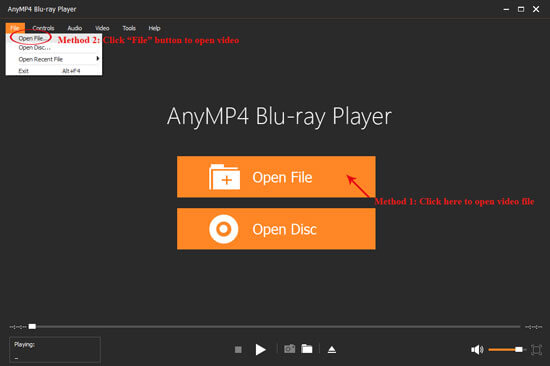
Step 3: The AVI player will start playing the AVI video file automatically after loading. You can click the rectangle icon on the lower right corner to enter into full screen mode if necessary.
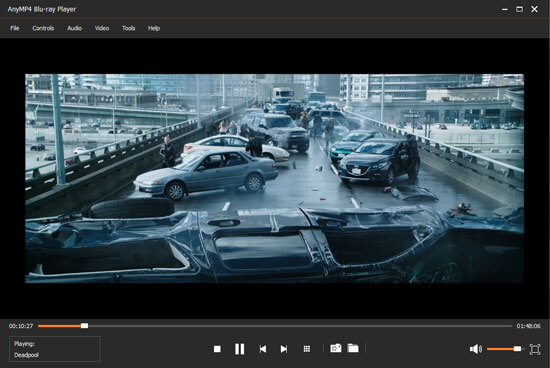
Step 4: Click "Audio" on the top toolbar of AVI player on PC. You can adjust audio track, audio channel and audio device. What's more, you can customize video track, subtitle track, deinterlace and screen size based on your need from the "Video" drop-down menu.
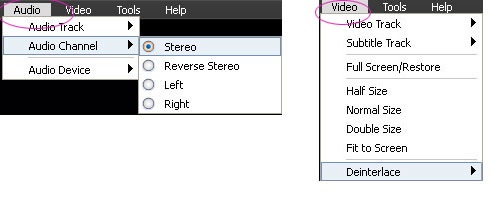
Step 5: You can click the camera-like "Screenshot" icon near the bottom to take a screenshot on the AVI video. Unfold the "Tools" list and select "Preferences". Here you can adjust the destination folder and output format of the screenshot. Click "OK" to save changes.
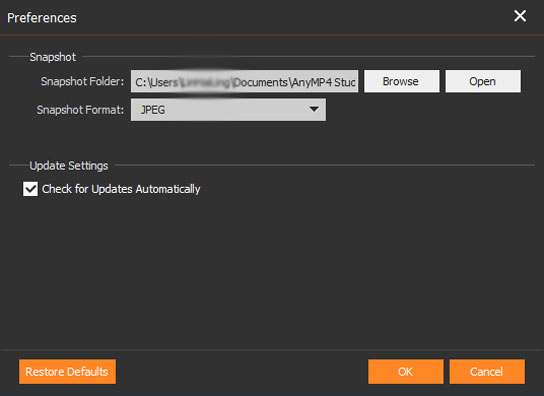
VLC Media Player is a worldwide free and open source media player. If Windows Media Player fails to play AVI files, you can try VLC lightweight AVI video player instead. Because of the great compatibility and easy operation, VLC ranks pretty high in Softonic and other download sites. Though you need to download VLC codec pack to play all AVI files. What's more, you can apply video effects to AVI files with the VLC video editor.
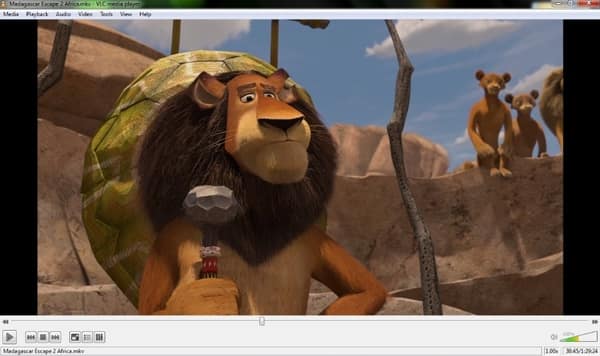
You can play AVI, MP4, TS, MKV, MOV, FLV, WebM and many other media files in high quality with KMPlayer 64X and KMPlayer 32. The AVI player offers video playback, subtitles and 3D playback. However, you may install KMPlayer bundleware during the setup process without notice. Thus, if you want to get a clean AVI player, just be careful while installing KMPlayer.
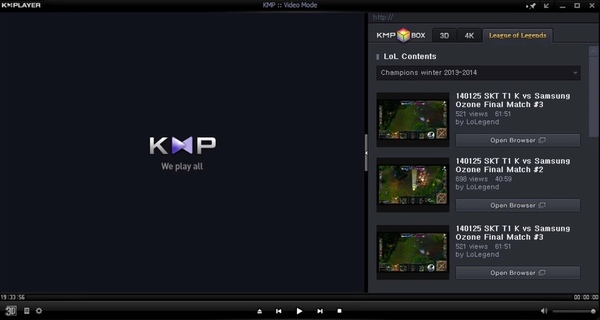
GOM Player is an open source and free AVI player for Windows 10 and other systems. You can even play a damaged AVI file or an AVI file being downloaded on PC. The GOM Player Subtitle library has collected movie subtitles for 10 years. Thus, you can get subtitles in all formats and languages with ease. The only thing you need to take care is that you should click "Exit" instead of "X" to exit AVI playback. Otherwise, your AVI video file may be corrupted.

You can play and manage all downloaded AVI files with RealPlayer, as well as MPG, MPEG, FLV and many other media files. Though RealPlayer free version has limited features. If you want to get extra features, you need to upgrade to access the AVI player full version.
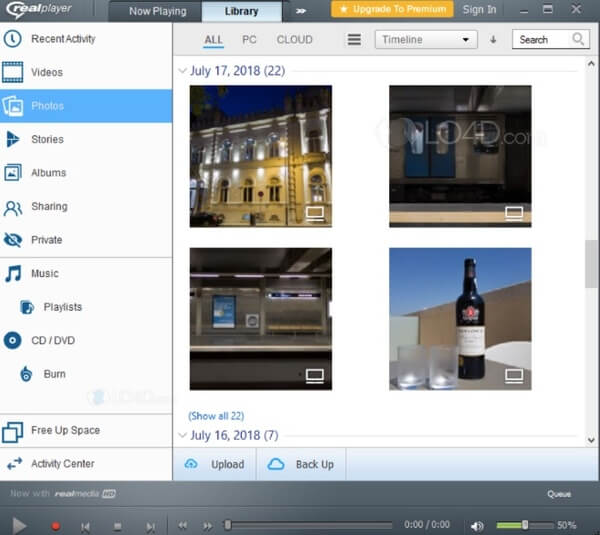
QuickTime is the official Apple video player for playing AVI files on Mac. You can get basic features to edit, record, convert and share AVI video files for free. However, QuickTime is slow in launching. During this time, you can try other new AVI players to play AVI files on Mac smoothly.
If you encounter AVI won't player error on Mac with QuickTime, you can use Plex to solve the problem. You can play and stream AVI files with Plex for free effortlessly. The AVI player for Mac supports various codecs without taking up lots of storage space. Well, Plex is a lightweight and helpful Mac AVI player you can try.

You can enjoy high-quality AVI video playback with DivX player on Mac. The AVI player for Mac allows users to play, convert and cast AVI video files from Mac to TV. The smooth FF/RW feature can help you navigate to any scene quickly. Moreover, you can get desktop dimmer and window fade features from the Mac AVI player.
Do not miss here to get the AVI players for Android.
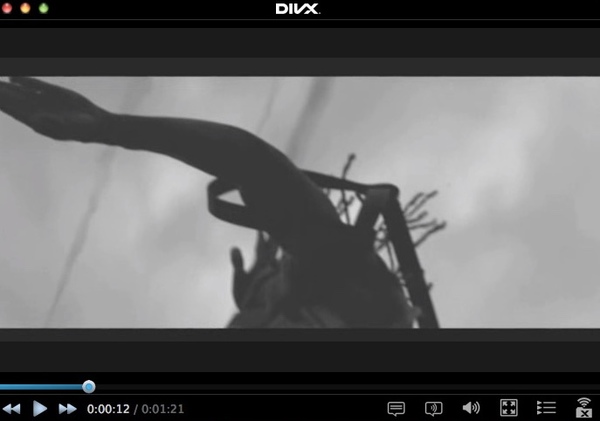
MPlayerX is armed by FFmpeg and MPlayer. Thus, there is no need to install extra plugins or codec packages. You can play AVI on Mac smoothly in high quality. In addition, you can control playback with the AVI file player for Mac. It is also supported to add subtitle seamlessly.
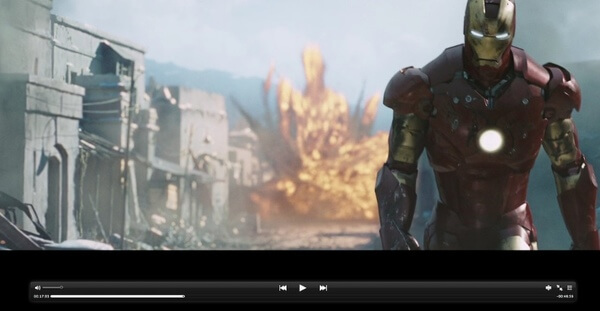
5K Player can handle almost all mainstream codecs for AVI format including XviD, DivX, DX50, etc. Even though you cannot play AVI files with QuickTime, you can run 5K Player to solve AVI file playback error perfectly. In addition, you can download AVI video with 5K Player too.
Moreover, its streaming service enables the users to play DVD files on iPad, iPhone, Android, etc.

Elmedia Player is a multifunctional AVI player for Mac OS X/11/12. You can create and manage playlists for AVI files with special parameters. If you want to download AVI videos from the web or enter into the full screen mode, you need to activate its full version. What's more, you need to install additional components to cache AVI video footage.
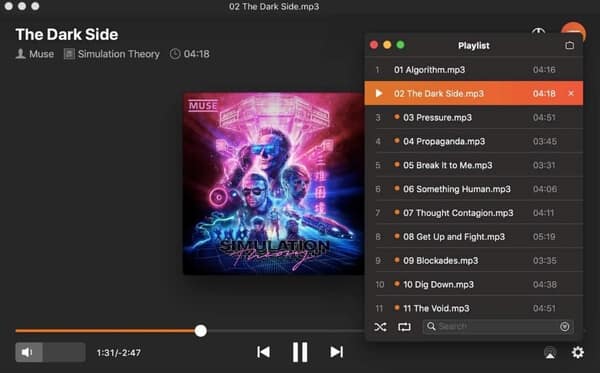
What can play AVI files?
AVI is the multimedia container format developed by Mocrosoft, and Windows Media Player can play the AVI files. Besides, some third-party player like VLC, 5K Player, ANyMP4 Blu-ray Player, etc., can also play AVI vidoes.
Can Windows 10 play AVI?
Yes. All you need to do is the double-click the AVI file and play it via Windows Media Player on Windows 10 computer.
How do I download an AVI file?
For downloading the AVI files, you will need to the AVI downloader.
Why QuickTime doesn't play AVI?
QuickTime doesn't support to play AVI files. If you want to play your AVI videos using QuickTime, you can convert AVI to other formats that compatible with QuickTime player, like MOV, MP4, M4V.
All in all, if you do not want to use a AVI to MP4 converter to solve AVI playback error in Windows Media Player or QuickTime, you can get a new AVI player from above 10 choices. Both Windows and Mac users can find the satisfying result to play AVI files here.
If you want to get an all-in-one media player, AnyMP4 Blu-ray Player should be your first choice. It is more than a simple AVI video player. You can play all kinds of media files in the market with the latest Blu-ray technology and music reproduction. The ultimate video player software will always bring the sharp and smooth playback to you.