FLV is a popular video format for online streaming, video-sharing platforms, and websites. Several dedicated media players can play .flv files on Windows and macOS. These players support FLV and other multimedia formats, providing users with essential playback controls, customization options, and additional features. Whether you’re a Windows or macOS user, these FLV players offer various choices to enhance your viewing experience. Dig deep into this post to learn more details.
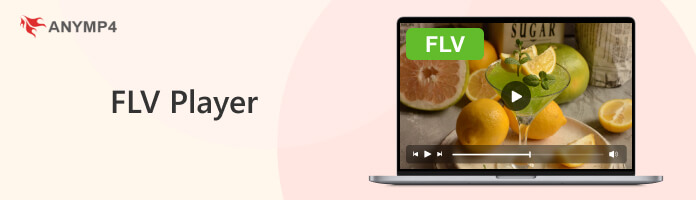
Platform: Windows, Mac
Best for: 1080p HD/4K Ultra HD videos, Blu-rays/DVDs/Folders/ISO image files, etc.

AnyMP4 Blu-ray Player is a powerful FLV player on Windows 11, 7, 8, 10, and Mac, allowing users to play FLV files and other popular video and audio formats. Aside from that, it can also play DVD and Blu-ray discs, folders, ISO image files, 1080p HD, and 4K Ultra HD videos. It supports high-definition playback and provides advanced features to customize your viewing experience.
PROS
CONS
1 Get AnyMP4 Blu-ray Player by clicking the appropriate Free Download button below. Install it on your available operating system and launch it afterward.
Secure Download
Secure Download
2 Click the Open File button, then import the FLV file to the program. It will play the FLV file automatically after loading it.
3 Use the player’s control to Pause, Play, Stop, Forward, and Backward as needed.
AnyMP4 Blu-ray Player is reliable for playing Blu-ray discs and various media formats. It offers an intuitive interface, wide format support, and customization options to enhance your multimedia experience.
Platform: Windows
Best for: Simple and efficient media playback.

MPC-HC is an FLV player on Windows 7 that excels in playing various video formats, including FLV. It offers a simple interface, extensive digital format support, and customization options. MPC-HC is designed to be fast and resource-friendly while maintaining compatibility with different codecs and DirectShow filters.
PROS
CONS
1 Click File in the menu and select Open File.
2 Please navigate to the location where your FLV file is stored and select it.
3 Click the Open button to commence playing the FLV file.
MPC-HC integrates well with the DirectShow framework, enabling users to install additional codecs and plugins for enhanced format support and playback. However, it is only exclusive to Windows, which means it’s unavailable for macOS or Linux users.
Platform: Windows
Best for: High-definition and 4K video playback.

PotPlayer is a simple yet powerful FLV player on Windows. It comes with a clean interface, supports various codecs, and offers advanced features like 3D playback, screen capture, and options for customization, making it a popular choice for multimedia playback.
PROS
CONS
1 Click File and choose Open.
2 Head to the folder where your FLV file is saved and select it.
3 Click the Open button to begin playing the FLV file.
PotPlayer is well-regarded for its features and performance. However, PotPlayer is only available for the Windows operating system, limiting its usage to Mac or Linux users.
Platform: Windows, Mac
Best for: Common video format playback and online streaming.
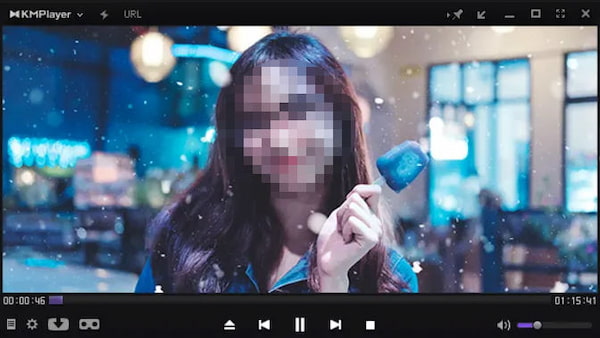
KMPlayer is a feature-rich FLV media player on Windows PC that supports FLV playback. It boasts a sleek and customizable interface, extensive format compatibility, and advanced playback options, including 3D video support and capture. It caters to individuals wanting extensive control over playback settings and seeking additional features.
PROS
CONS
1 Press Ctrl+O to open a local folder.
2 Go to the local drive where your FLV file is located and select it.
3 Click the Open button to play the FLV file.
KMPlayer is a versatile media player with extensive format support and customizable features. Still, it may not be ideal for users seeking regular updates or advanced media library management capabilities.
Platform: Windows, Mac
Best for: Full HD and 4K video playback.
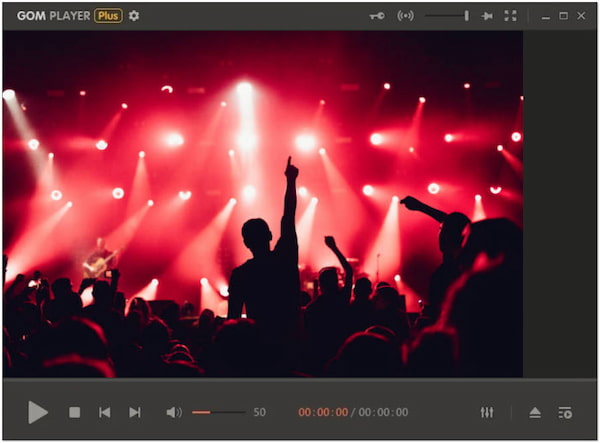
GOM Player is a free FLV player for Windows 10 known for its smooth playback and rich features. Along with many other formats, it supports FLV files. GOM Player offers features like customizable skins, subtitle support, advanced playback options, and playback speed control, making it suitable for various multimedia needs.
PROS
CONS
1 Click Open to import the FLV file.
2 Maneuver to the location where your FLV file is stored and select it.
3 Click the Open button to commence playing the FLV file.
GOM Player is a reliable media player with various format support, a user-friendly interface, and useful features. However, it has limitations in terms of support and customization options.
Platform: Mac
Best for: Streaming online content and AirPlay.
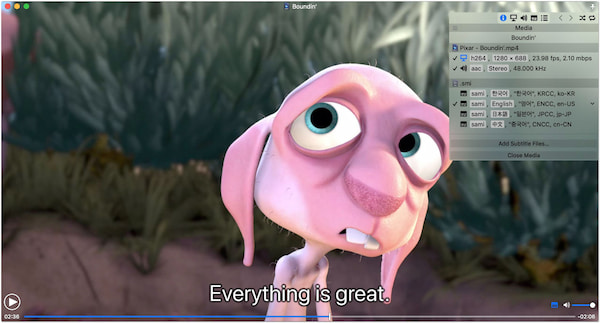
Movist is a media player for Mac that supports FLV playback. It offers a simple interface and various features for playing videos and managing media libraries. Movist provides smooth playback, easy-to-use controls, and additional features, like subtitle support and screen capturing.
PROS
CONS
1 Select File in the menu and choose Open File.
2 Please navigate to the local drive where your FLV file is stored and select it.
3 Click the Open button to initiate playing the FLV file.
Movist is a reliable media player for Mac, offering a beginner-friendly experience and supporting various video formats. However, you may find it lacking in modern design elements and customization options.
Platform: Mac
Best for: HD and 4K content playback.

MPlayerX is a versatile media player best known for its ability to play various video and audio formats on macOS, including FLV. It offers an intuitive user interface, making navigating and controlling playback easy.
PROS
CONS
1 Click File and select Open.
2 Head to the local folder where your FLV file is saved and select it.
3 Click the Open button to begin playing the FLV file.
Since MPlayerX is optimized for macOS, it takes advantage of the native features and functionalities of the OS to deliver a seamless media playback experience. However, it doesn’t receive any updates, which may lead to compatibility issues with newer macOS versions.
Platform: Mac, Windows
Best for: High-quality 4K, 5K, and 8K video playback.
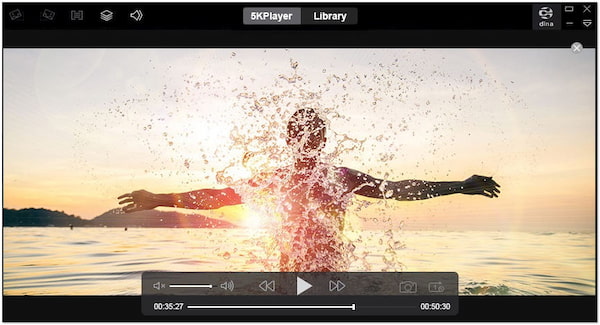
5KPlayer is a multimedia player that supports various video and audio formats. It allows you to play various media files without additional codecs. It provides high-quality video playback, including support for 4K, 5K, and even 8K resolution videos.
PROS
CONS
1 Click the Video tab at the top.
2 Click the Open File button, then add the FLV file.
3 Click the Open button to play the FLV file.
5KPlayer allows you to stream media wirelessly from your device to compatible AirPlay or DLNA devices, such as Apple TV or smart TVs, making sharing content on a larger screen convenient. However, unexpected performance issues, such as slowdowns or crashes, may occur.
Platform: Mac, Windows
Best for: 4K and HDR video playback.

MPV is a lightweight media player that supports several digital media formats, including FLV. It is designed to be simple and minimalistic, providing a streamlined playback experience without unnecessary features. MPV is known for its low system resource usage, ensuring smooth playback even on older or low-spec devices.
PROS
CONS
1 Click the File tab at the top.
2 Select the Open File from the dropdown menu to import the FLV file.
3 Click the Open button to initiate playing the FLV file.
MPV is a powerful and flexible media player favored by users who value simplicity, customization, and high-quality playback. However, it may be challenging to use due to its advanced features and customization options.
Platform: Mac, Windows
Best for: Common digital media format playback.

RealPlayer is a multimedia player and media management program allowing users to play audio and video files. It offers media playback, video downloading, library management, and conversion. RealPlayer is particularly useful for users who want a versatile media player.
PROS
CONS
1 Click the File tab.
2 Choose the Open File option to add an FLV file.
3 Click the Open button to begin playing the FLV file.
RealPlayer aims to provide a seamless and user-friendly media experience for its users. However, it is considered relatively basic regarding advanced features and customization options.
Can an iPhone play FLV?
NO! By default, iPhones do not natively support the playback of FLV files. FLV is a video format commonly used for web-based content but is not compatible with iOS devices. However, using a third-party converting tool, you can convert FLV into MP4 supported by your iOS device.
Can Plex play FLV?
NO! Plex is designed to stream and play various media formats, except FLV files. If you have FLV files that you want to play through Plex, you will need to convert FLV to a compatible format, such as MP4 or MKV, before adding them to your Plex media library.
Can QuickTime play FLV?
YES! You can play FLV files using QuickTime. However, you can only attain this by installing appropriate codecs or plugins. One popular plugin for playing FLV files in QuickTime is Perian. Also, you can also convert FLV to MOV for QuickTime. Alternatively, you can use AnyMP4 Blu-ray Player, which has built-in support for FLV files and doesn’t require additional codecs or plugins.
Can VLC play FLV?
YES! VLC can play FLV files. VLC Media player has built-in codecs and can handle FLV playback without requiring additional plugins or codecs.
Can Windows Media Player play FLV?
NO! Windows Media Player doesn’t support FLV playback. FLV is not one of the natively supported file formats for Windows Media Player.
FLV players are essential for playing FLV files on Windows and Mac. The ten FLV players on Windows and macOS mentioned in this post offer various features and functionalities to enhance your viewing experience. Whether you’re looking for a lightweight player, advanced playback options, or support for additional file formats, there’s an FLV player suitable for your needs.
Secure Download
Secure Download