When you download videos or watch movies on the Internet, you may find that many files are saved with the .mpeg extension. Usually, the MPEG format can provide you with faster online streaming and video downloads. However, not all players are compatible with this MPEG format. If you want to open a file in MPEG format, you must find a suitable MPEG file player first. In this article, you will learn what MPEG format means and the 5 best MPEG Players. Meanwhile, you will learn the detailed steps to play MPEG on different platforms (Windows, Mac, iPhone, Android, and online).
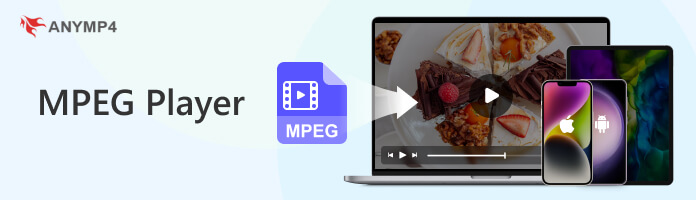
MPEG, which stands for Moving Picture Experts Group, is a family of video and audio compression formats. It is usually seen as a .mpeg or .mpg file extension. MPEG format can store video, audio, and metadata. The format is designed to reduce video and audio file size while maintaining reasonable quality. It achieves this through various compression techniques, including spatial and temporal compression.
The MPEG format has different versions, each designated by a number. And it is supported by various devices, including TVs, DVD players, media players, and smartphones. Some common MPEG formats include MPEG-1, MPEG-2, MPEG-4, MPEG-7, and MPEG-21. To play your MPEG videos smoothly, get some MPEG players in the next part.
Platform: Windows 11/10/8/7, Mac OS X 10.9 or later
AnyMP4 Blu-ray Player is one of the best MPEG players on Windows. It can play various MPEG-1, MPEG-2, and MPEG-4 videos. Besides MPEG, it also supports other 4K and 1080p HD videos, such as MP4, MOV, WMV, MKV, WebM, MTS, M2TS, FLV, etc. When playing MPEG, you can easily control the playback through the controls. And you also can adjust the visual effects, such as brightness and contrast. With its intuitive interface, you can play MPEG in simple steps. In addition, the MPEG player is also a great choice to enjoy your Blu-ray movies and DVD videos.
Secure Download
Secure Download
PROS
CONS
Overall, AnyMP4 Blu-ray Player is easy to use with an intuitive interface. It can also play a wide range of MPEG file formats, making it a good MPEG player for Windows 11/10 and Mac.
How to play MPEG files on Windows 11/10/8/7 and macOS
1. Download and install the MPEG Player on your Windows computer.
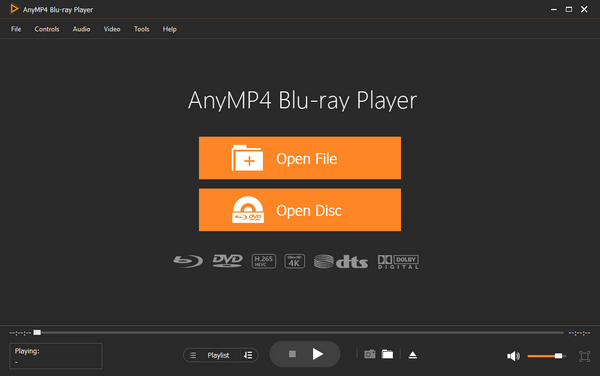
2. Click the Open File button in the main interface to add an MPEG file.

After loading, the MPEG video can be played automatically. And you can forward and backward the video with the bottom menu.
Platform: Windows, Linux, macOS, Android, and iOS.
VLC Media Player is another powerful MPEG file player. It can play many different MPEG formats, such as MPEG-1/2, MPEG-4 ASP, H.264/MPEG-4 AVC, etc., as well as MPEG Layer 1/2, MP3 - MPEG Layer 3, AAC - MPEG-4 part3, etc., audio formats. It also supports playing digital formats, such as MKV, MP4, WebM, WMV, MP3, etc. With this player, you can control the MPEG playback with the menus and hotkeys. And you can add a new subtitle file to the MPEG video.
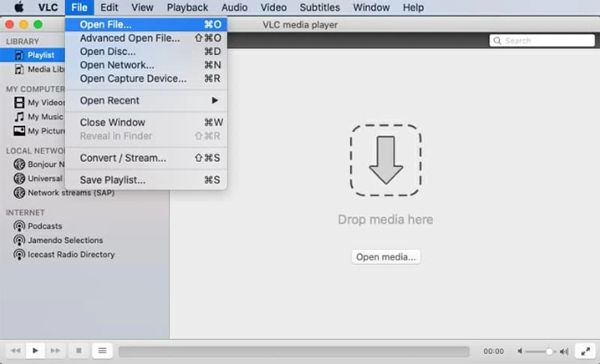
PROS
CONS
All in all, VLC Media Player can play many kinds of MPEG file formats and is compatible with multiple platforms, but its interface is a bit too simple for newcomers and may be difficult to use.
How to play MPEG files on Mac
1. Get the VLC player from the official website. Open the program on your Mac.
2. Find the File button and click it on the top left screen.
3. Select the Open File option to add an MPEG video you want to view.
After loading, the program will play the MPEG file automatically. However, the free player has its drawbacks. For example, it is a little complex for beginners to operate.
Platform: iOS 16.4, iPad
PlayerXtreme Video Player is a popular iOS media player designed for iPhone users. It can play MPEG files stored in the Library on iPhones and iPads and supports a wide range of formats, including MP4, MOV, MKV, WMV, and many common video formats. This MPEG player also enables you to add video files from the browser, URL, streaming media platforms, such as YouTube, Vimeo, etc., and more sources. However, the process is complex for new users, so it sometimes has some crashes.
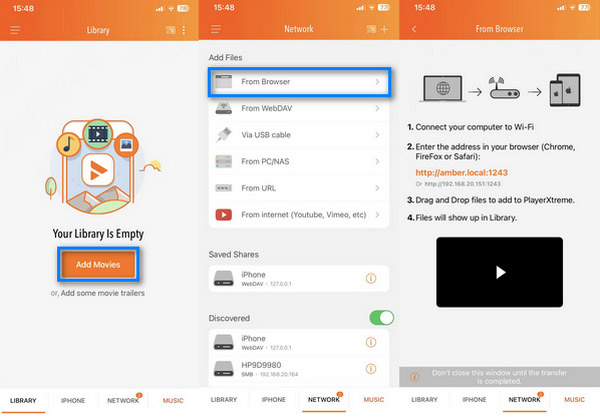
PROS
CONS
In summary, PlayerXtreme Video Player is a popular MPEG video format player for iOS, except that it's a bit complicated to use and sometimes crashes.
How to play MPEG on iPhone and iPad
1. Get the MPEG player from Apple Store on your iOS device. Then, open the app.
2. Tap Add Movies to add a MPEG video on the LIBRARY tab. Or you can switch to IPHONE to select the MPEG file from the Videos folder.
After that, you can enjoy your MPEG video with ease. And you can adjust the horizontal or vertical playback as you like.
Note:
The compatibility of your device requires iPadOS or iOS 13.0 or later.
Platform: Android 13.0
MX Player is an MPEG reader for Android. It supports playing a large number of video formats, including MPEG-1, MPEG-2, and MPEG-4. During MPEG video playback, it can also switch between audio and subtitle tracks. Besides, it provides some features, such as hardware acceleration, gesture controls to adjust the volume up and down and to set the brightness by swiping the screen left and right, etc. But there is a free and Pro version of the MX Player app, and the free version does display ads and pop-ups during playback, which is annoying.
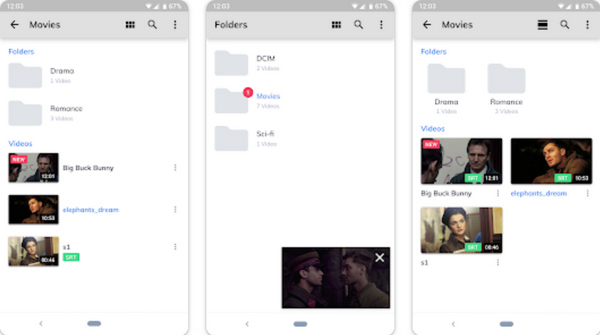
PROS
CONS
In short, MX Player is a nice MPEG player for Android. As a mobile device app, it has some easy operations during playback, but its free version has annoying ads and pop-ups.
How to play MPEG on Android
1. Get the free MPEG player from the Google Play store. Open it on your Android.
2. Tap the Video tab at the bottom. Then, add the MPEG video from your local folder.
After selecting, MX Player will open the file for playback. You can tap the video to display the playback controls, such as play, pause, volume adjustment, and subtitle options.
Note:
This video player requires your device to be Android 5.0 and up.
Platform: online
Jumpshare Free Online MPEG Player is an online MPEG player. Its online feature means that it can be used by simply accessing its web page in your browser, regardless of the operating system of your device. In addition to being able to play MPEG files, it can embed files anywhere on the web, edit MPEG video files, add clickable links, custom thumbnails, and more. However, it is important to note that it can only upload files 3 times a day. Otherwise, you will need to log in and download its software!
In general, Jumpshare Free Online MPEG Player has many other features besides playing MPEG files, but it also has some shortcomings, such as the limitation of uploading three files a day and the limit on uploaded file sizes.
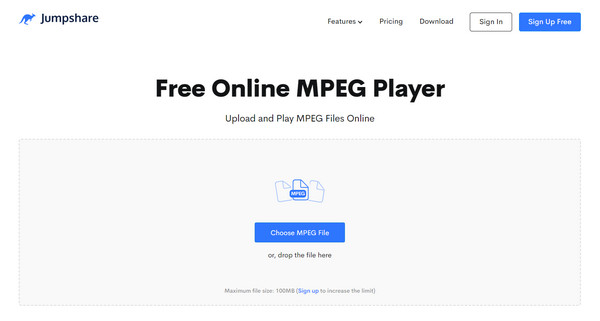
PROS
CONS
How to play MPG online
1. Go to its website on the browser. Then, click the Choose MPEG File button or directly drag and drop it onto the area to begin uploading.
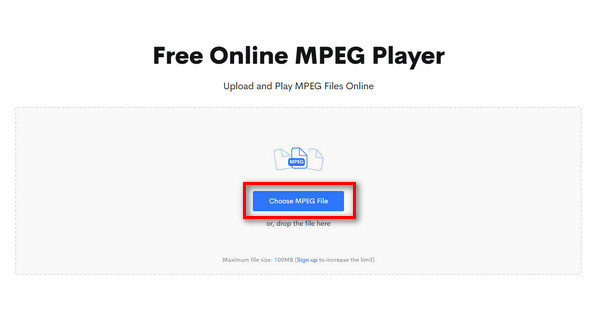
2. Wait a moment for the file to be uploaded and processed by this online tool, and then click the Play Your Video button. The MPEG will be played automatically.
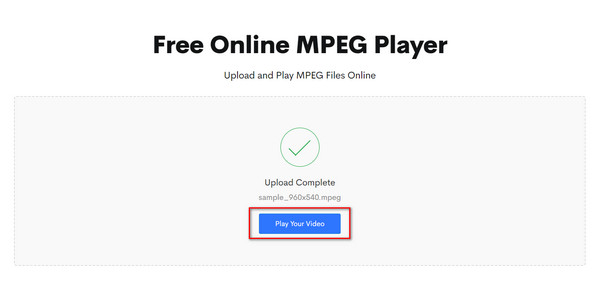
Tip: In the playback interface, you can edit the thumbnails, subtitles, chapters, etc., of the uploaded MPEG video, but to use most of the features, you must upgrade to the Plus version.
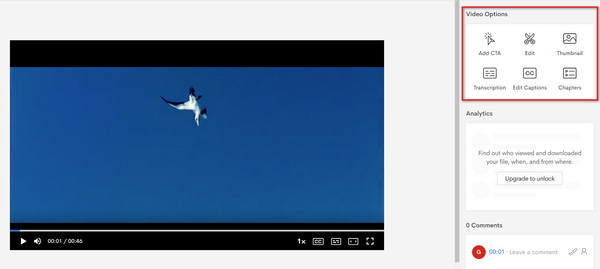
Can MPEG play on a DVD player?
It depends on your DVD player's specific capabilities and supported formats. Usually, most DVD players support MPEG-2 format, the standard format for DVDs. However, if you have a MPEG-4 file (such as a .mp4 or .m4v file) or another MPEG format that is not MPEG-2, it may not be compatible with all DVD players.
Which is better, MPEG or MP4?
MP4 is a versatile container format based on the MPEG-4 standard. And MP4 offers better compatibility and features compared to specific MPEG formats. However, the choice between MPEG and MP4 depends on the compatibility needs and target devices or platforms.
Can TV play MPEG?
Yes. TVs can play MPEG files. Many modern TVs have a built-in media player that supports various video formats, including MPEG. And different TV models and brands may have varying levels of MPEG format support.
Is MPEG format lossless?
No. MPEG is not a lossless format. It aims to compress video and audio data to reduce file size while maintaining an acceptable visual and audio quality level.
How to solve the MPEG playback error in a media player?
When you receive an error message, such as 'Cannot play media. No decoders for requested formats: audio/mpeg'. You can update the media player or install missing codecs first. Or you can try to use a different media player.
This article lists the five best MPEG players for Windows, Mac, iOS, Android, and online and provides their pros and cons as well as simple steps to play MPEGs with them. Just pick out one to enjoy your MPEG video files. Have you found the best one for you? We hope this article is helpful for you, and if you have any other recommendations for the MPEG video format player, feel free to share them with us in the comment section!
You can find 5 MPEG players for different platforms in this article, and we highly recommend AnyMP4 Blu-ray Player. This MPEG player, compatible with Windows and Mac, allows you to enjoy your MPEG in high quality on your computer smoothly. Click the download button below to download it for free and enjoy up to 30 days of free trial!
Secure Download
Secure Download