Before playing MOV files, you need to know about it. MOV format is a QuickTime media container format, developed by Apple Computer Inc. It is natively supported by such MOV file players as QuickTime Player. Yet, some MOV files cannot be played in QuickTime Player casually.
So nowadays, people are still in the dark on how to play MOV files. Actually, the MOV files are not easy to play. Because each track (audio, video, text) of a MOV file is programmed into a specific encoding program. When a program wants to play it smoothly, the program recognizes the decoding program of the file.
By the way, compared with Mac users, Windows users make playing MOV files harder. MOV isn't accepted by Windows Media Player, except for Windows Media Player 12. But only to download Windows Media Player 12 on Windows is totally wrong. This is because Windows Media Player 12 is only available for Windows 7 and later.
But don't be worry! In this article, we will show you four ways to play MOV files on Mac and Windows-based PC. After you read it, you will find that playing MOV files is so easy.

How to play MOV files without any hassle? What we recommend most must be AnyMP4 Blu-ray Player, the effective Blu-ray and DVD Playback software. With the latest technology, the professional MOV Player can play MOV files on PC. Simply import MOV files to the software, and the player will play the movie with high quality sound and picture quality. What is more? This Video Player plays the most common video formats including MTS, M2TS, MXF, MP4, WMV, MKV and M4V,etc.
As a universal Media Player, AnyMP4 Blu-ray Player can also play 4K and 1080p videos on PC/Mac. 4K Ultra HD videos with H.265 codec are also supported. Furthermore, this software can play DVD disc, DVD folder, DVD ISO image file, DVD IFO file, Blu-ray disc, Blu-ray folder (BDMV) and Blu-ray ISO image files on computer.
Pros
1. Supports all formats supported by QuickTime and Windows Media Player, including MOV, M4V, MP4, M4A, MP3, H.264 WMV and WMA.
2. Act as a Media Player to play video like MP4, MOV, AVI, WMV, M4V, DAT, MTS, M3U8, MKV, DAV, DivX, MXF and more.
3. Play DVD discs, DVD folders, DVD ISO files and IFO files from different places and countries.
4. Enable users to snapshot, forward, backward, volume adjustment, recent history, screen adjustment and audio channel.
5. Play any Blu-ray disc, Blu-ray folder and ISO image file on Windows 10/8.1/8/7/Vista/XP.
Secure Download
Secure Download
According to the above, we can see that AnyMP4 MOV Player is more professional than other MOV players. This is not just because its powerful playing functions, surprising experience, but also because its easy operation. We will show you the using guide of it based on PC.
Step 1. After installing AnyMP4 MOV Player for windows, you can start to launch the program and open the main interface as below.

Step 2. Add MOV files into the software. Here are two methods to add files. The first is to click "Open File" button and select the HD video to open it on the program. The second is to click "File" drop-down list at top left of the main interface and select "Open File" to open files.
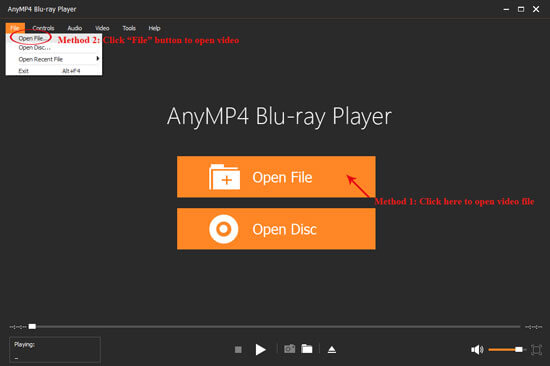
Step 3. After opening the MOV video, this program would play it automatically. Here you can enjoy the high-definition image and perfect audiovisual effect.
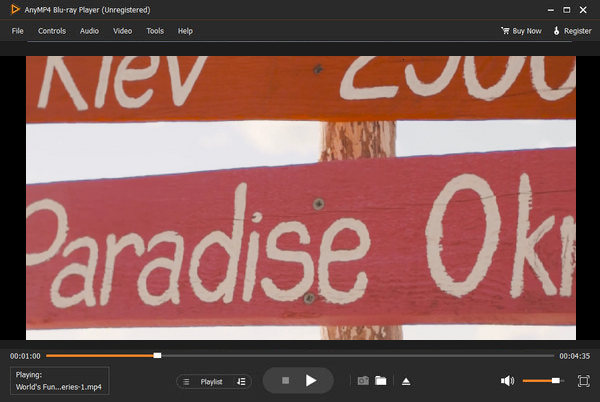
Step 4. While the video is playing, you can click the "Snapshot" button to take a picture from a video and Click Open Snapshot Folder to find the captured picture. You can choose the snapshot format and the snapshot folder in the "Preference" of "Tools" window. And also you can choose the image format like JPEG, PNG, and BMP.
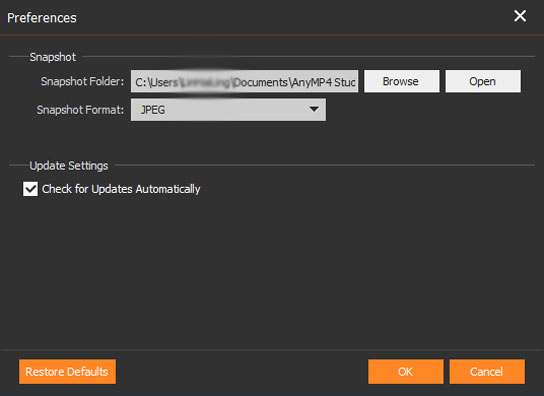
For the your own need, you also can click "Controls" to select stop, forward, backward, volume up and down, etc.
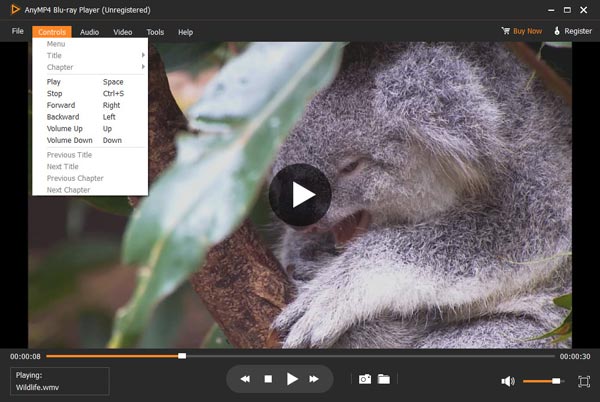
Click "Audio" to choose audio track, audio channel and audio device.
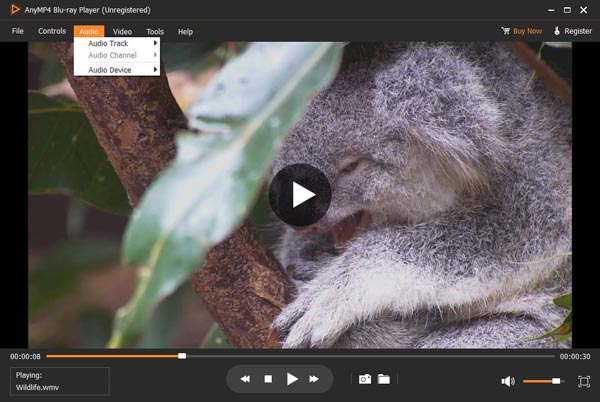
Click "Video" to select the size of the screen, video track and deinterlace.
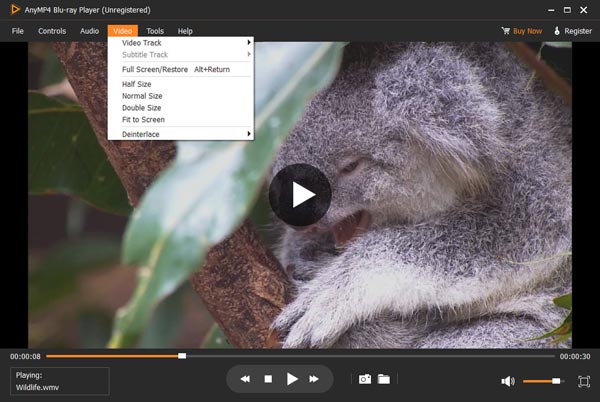
5KPlayer supports all video music including MOV M4V MP4 M4A MP3 H.264, RMVB, WMV, VOB, WMA, ASF, SWF.
It also contains 180 audio and 450 video codecs or even more which QuickTime or Windows Media Player won't play. 5KPlayer is moreover a nice blend of DLNA controller, DLNA renderer and DLNA server. It magically links billions of DLNA-compliant devices so they can interoperate with each other.
Pros
1. Play 4K/1080p/360 HD videos, DVDs and radio with revolutionary design and MP3/AAC/APE/FLAC music perfectly.
2. Allow users to rewind, forward, add subtitles to, etc any MOV video at will and create your personal playlists.
3. Work as the DVD player for iPad, Mac, iPhone, Android, etc., via the streamign service.
Cons
1. Old interface and not very configurable.
2. Online MOV video playback incompatible.

3. QuickTime Player - the Native MOV Player for Mac
QuickTime Player is the default media player for Mac and iOS devices, which supports 1080P HD videos. What is more important, QuickTime Player supports most of the audio and video formats. As for the case, you can play video files directly without install extra programs in order to play movies in a different video format. You can also check the excellent features of QuickTime Player as below.
Pros
1. Good graphics to watch the films and movies, also its simple to use.
2. Subscription and download of QuickTime player is free.
Cons
1. Can't play MOV files shot by digital camera, obtained from others encoded with QuickTime incompatible video or audio codec.
2. Too long to load the MOV files and there is always buffering if the file is long.
3. No full screen.
More MOV video players for Windows and Mac, you can check it here in details.

Maybe some of you are used to the current player and are reluctant to change to other MOV file player. Thus, you need to convert the files of MOV format to other formats. AnyMP4 Video Converter Ultimate is highly recommended here, which supports over 1000 video/audio formats like MP4, MKV, AVI, etc. Moreover, its built-in player is so omnipotent that plays .mov files as well as any other media file. Here is how to use it. (The example is converting MOV to MP4.)
Secure Download
Secure Download
Step 1: Download and install software on your PC
Above all, just download the AnyMP4 Video Converter Ultimate from AnyMP4 website, and then you should install it on your computer.

Step 2: Run AnyMP4 Video Converter Ultimate and choose Add Files
After you finished installation, open this application. Afterwards, click "Add Files" icon to choose the MOV video that you intend to convert it to MP4 online. This option is the second one at the top of the interface.
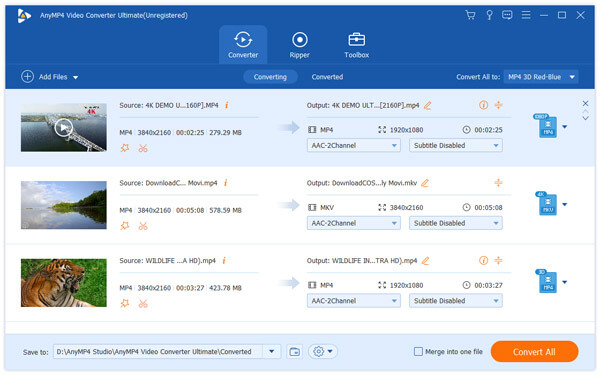
Step 3: Edit the MOV video
Next, Press the "Edit" button. After that you can adjust video rotate, crop, watermark and effect according to your requirement. Regarding this step, you can just skip it directly if you don't need to modify or polish this MOV video, you can skip it directly.

Step 4: Choose the video output format and save location
Then, hit the inverted triangle in the box next to the "profile" text to choose the MP4 format.
And then, tap the "Save to" icon to select the save location.
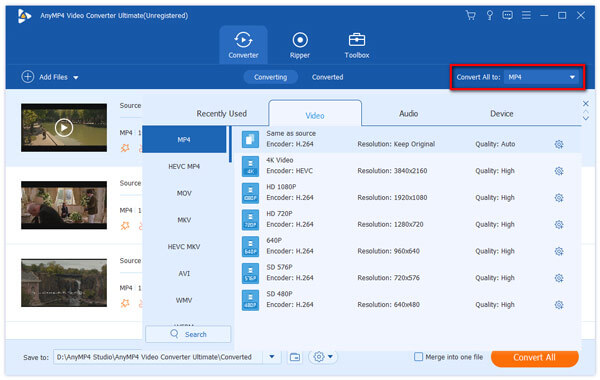
Step 5: Convert MOV to MP4 without online
Once you have finished all the steps above, you can click the "Convert All" choice at the bottom of the interface. This conversion process will last for a few minutes. And at the end of the conversion, you can perfectly convert MOV to MP4 by AnyMP4 Video Converter Ultimate rather than online.
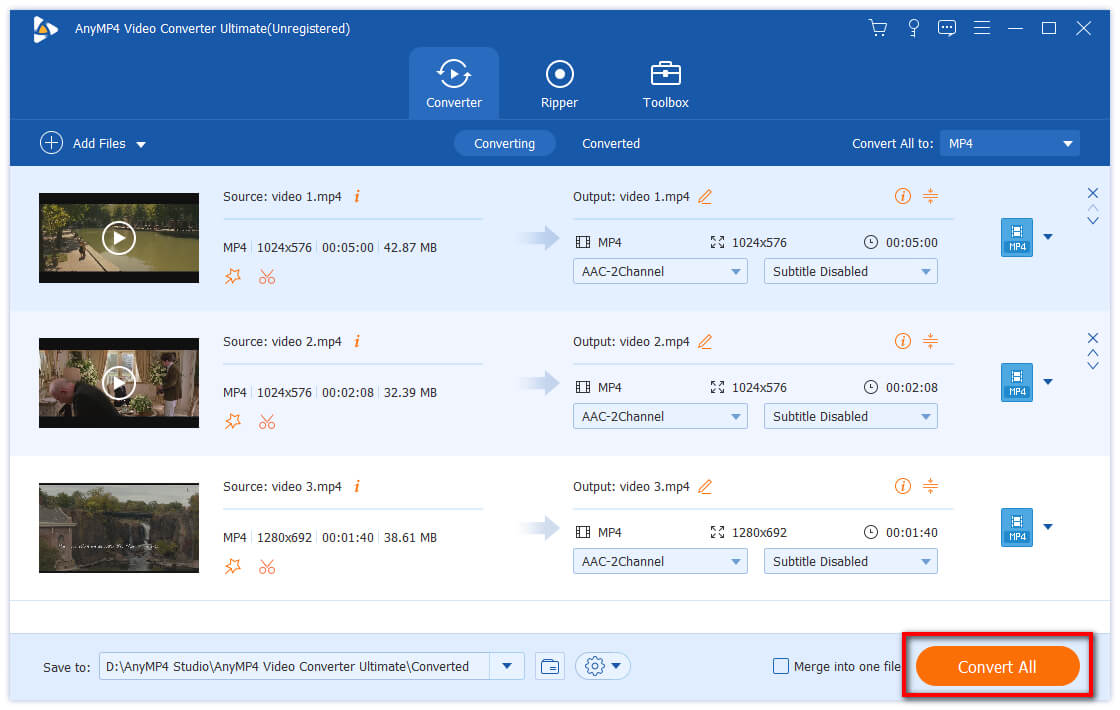
All in all, with the development of the times, everything become easier and easier. As the above, to solve the question of playing MOV files, we offer four ways for you. Hope it works for you. Choose one to have a try. Good luck!