Technology is changing our lives, but sometimes it makes things complicated. WMA, for example, is the native audio format on Windows PC, but it is not supported by other operating systems, like iOS. In another word, if you want to play WMA on iPhone, you have to convert WMA to iPhone supported formats. First of all, Apple has developed an ecosystem for iPhone, including the audio container format. Generally speaking, you can play most MP3 songs on iPhone. Other audio formats compatible with iPhone include AIFF and M4A. Now, all you need is to read our tutorial below to get the best way to convert WMA to iPhone supported formats and enjoy it on your mobile device smoothly.
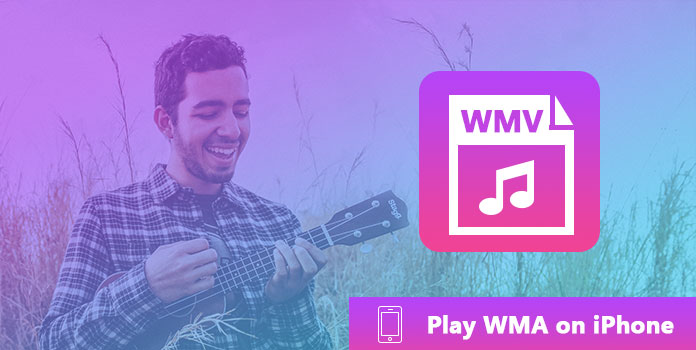
AnyMP4 Video Converter Ultimate is one of the best audio converting software that has optimized for iPhone. Its key features include:
In a word, Video Converter Ultimate is the best option to convert audio files for playing WMA on iPhone without quality loss.
Secure Download
Secure Download
Step 1: Import the WMA files into the best audio converter
Get the latest version of Video Converter Ultimate on your computer and then launch it from your desktop. To add WMA files from your hard drive, drag and drop them onto the home window.
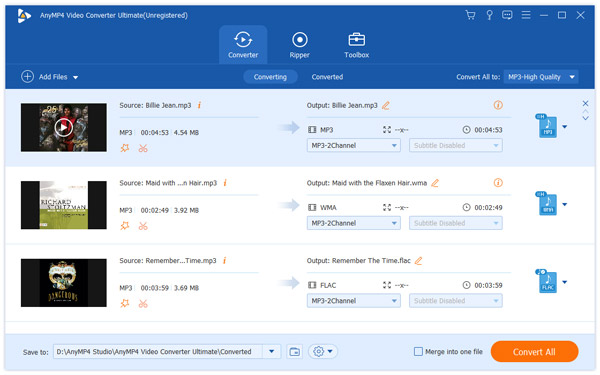
Step 2: Convert WMA for playing on iPhone
After imported all WMA files you want to listen to on iPhone, they will appear in the library section. Move to the bottom area, click and expand the Profile dropdown menu, choose your iPhone model and select your favorite audio format. Then drop a specified destination to save the output. If you want to customize the options related to audio quality, hit the Settings button and you can find all custom options in the Profile Settings dialog.

Playing WMA on iPhone needs two steps, convert WMA to iPhone supported formats, and then transfer the audio to your mobile device. When it comes to the second step, iTunes is a convenient option. And now you can transfer converted WMA on iPhone with iTunes through the USB cable or Wi-Fi network.
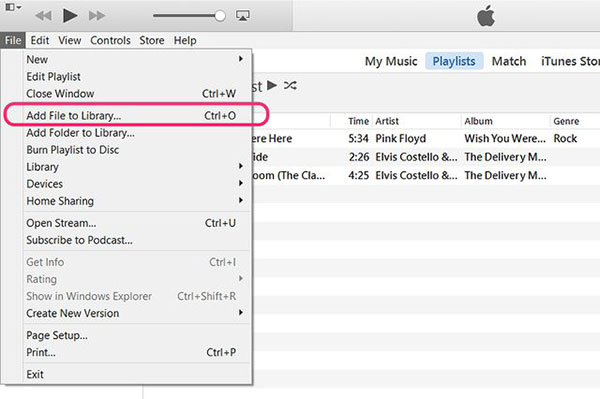
Step 1: Connect your iPhone to your computer using the Lightning cable came with your mobile phone. If you want to transfer the audio through Wi-Fi, put both your iPhone and the computer under the same Wi-Fi network.
Note: To sync music to iPhone via Wi-Fi network, make sure to enable the Wi-Fi sync option in the Summary tab.
Step 2: Open your iTunes and update it to the latest version. To add the audio files into your iTunes Music Library, go to File-> Add Files to Library.
Step 3: Wait for iTunes to detect your iPhone, head to the Music tab under the Summary on the left hand column.
Step 4: Tick the checkbox in front of Sync Music and select the converted WMA audio files in your library. Finally, click on the Apply button at bottom right corner to start syncing the music to your mobile device. Congratulations! Now, you can play WMA files on iPhone smoothly.
Note: For compresing the WMA file size to save storage on iPhone, you can convert WMA to MP3 in iTunes.
Some people do not like iTunes and complained that iTunes not working or detecting their iPhones. In such situations, we suggest you to try iPhone Transfer, which is an efficient way to transfer data between iPhone and computer. The iOS Transfer will not interrupt existing data on your iPhone. And you can preview audio content of iPhone on your computer when transferring.

Step 1: Download and install the iOS Transfer on your Windows PC. There is another version for Mac OS. When you need to move audio files to your iPhone, start iOS Transfer and plug your iPhone to your computer with a USB cable.
Step 2: Your iPhone will be recognized by the application automatically. Then click on the Media tab on the left sidebar and go to the Music tab from the top ribbon. Here you can see all music files on your iPhone. And if you want to delete some of them to free up your space, select it and hit the Delete button at the top of the window.
Step 3: Click the Add menu on the top ribbon to activate the open dialog, navigate to the converted WMA files on your hard drive, select all desired ones and add them to your iPhone.
Step 4: After transferring, disconnect your iPhone with your computer and then play WMA on iPhone to check whether it is successfully.
Note: Besides transfer converted WMA audios to your iPhone, this iOS Transfer also allows you to back up music from iPhone to computer.
Is WMA or MP3 better?
MP3 is supported by many programs and devices, so MP3 is more popular than WAV. But, WMA produces sound than MP3. Besides, MP3 uses larger storage space than WMA.
Can phones play WMA files?
Yes. The supported audio format by Android phone is WAV, MP3, OGG, FLAC, M4A, AMR, and more.
Is WMA still used?
Yes. WMA is a series of audio codecs developed by Microsoft. Ranging from portable hand-held music players to set-top DVD players, support the playback of WMA files. PlayStation Portable also allows WMA files to be played on the device. Besides, BBC World Service has employed WMA Voice for its Internet radio streaming service.
Enjoying music on iPhone is an awesome experience, partly because of the excellent headphone technology. The problem is that iPhone only supports a part of commonly used audio formats, and WMA is not playable on iPhone. That is why many iPhone users asked how to play WMA files on iPhone online. In this post, we focus on this problem and offer the best solution. First of all, you need to convert the WMA files to MP3, M4A, AIFF or other iPhone supported audio formats with AnyMP4 Video Converter Ultimate. And then transfer it to your iPhone with iTunes or third party software.