Though MP4 is the standard video container format in streaming services, podcasts, and some devices, it also loses its power when it comes to AVI.
AVI, Audio Video Interleaved, contains almost anything from video for Windows and Audio Compression Manager. Its universal readability and fast processing power are what MP4 cannot achieve in most devices like Wii, DS, (Interlaced) DV. For example, when you want to use a DVD player, you may get some problems because not all of the files are working well with MPEG-4, but AVI can fix it exactly.
As a result, many of the users prefer to convert MP4 to AVI for being compatible with more devices, and this passage will recommend the best 9 MP4 to AVI converters and detailed guides to convert the MP4 to AVI on Windows, Mac and online easily.
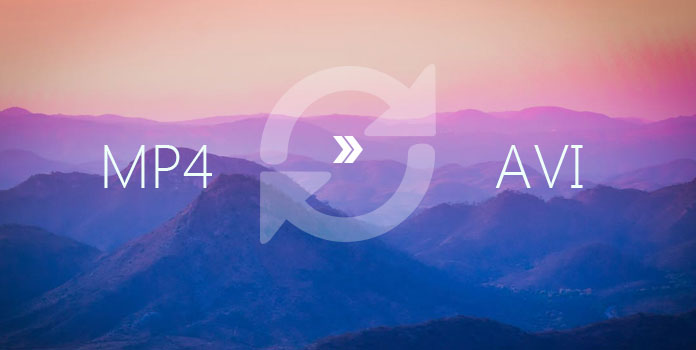
AnyMP4 Video Converter Ultimate is the best video converter which has much more powerful functions for you. With this all-in-one deluxe DVD and Video software for both Windows and Mac, you can easily export your MP4 video to AVI file on Windows or Mac.
Platform: Windows, Mac
Price: Paid
Support video and audio formats: MP4, DVD, AVI, MOV, M4V, MPG, VOB, MKV, FLV, OGV, VOB, WMV, SWF, AMV, MTV, WebM, AAC, AC3, MP3, AIFF, AMR, AU, FLAC, MP2, MP3, DTS, M4A, M4R, M4B, MKA, OGG, WAV, WMA, MTS/M2TS, etc., (Over 200 formats) (Check MP4 VS AVI).
Secure Download
Secure Download
Step 1: Click "Add Files" to add one or more MP4 files, even the whole folder into this software for converting.
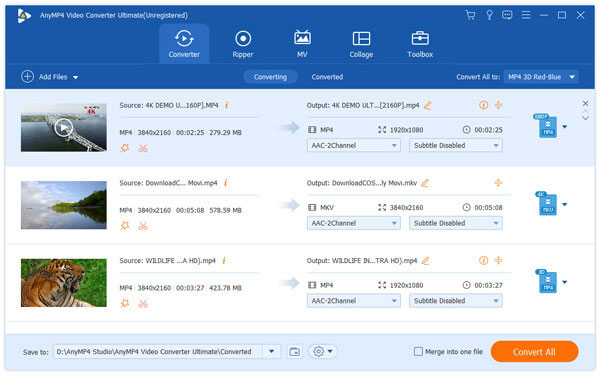
This MP4 to AVI converter also lets you load DVD disc or ISO file, so it will be a good solution when you DVD player fails to play some DVD files, because you could rip DVD to AVI directly.
Step 2: Select "AVI" from the drop-down list of "Profile", next to the option, you will find "Settings" option, which allows you to customize the audio & video encoder, channel, aspect ratio, frame rate, resolution (high up to 4K), etc.

Even for 3D files, you could adjust the output settings easily here.
Do not forget to click "OK" to apply the settings.
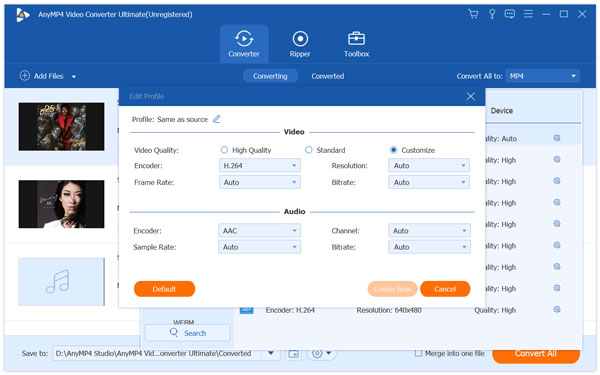
Step 3: If you only want to convert MP4 to AVI without any further editing feature, just click "Convert All" in the main interface to start the MP4 to AVI conversion process.

If you want to use the editing features, just click "Edit" button in the main interface to rotate, flip, crop, clip, enhance, watermark, and adjust the effects in the video file.

Aiseesoft Free Video Converter is the freeware to convert MP4 to AVI on Windows and Mac. Highly supporting XviD and DivX Codec in AVI, you could convert your H.264 MP4 files to AVI files for playing it on most players, instead of Blu-ray or HD-DVD players.
Platform: Windows, Mac
Price: Free
Support video and audio formats: MP4, AVI, MOV, M4V, MPG, VOB, MKV, FLV, OGV, WMV, SWF, AMV, MTV, WebM, MP3, AIFF, AMR, AU, FLAC, MP2, MP3, DTS, M4A, M4R, M4B, MKA, OGG, WAV, WMA, MTS/M2TS, etc.
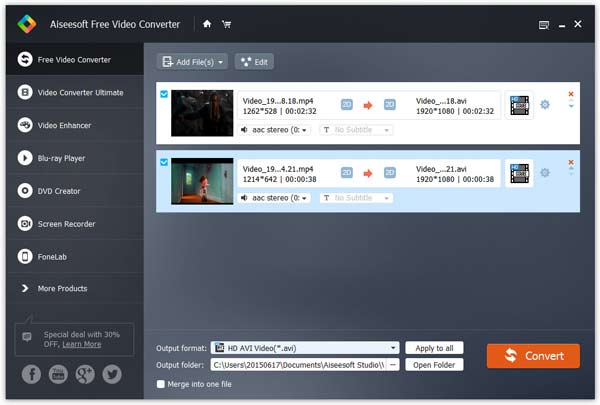
Step 1: Download, install and run this free MP4 to AVI converter on your computer.
Secure Download
Secure Download
Step 2: Click "Add File(s)" to import one or more MP4 files into this software.
Step 3: Select "AVI" as the output format from the drop-down list of "Output format". If you need to change the AVI codec, just click the Settings image next to the output format to select the audio and video codec.
Step 4: After all settings are done, just click "Convert" to start converting MP4 to AVI.
Freemake Video Converter is an easy yet professional tool to convert MP4 files to AVI format. It supports users to convert video between 500+ formats including MP4, MP3, AVI, WMV, MKV and more. Also, it is totally free, and no trials or limitations.
Platform: Windows
Price: Free
Support video and audio formats: AVI, MP4, WMV, MKV, DVD, MPG, FLV, SWF, TOD, MTS, M4V, RM, QT, TS, AMV, AVCHD, AVS, DPG, MTV, MKM, MXF, MP3, AAC, AU, MP2, WMA, WAV, FLAC, M4A, M4R, DTS, etc., (H.264/H.263/H.261) over 500 formats.
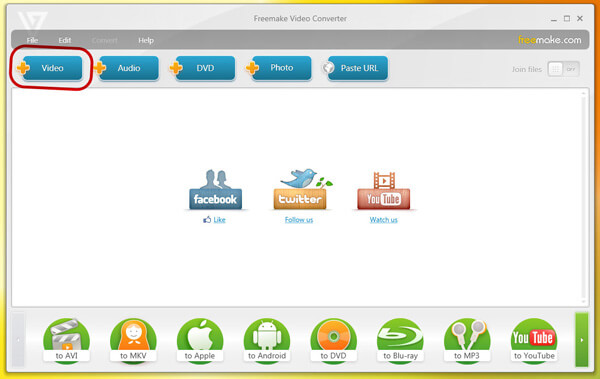
Step 1: Download and open the installation file, then install the program following the onscreen instructions.
Step 2: Click the Add File button and select the MP4 video that you want to convert to AVI. Also, this software has multiple formats for you to choose and convert.
Step 3: Then find the AVI format at the video tab. If you need, you can select the appropriate AVI preset as you like.
Step 4: Click Convert to launch the transferring process. When the process is done, you can find the AVI video at the selected destination.
HandBrake, a wonderful video converter, can help you transform your video and audio format to any formats, including MP4, MOV, AVI, MKV, FLV, MP3, etc. If you want to convert a MP4 video to AVI format, HandBrake can make it easily.
Platform: Windows
Price: Free
Support video and audio formats: DVD, Blu-ray, MP4, MKV, M4V, AAC, MP3, FLAC, etc.

Step 1: Download and Launch the HandBrake software and select your favorite video in the main interface. You can also input multiple videos.
Step 2: Choose the video format you need to export at the format tab, such as AVI format. But, if you don't choose, the default format is MP4 format.
Step 3: Click the "Convert" button when navigating to where you want to save the file. After the converting process is completed, you can see more details about the video in the file.
Any Video Converter is a wonderful video format converter that designed with zero costs. So you can convert one video format to the desired video format for free, such as convert MP4 to AVI and more. What's more, Any Video Converter is an easy-to-use program and anyone can operate it without too many skills.
Platform: Windows, Mac
Price: Free
Support video and audio formats: MP4, MPEG, VOB, WMV, 3GP, 3G2, MKV, MOD, M2TS, RMVB, AVI, MOV, FLV, F4V, DVR-MS, TOD, DV, MXF, OGG, WebM, etc.

Step 1: After download and install this software on the computer, open a MP4 video in the main interface of AnyMP4 Video Converter.
Step 2: Choose the video format you want to convert to, such as AVI format. And then adjust the video settings at the video tab.
Step 3: Finally, click "Convert" button to convert your MP4 video to AVI.
Wondershare Video Converter Ultimate is also a nice application for you to convert your MP4 video to AVI. Its fast conversion time, high-quality output and extra features make it a great choice for video converter software.
Platform: Windows, Mac
Price: Paid
Support video and audio formats: MP4, AVI, WMV, MOV, MKV, M4V, MPEG, FLV, F4V, SWF, 3GP, 3G2, ASF, DV, VOB, OGV, DIVX, XVID, WEBM, MXF, TS, M2TS, TRP, etc.

Step 1: Download and launch Wondershare Video Converter Ultimate on your computer.
Step 2: Click the "Add" button to import your MP4 file you want to convert to AVI into the software.
Step 3: Choose the video tab, select AVI format at the left sidebar, and choose the video resolution to confirm the output format.
Step 4: Click on the "Convert" button and you can start converting MP4 files to AVI files.
Vidmore Video Converter is the free online MP4 to AVI converting tool, which allows you to upload SD, HD, even 4K MP4 files and convert it to 1080p HD AVI files online. Though it has limited output formats, it will be a nice idea to save it as favorite for no register-up, no ads and no file size limit for uploading.
Platform: Online
Price: Free
Support video and audio formats: MP4, MOV, MKV, AVI, M4V, FLV, WMV, WEBM, VOB, MPG, 3GP, GIF, MP3, AAC, AC3, WMA, WAV, AIFF, FLAC, MKA, M4A, M4B, M4R.
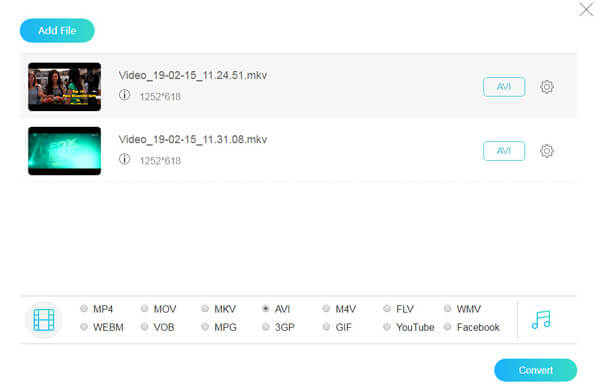
Step 1: Go to https://www.vidmore.com/free-online-video-converter/, and click "Add files to convert" button. Then you will be directed to download a video launcher, which helps to upload your files.
Step 2: After successful installation of the launcher, select the MP4 files that you want to convert.
Step 3: Tick the box before "AVI", and you are given the options to adjust the output AVI codec, resolution, frame rate, bit rate, sample rate, etc.
Step 4: Click "Convert" to start converting AVI to MP4 and downloading the AVI files to your compute automatically.
Online Converter is a fast and safe way to convert your videos from one format to another format. With this wonderful online converter, you do not have to download a professional program, but achieve your goals to convert the MP4 video to AVI.
Platform: Online
Price: Free
Support video and audio formats: MP4, AVI, FLV, MKV, MOV, MP4, OGV, WMV, 3GP, 3G2, WebM, AAC, AIFF, FLAC, M4A, MMF, MP3, OGG, OPUS, WAV, WMA.

Step 1: Open and find the website of this converter in Google.
Step 2: Select a MP4 file. You can upload the MP4 video or enter the URL of the video. And you have to notice that the maximum file size has to be less than 200 MB.
Step 3: Click button "Convert file" to start upload your file (by clicking you confirm that you understand and agree to our terms)
Step 4: Once the upload has completed, you will be noticed that the video is converted from MP4 to AVI.
OnlineVideoConverter is another online video converter that is aimed at helping you convert MP4 to AVI. The free online conversion tool supports you to make your file conversions with ease and convenience and is compatible with more than 1000 different types of transformation.
Platform: Online
Price: Free
Support video and audio formats: MP4, AVI, MPG, MOV, WMV, FLV, M4V, WebM, MKV, 3GP, MP3, AAC, OGG, WMA, M4A, FLAC, WAV
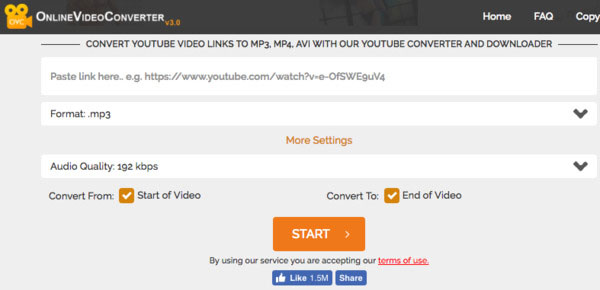
Step 1: Search OnlineVideoConverter.com in Google and then open this official website.
Step 2: Click Select to choose a video file from the computer or cloud storage.
Step 3: You can choose any conversion format, take AVI format as an example, from the dropdown menu. Click More Settings to customize the video settings.
Step 4: Then hit on Start button, and the converter can start the converting process. And you can download the converted AVI file or send it to your email address.
Is AVI bigger than MP4?
Not exactly. Codec and bitrate settings mainly contribute on the file size. AVI can be larger or smaller than MP4. For example, while AVI uses DivX codec and MP4 using HEVC codec with the same bitrate and length, that prompts a smaller size AVI file.
What is AVI format used for?
AVI is the filename extension introduced by Microsoft. AVI contains both video and audio in a file that is used in DVD video and multiple streaming service.
Can VLC change MP4 to AVI?
Yes. VLC is not only the media player, but also the MP4 converter to change MP4 to AVI on computer.
Above are the detailed guides of converting MP4 to AVI with 8 best converters. All the programs mentioned above are convenient to download and easy-to-use enough. Now which converter will you pick up to convert your MP4 video to AVI?
Let me know by leaving your comments.