MP4 used to be a popular video format in daily life. However, due to some requirements such as you must watch MP4 with additional codecs and software, more and more users choose to convert MP4 to AVI.
There are many MP4 to AVI converting freeware, and here we gather the best 10 converters.
You could check the review and download to convert MP4 to AVI for free on Windows, Mac or online at ease.

There are so many free MP4 to AVI converters on the market, which one is your best choice?
There are a thousand Hamlets in a thousand people's eyes.
The best one will vary depending on the different users.
Best free MP4 to AVI converter in conversion speed: Movavi Video Converter.
Best free MP4 to AVI converter in customizable settings: AnyMP4 Free MP4 Converter.
Best free MP4 to AVI converter in easy-usage: Aiseesoft Free Video Converter.
Surely, the limits from free version of MP4 to AVI converter can be easily found, and the pro version of the M4 to AVI converters always comes up reasonably.
AnyMP4 Video Converter Ultimate is the pro version of MP4 to AVI converter.
Apart from the free features, it can also benefit you from the following points:
Secure Download
Secure Download
Aiseesoft Free Video Converter is a perfect converter to convert any videos with no ads and spyware. You can convert MP4 to AVI free at ease and edit video with opening and ending title. You may find it really convenient when you want to convert AVI to MP4 for free.

Pros
Cons
How to Free Convert MP4 to AVI with Aiseesoft Free Video Converter
Step 1: After you download Aiseesoft Free Video Converter and install it on your computer, launch this software.
Step 2: Click "Add File(s)" to add the MP4 file you want to convert. It allows you click "Edit" to adjust your video's effect.
Step 3: Click the dropdown button of "Output format' to select AVI as your format. Then click "Convert" to begin your conversion.
Freemake Video Converter is a free MP4 to AVI converter which can do good conversions in fast speed and high quality. It also allows you convert more than 500 formats for any gadget. Apart from converting MP4 to AVI from local files, and MP4, AVI, MOV, etc. with no charge.

Pros
Cons
How to Free Convert MP4 to AVI with Freemake Video Converter
Step 1: Download Freemake Video Converter from internet and install it on your computer.
Step 2: Launch this app and then add your MP4 file into this software using the "+Video" button.
Step 3: Click the "to AVI" button on the format panel. Then click "Convert" button to start your free MP4 to AVI conversion.
Free MP4 Converter plays a good assistant in converting MP4 to AVI free. Except the powerful converting functions, this tool also allows you to edit the video for better effect simply. What's more, it can act as an MP4 movie player on your computer.
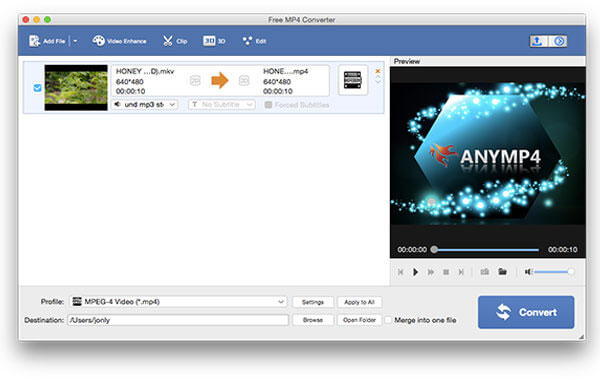
Pros
Cons
How to Free Convert MP4 to AVI with Free MP4 Converter
Step 1: Download Free MP4 Converter and install it on your computer firstly. Then Launch it.
Step 2: Click "Add File" to add the MP4 file you want to convert. You can also adjust the effect of the video.
Step 3: Then choose AVI as your output format and select the destination. Click "Convert" to begin your conversion.
Handbrake has been used for over ten years and remains one of the best applications for converting MP4 to AVI free. It is an open source tool for converting video from nearly any format to what you want. And it is available both for Windows and Mac.
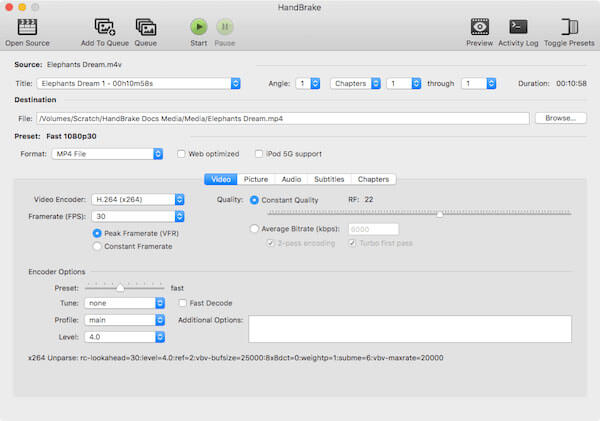
Pros
Cons
How to Free Convert MP4 to AVI with Handbrake
Step 1: Download Handbrake on your computer and install it firstly. Then launch it.
Step 2: Click "Source" and then open the MP4 video you want to convert. Then choose AVI as your output format and select the destination you want to save.
Step 3: Click "Start" to begin your free MP4 to AVI conversion.
WinX Free MP4 to AVI Converter is clean and free converter which is very recommended to you. Owe to its high quality engine, it offers good video and audio quality for you. You can adjust the parameters settings of your video flexibly to make a better video.
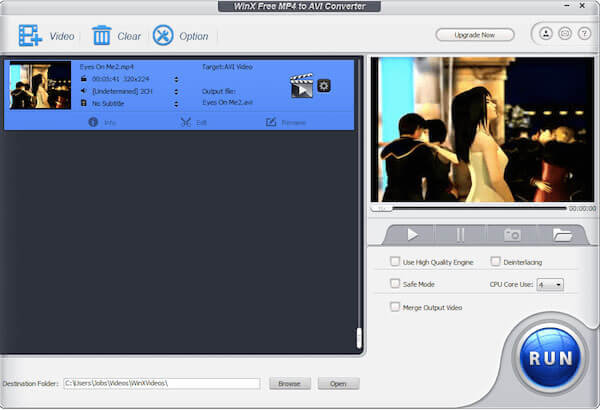
Pros
Cons
How to Free Convert MP4 to AVI with WinX Free MP4 to AVI Converter
Step 1: Run the free AVI to MP4 converter and import several AVI videos to convert by pressing "Add File" button.
Step 2: Choose MP4 on the "Profile" menu and drop a destination. Finally, click "Convert" button to encode AVI to MP4.
Step 3: Click "Start" to begin your free MP4 to AVI conversion.
Any Video Converter is one of the best video converter which helps users convert MP4 to AVI safely and easily. Apart from its powerful converting functions, it also allows you to make a better effect by editing your video with its multiple editing functions.

Pros
Cons
How to Free Convert MP4 to AVI with Any Video Converter
Step 1: Free download Any Video Converter on your computer and install it following the instructions.
Step 2: Launch this software and click "Add Video(s)" button to add the MP4 file you want to convert.
Step 3: You can click "Edit" to adjust the video effect. Then choose AVI as your output format. When you have done everything, click "Convert Now" to start this free MP4 to AVI conversion.
VLC is a powerful tool for you to convert MP4 to AVI free and simply. There's no doubt that it is one of the most acclaimed converters which is used for many people. You can do many creative things with this good application.

Pros
Cons
How to Free Convert MP4 to AVI with VLC
Step 1: Download VLC media player and launch it on your computer. Then click "Media" and choose "Convert/Save".
Step 2: Add the MP4 file you want to convert in the displayed window. And then click "Convert/Save button".
Step 3: Select the destination file you want to save. Then click "Start" to begin your conversion.
MediaCoder is a professional and free MP4 to AVI converter which can help you do most conversions between popular audio and video formats. If you want to convert MP4 to AVI free with MediaCoder, just follow the instructions below.
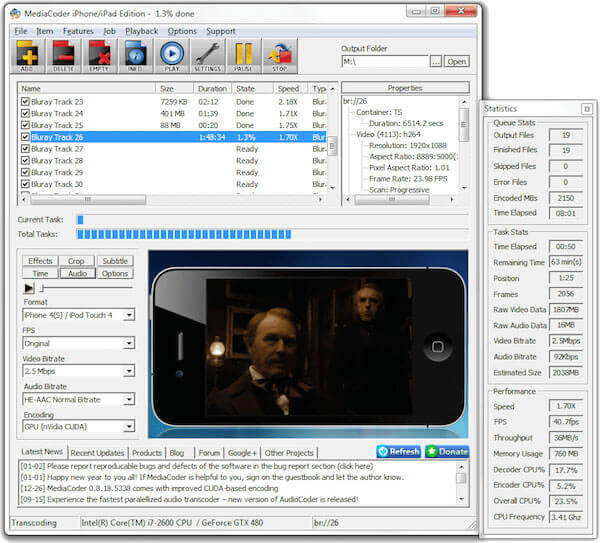
Pros
Cons
How to Free Convert MP4 to AVI with MediaCoder
Step 1: After downloading MediaCoder from the official site and install it, launch this program and click "Add" to add your MP4 file you want to convert.
Step 2: Choose AVI as your output format. Then decide your output folder.
Step 3: After all things are done, you are allowed to start your free MP4 to AVI conversion.
AnyMP4 Free Online Video Converter is an online free MP4 to AVI converter which can convert anything to anything. There is no need to install any software on your computer and just convert what you want in one click. No ads and no risk, you can get your conversion easily.

Pros
Cons
How to Free Convert MP4 to AVI with Free Online Video Converter
Step 1: Open this website on your computer. Then click "Add Files to Convert" to download a converter launcher and add the MP4 file you want to convert.
Step 2: You can choose AVI as your output format. It also allows you to adjust the settings of video.
Step 3: Click "Convert" and then you can get the converted video.
Movavi Video Converteris a free MP4 to AVI converter which supports you to convert MP4 to AVI in one click. You may find it really easy and convenient to do conversion with such a good tool.

Pros
Cons
How to Free Convert MP4 to AVI with Movavi Video Converter
Step 1: Download Movavi Video Converter on your computer and install it firstly.
Step 2: Launch this converter and click "Add Video" to choose the MP4 file you want to convert.
Step 3: Then choose AVI as your output format and choose your output folder. And then click "Convert" to begin this conversion.
How to convert MP4 to AVI online free unlimited?
For converting MP4 to AVI free online without limit, you can take AnyMP4 Free Online Video Converter. This free online video converter has no limit of file numbers, maximum file size, or conversion times.
Which is better MP4 or AVI?
Both MP4 and AVI are the container to hold video and audio data. Considering the comp ability, AVI can hold almost video and audio codec, while MP4 only supports MPEG-2 Part 2, MPEG-4 ASP, H.264/MPEG-4 AVC, H.263, VC-1, Dirac, AC-3, Apple Lossless, ALS, SLS, Vorbis, and others. However, if you want to use the streaming service, only MP4 can support, while AVI cannot do it. As for the playback devices, MP4 is accepted by almost devices while AVI is usually playable on Windows-based media players (e.g. Windows Media Player). One big difference between MP4 and AVI is that AVI won't support HEVC/H.265 or VP9 formats, which are two UHD video codecs, while MP4 can hold 4K Ultra HD videos. In one word, MP4 possesses more advantages than AVI, and will be better option for most users.
Does AVI format work on TV?
It all depends. Different smart TV has different video format supports. For example, Samsung TV can play AVI files encoded with Divx 3.11/4.x/5.x/6.1, XviD, H.264 BP/MP/HP, MPEG-4 SP/ASP. If the AVI files are encoded with another codec, then Samsung TV will not play it.
Can iTunes convert MP4 to AVI?
No, iTunes can be the MP4 movie player to load your local MP4 files and play them via iTunes, but it cannot convert any MP4 videos to AVI for you.
In this article, we recommend 10 best free MP4 to AVI converter to you. Each of them can convert MP4 to AVI free and easily. You could check the reviews to decide which one or ones you should download. Moreover, we also show the detailed guide to free convert MP4 to AVI on Windows and Mac computer, even online.
Which one is the best?
Let me know by leaving your comments now.