Why should you convert MP4 to SWF? If the video wants to be shared on the site and blog, the SWF should still be a good format, so we need to convert the MP4 format to SWF format. In addition, the size of SWF format is smaller, and the quality of pictures is better, so it is more suitable for uploading to the Internet. It is widely used in web design, animation and other fields. What's more, SWF contains videos, sounds, graphics and animations, so designers and developers often use it to create presentations, applications, and other content that allows users to interact.

AnyMP4 Video Converter Ultimate is one of the most comprehensive video conversion tools that can help us convert any video format, including from MP4, AVI, RM, RMVB, QT, MOV, 3GP, MPEG2, FLV, MPEG-1, MPEG-2, DVR-MS, VOB, MKV, ASF, DIVX, OGM to MP4, AVI, WMV, 3GP, 3G2, FLV, MPG and SWF. Through AnyMP4 Video Converter Ultimate, we can easily enjoy any video or music on most mainstream devices.
Secure Download
Secure Download
Step 1: Download and install AnyMP4 Video Converter Ultimate
Download AnyMP4 WLMP to MP4 Converter from its official website and install it onto your computer or Mac. Then launch it.
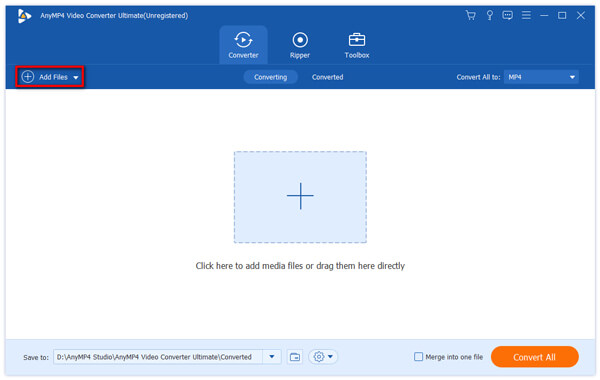
Step 2: Load the original MP4 video
Click the "Add Files" button on the toolbar, and you can load your MP4 video to the software. In another way, you can click the "Add Folder" button to load more than one video files.
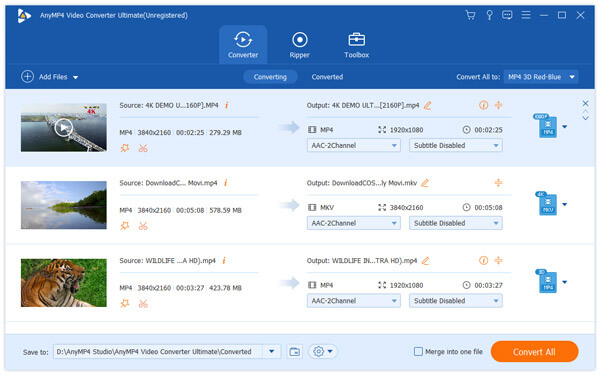
Step 3: Select SWF format
Click the "Profile" drop-down list to select SWF format.
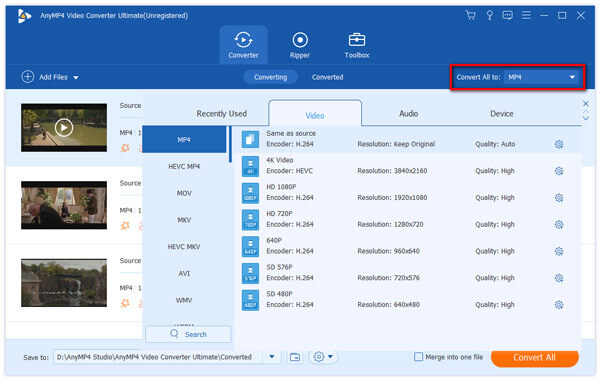
Step 4: Defines the output settings
You can use this to adjust the output settings and various video parameters.
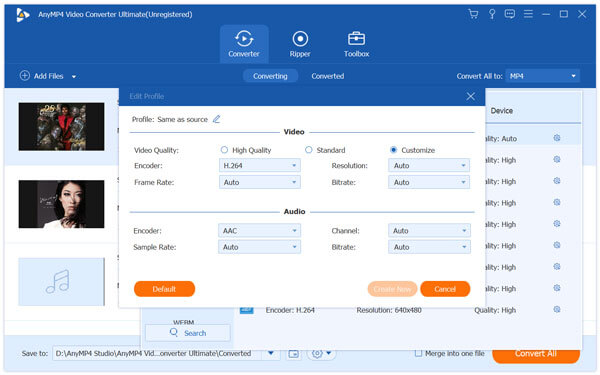
Step 5: Convert MP4 files to SWF video
Click the "Convert All" button to start converting MP4 to SWF.

Faasoft Video Converter and powerful video converter software and it is very easy to use. It almost supports all video, audio formats conversion operations and one of the basic functions is to convert MP4 to SWF. After installing Faasoft Video Converter, you can enjoy any videos and audios on any players and devices. In addition, you can use it to edit the videos, add subtitles, and adjust the channel and so on.
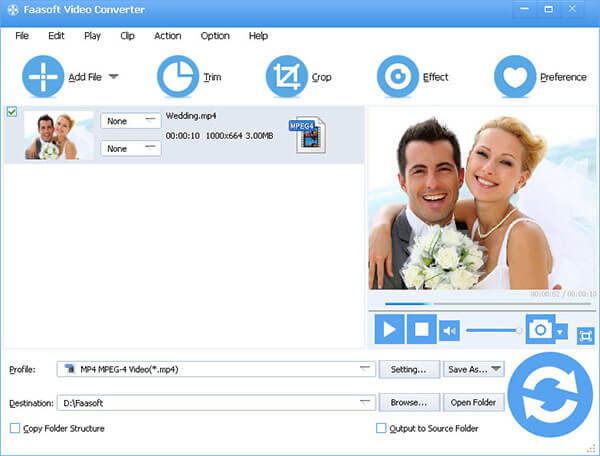
Step 1: Download and install Faasoft Video Converter
Free download this wonderful mp4 to SWF converter from Faasoft official website and then start it up.
Step 2: Import the MP4 file
Click on the program "add file" button to open the MP4 file. Or simply drag and drop the MP4 file to the main interface to load the MP4 file.
Step 3: Set the output format
Click the "Configuration file" drop-down menu and select "SWF Video (*.swf)" as the output format for the "Picture & Animation" category.
Step 4: Convert MP4 to SWF
After all the settings are complete, click on the program's "Convert" button to start and complete the MP4 to SWF conversion.
CloudConvert is a cloud-based online file format conversion tool that supports cross-platform. It means that you do not have to install any software, as long as using a browser to convert MP4 to SWF. More importantly, it supports 203 format conversions. What's more, CloudConvert can do some simple editing work, such as for cutting music, zoom in or out size and resolution, etc.
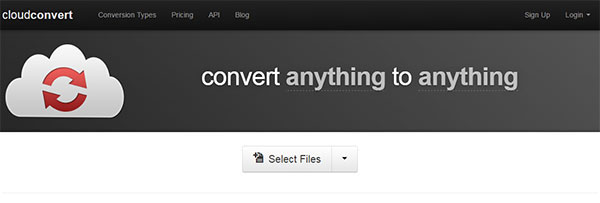
Step 1: Open the CloudConvert web
Choose a browser you are familiar with and open the URL: https://cloudconvert.com/.
Step 2: Select the MP4 file
Click the "select files" button directly to choose the Mp4 files that you want to convert. In addition to uploading local files, you can also read files from the cloud storage network or paste the network files directly.
Step 3: Output settings
Click on the small "wrench" icon, which near the "file format to select" button, you can choose the type of output file (such as: SWF) and other settings.
Step 4: Start converting
Click the "start convertion" button. You can choose to send the results to the mailbox or download the conversion results directly on the current page.
Convertio is an online free document conversion tool that supports more than 45 common formats. In addition to uploading files from your computer, you can also use the URL to upload documents, or select files directly from Dropbox, Google Drive and so on. The speed of its transfer is fast, and there is no need to register, so it is very convenient.

Step 1: Open the Convertio web
Choose a browser you want to use and open the URL: https://convertio.co/.
Step 2: Upload MP4 files
Drag the selection MP4 file you want to convert from the computer, Google Drive, Dropbox, URL, or on the page.
Step 3: Set the SWF format
Choose the SWF format as the output result.
Step 4: Download the result
Convert MP4 to SWF. Let the file be converted then you can download your SWF files.
Doremisoft Video to Flash Converter is a versatile video converter. The function of it is powerful, the interface of it is clear, and the usage of it is easy. You can use Doremisoft Video to Flash Converter to convert MP4 to SWF. Besides, it allows you to customize Flash video playback and add a variety of special effects, such as video clips, adjust video brightness and saturation.

Step 1: Download and install Doremisoft Video to Flash Converter
Download Doremisoft Video to Flash Converter firstly and then install and open the software.
Step 2: Add MP4 video to the converter
Click the "Add Video" button to open the local disk, find and select the MP4 video which needs to be converted.
Step 3: Customized the settings (optional)
Click the "Customize" and choose the "Generate SWF" to set the SWF as the output format. In addition, you can also choose a variety of effects to make your video become what you want.
Step 4: Start conversion
Click the "Start" button to convert MP4 to SWF. This converter will automatically complete the conversion process in seconds.
What program is used to open SWF files?
SWF file is an Adobe Flash file format and can be played via Adobe Flash Player in a web browser on Windows, Mac, and Linux. Besides, some third-party SWF player like VLC, AnyMP4 Blu-ray Player, 5KPlayer, etc., can also open the SWF files.
How do I play SWF files in Chrome?
To play SWF files, you should install the Adobe Flash Player plug-in on Chrome. Moreover, you are allowed to install other third-party plug-in players on Chrome to play the SWF files.
What is an SWF file?
SWF is an Adobe Flash file format used for multimedia, vector graphics, and ActionScript. It is widely used in online video playback. To play SWF files, Adobe makes available plug-ins such as Adobe Flash Player and Adobe Integrated Runtime.
Those are very excellent applications, which we can use to convert MP4 to SWF. Do you find the one you want?