Having a mobile device can be a great thing to store different media files like messages, contacts, videos, images, and more. These media files can possess different purposes in our itinerary. However, these data also possess sensitive data information that we need to protect from malware or virus attacks. In line with that, data experts suggest that having a backup of our media files can be a great way to save our media files from losing or deleting unexpectedly.
One great method is to clone these data on our mobile phone whether it is an iOS or Android. For that, this article was written to introduce you to the most incredible tool to use to clone our phones in terms of data as we prevent unexpected or unfortunate events like deleting them. Kindly read every detail below and see the important information you need to apply in order to make the cloning process possible. As an overview, let us learn how to clone phone data like messages, contacts, photos, music, videos, and more. All of these are written below.

AnyMP4 TransMate is a professional and user-friendly data transfer software for the iPhone, iPad, Android, and computer. Without iTunes, it is easily qualified for data sync between your mobile devices. It migrates files between iPhone and Android quickly and safely without the need for the Move to iOS app. Furthermore, it efficiently transfers files between your phone and computer via the USB cable. More than that, the tool is also effective in creating your media clone for backup or any purpose.
Furthermore, AnyMP4 TransMate is a powerful file management application. It can access photos, contacts, videos, messages, and music from your iPhone and Android devices on your computer. You can efficiently delete, edit, change, or clone your various files without using iTunes or File Manager. For that, you can now continue to read this article as we discover ways how we can clone the process.
Messages on your iPhone and Android are also significant occasions. These messages can contain important details, information, and other things. Therefore, it is necessary to backup the messages and attachments from the phone to the computer. Good thing, AnyMP4 TransMate can make it instantly by doing the steps below.
Secure Download
1. Go to the Messages tab to see all of your phone's messages. Select the messages you want to export.
2. Then click Export to PC to save the messages from your phone to your computer in CSV, HTML, or TXT format as your clone or backup

3. As an additional step, there can be a time that you cannot find the message in the massive message library. For that, simply use TransMate's search feature to look for the messages you want to clone.
4. Input the words from the messages and then click the Search icon to find the messages you need. Then follow Step 2 above to continue the process.
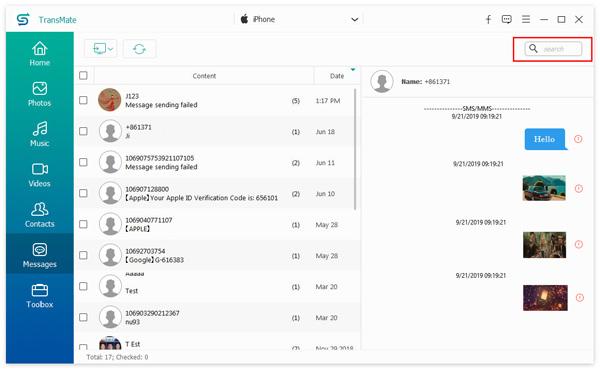
AnyMP4 TransMate is a powerful photo management software for iPhone and Android that works on a computer. It can move photos from one device to another, delete photos from albums, create new albums, and easily view photo information on a computer. Thus, if this photo is sentimental for you, then follow this instruction to save them safely.
Secure Download
1. As we start the process, we need to click the Add button. You can add a single image, multiple images, or even an entire album.

2. Next, we need to select the source device if it is iPhone or Android, then select the photos or albums, and finally click Export to Device to select your phone name to begin transferring the pictures from one phone to another for cloning purposes.
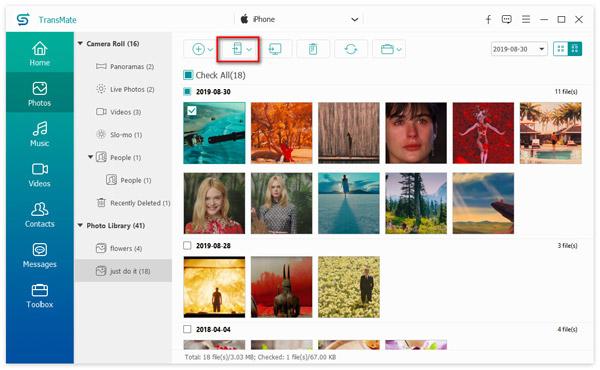
3. To save images from your phone to your computer, simply select the photos and click Export to PC to finish the process. At this moment, your cloned photos are now saved on your computer for security purposes.
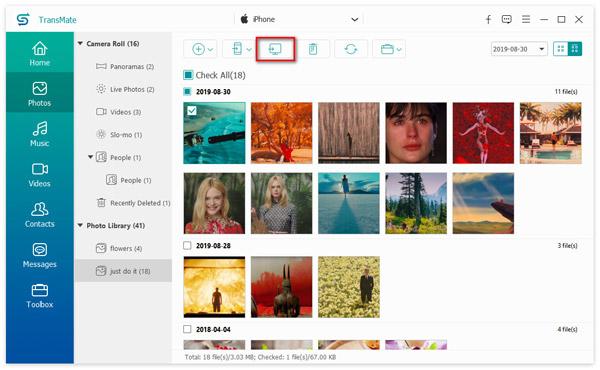
Contacts on an iPhone or Android device are essential for staying in touch with others. For that, TransMate is a contact management tool that allows you to easily create new contacts, import, export, delete, or clone contacts from your phone onto your computer for privacy and to keep details with assurance. Therefore, let us make them secure by using this amazing software. See the simple process below.
Secure Download
1. Adding new contacts to your phone is much easier on a computer than on a phone. Simply click the Plus icon in the upper left corner. Then, to the right of the new contact, it will display an information list. You must enter information such as your name, phone number, email address, photo, and so on. Then press the Save button to make a new contact.
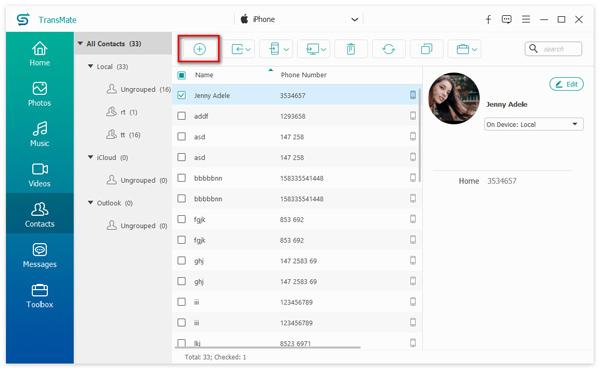
2. If you have previously saved a contact backup on your computer in CSV or vCard format, you can import it directly. Simply select the contacts backup format and choose it to import the contacts from the computer to the phone by clicking the icon next to the plus icon.

3. You can also use this software to transfer contacts from your old phone to your new phone. Simply make the source phone appear first in the device list, then select the contacts you want to share with the other phone, and then click Export to Device to select your target phone's name to begin transferring the contacts.

4. Also if you want to clone contacts from your old phone to your new phone. Simply make the source phone appear first in the device list, then select the contacts you want to share with the other phone, and then click Export to Device to select your target phone's name to begin transferring the contacts.

5. Finally, let us create a clone of your contacts on your computer. Please, select the contacts on your phone and click Export to PC to easily transfer the contacts backup to your computer.
Then it is done to transfer contacts from Android to Android or iPhone.

AnyMP4 TransMate is a music organizer that allows you to easily import, export, and delete music files from your iPhone and Android to your computer. Furthermore, AnyMP4 TransMate will assist you precisely when you have videos or movies that you want to manage. It can add videos, export movies, delete unwanted videos, and do other things on your computer. Follow these steps to make a clone of your music and video.
Secure Download
1. To import one, multiple, or the entire music or video folder from your computer to your iPhone or Android phone, click the Add button which we can see on the main interface of the tool.

2. To copy the music or video from one phone to another, you must first enable the source to be displayed. You can choose if it is an iPhone or iOS. Then, select the songs playlists videos, and finally, click Export to Device to choose your target phone name and begin transferring the songs from one phone to another.
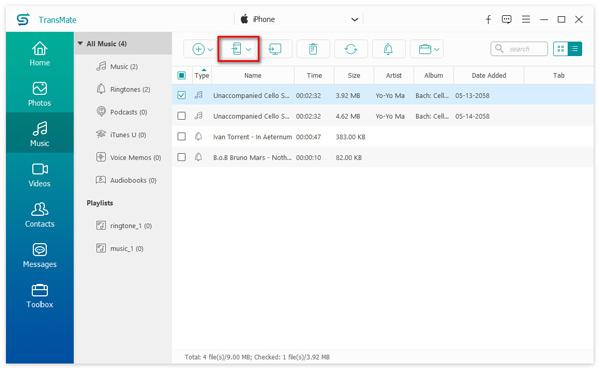
3. To save your audio or video files such as audiobooks, ringtones, short films, movies, and so on from phone to computer, simply select the audio or music files and click Export to PC to complete the transferring process. After that process, you can now see the clone music or videos on your computer.
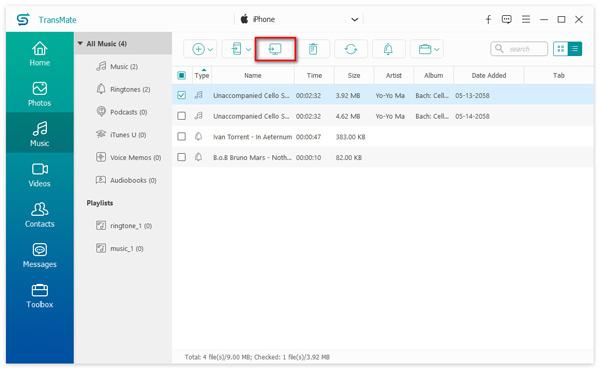
1. Can clone a phone number without a SIM Card?
Yes. Cloning a phone number even without a SIM Card is possible. Because, as we all know, our mobile phones either Android or iPhone, possess built-in features where you can save your contacts. That means, these contacts on your phone contacts can be cloned. In short, the process is possible as long as you have saved phone numbers on your phone.
2. Can I clone a phone application?
Yes. The Android system is continuously improving by giving us incredible features. One of these is the ability to clone applications to use them in a different way. For example, we can now clone messenger and use the applications even with a different account that is signed in to it. Also, the incredible Mobile Legends can be cloned and have a different game account for both. However, this feature is only available for some units and for phones with an update system.
Those are a few details we need to bear in mind when we want to clone phone data for backup and security purposes. We can see how incredible AnyMP4 TransMate is for the whole process. For that, we can now conclude that it is a great application and we can now use it for our own devices now. Get it now for free and use it with ease.