Group text is a perfect way to communicate a specific subject or topic to multiple people. Suppose you were inviting different friends to go to a birthday party. A group text would be the most reasonable way to organize and instruct details about the event. Also, group text makes it more manageable to determine if someone is available for a specific day and other reasons.
Group texts are a quick way for family, friends, or loved ones to convey information or make plans. If you have never sent or received one, a group text ties people with some connection with each other to get the same message simultaneously.
Indeed, a group text helps keep everyone in touch, but sometimes the group text becomes bothersome, and the notifications need to be controlled! The guides below show you how to remove yourself from a group text. So without further ado, let’s get this started!
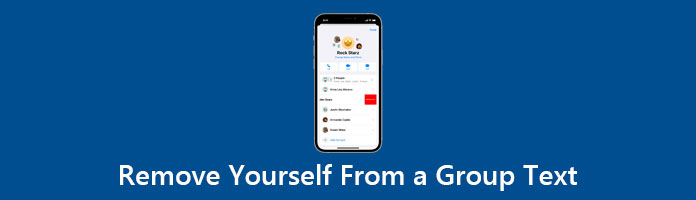
How to remove yourself from a group text iPhone?
It’s possible, assuming three other people are on the thread and everyone in the group text is using an iOS device. Also, you can mute notifications in particular group text messages. In addition, with iMessage, you can count somebody to a group text if there are more than three people in the thread and everyone in the group uses an iOS device. On the other hand, you cannot add or remove people in group SMS or MMS messages, and you cannot add or remove somebody if anyone in the group uses a non-iOS device.
1.Tap the group text message on your iOS device that you want to leave
2.On the top of the thread, tap the group text message.
3.Scroll to the bottom of your screen and tap Leave this Conversatio.
4.If you are on 1OS 14 or higher, tap the Info button and Leave this Conversation.
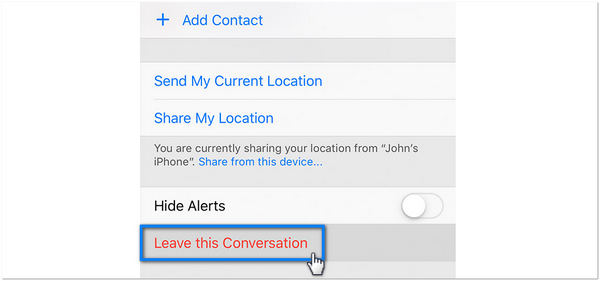
If you cannot see the option to leave the group, it might mean that one or other users are not using an iOS device with iMessage. If you delete a conversation message, and want to recover the deleted messages, check this post to recover the deleted text message on iPhone.
1.Tap the group text message on your iOS device that you want to mute.
2.On the top of the thread, tap the group icons. If you are on 1OS 14 or higher, tap the group icons and the Info button.
3.Scroll to the bottom and toggle Hide Alerts.
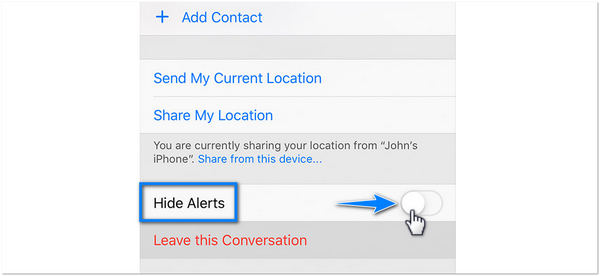
You can mute the conversation if you cannot leave the group text message and don’t want to get a notification.
Surely, you can receive iMessages and text messages on PC by viewing it on a computer.
How to remove yourself from a group text android? Since there isn’t an iMessage equivalent for Android users, you’ll need to delete the group text. Sadly, this won’t remove you technically from the conversation, and the message will still come around because it’s just a temporary alternative.
If someone is delinquent on the group text, you can block that person, but it will not remove you from the conversation. If you are using Facebook Messenger or WhatsApp, below we will show you the guides on how you remove yourself from a group text.
Open your Facebook Messenger on your OS device, and tap the conversation from which you want to leave. Then, tap the group’s name at the top of the chat.
Scroll down to the subsection and look for the option, then tap the option that says Leave Chat. A pop-up notification will appear, confirming if you want to leave.
Tap the Leave button to continue. The group conversation will be in the archive. You can still look for your previous chats in the Messengers Archive, but you cannot receive any messages from the group.
Also, after leaving the group, the group conversation will disappear from the list of messages. Suppose you don’t want to leave a conversation, but you want to stop receiving notifications. Facebook Messenger gives you the option to ignore the chat. Under Privacy and Shortcuts, tap the Ignore Message option. It will move the group chat to the Filtered Message.
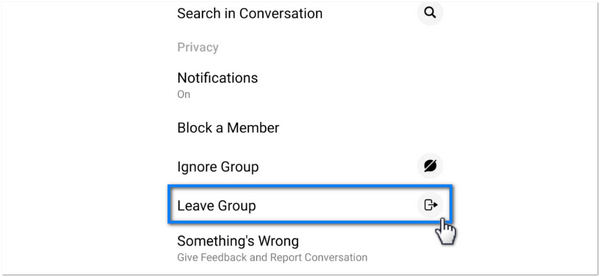
WhatsApp also makes it straightforward to leave group conversations. It has a very unusual way of handling group text messages. To join a group text, the admin has to send you an invite link to tap to join. They can’t add you to the group text; they need your approval first.
Leaving a group text is effortless. Once you are in a group text, you’ll have to click on it. Then, within the message section, tap the title at the top of the screen. Scroll down and click the Exit Group button. In that case, it will remove you from the group text, and you will not receive any notifications from that group. Nonetheless, it will appear that you left the group when you tap the Exit Group button.

There are multiple ways to communicate with those around us, and text messages have become an essential part of our lives. Text messages allow us to share with our loved ones even if they are far away. Nonetheless, storage in our iPhones is not enough to keep these messages. One thing that comes to mind is to free up space by deleting these messages. But what if these text messages are something you treasure or it is something important to you?
Take it easy! Fortunately, the AnyMP4 iPhone Transfer Pro allows you to save your treasured messages. It is a data transfer program that is way more straightforward and efficient than other software.
With a few clicks, transfer your text messages and iMessages with the attachments to your computer quickly. This data transfer software copies text messages from your iPhone to your computer. Also, you can share such data as contacts, photos, videos, and music. You don’t need to run iTunes because the entire process is straightforward. Import text messages from your iPhone to AnyMP4 iPhone Transfer Pro directly.
All you have to do is install the AnyMP4 iPhone Transfer Pro on your computer. Then, connect your device to the computer.
1.Head to the AnyMP4 iPhone Transfer Pro official website and click the Free Download button
Secure Download
Secure Download
2.Install and run the program on your computer. Using a USB cable, connect your iPhone to your computer. Click the Trust button to continue.
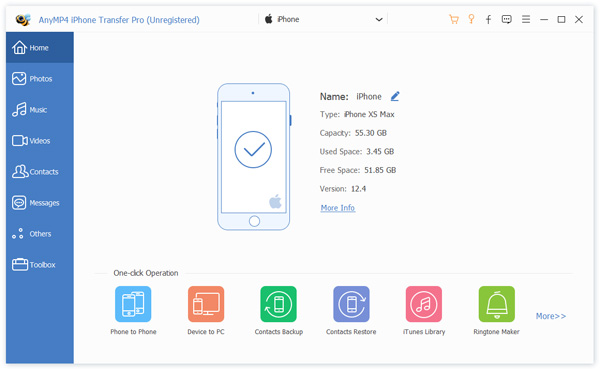
3.Select the Messages on the data type from the main interface's left panel. Check all the boxes of the message from which you want to transfer.
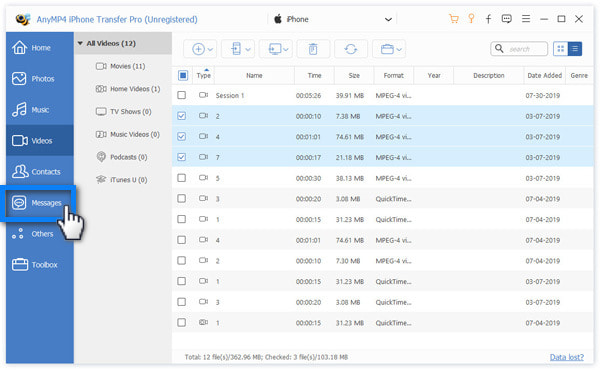
4.From the top menu of the transfer option, click Export to PC to transfer text messages from your iPhone to your computer.
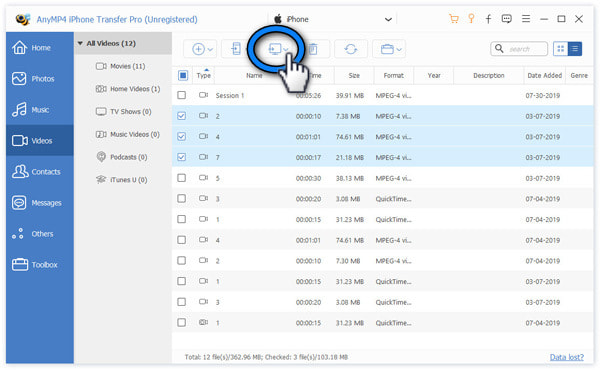
How long does the iPhone store texts?
By default, the iPhone holds all messages permanently unless you delete them manually. If you prefer, tap 30 Days or 1 Year; if you do such a thing, your iPhone will discard your messages after the selected duration.
How long do deleted text messages stay in iCloud?
Usually, iCloud will hold the deleted text messages for 30 days. Then after 30 days, After 30 days, iCloud will permanently delete text messages, and you will have a problem restoring them to your phone. However, you can restore and download the text messages from your Cloud before they expire.
Can permanently delete text messages be recovered?
They will only be permanently deleted when space is required for other data. In that matter, Android overwrites them, and you can’t recover your messages once that’s done. But with AnyMP4 iPhone Transfer Pro, you can recover all your important text messages. This tool safely keeps all the data, such as text messages and contacts.
As we have shown the methods on how to remove yourself from a group text, you probably know now how to leave this group text. Nonetheless, you can request the person who made the group text to remake the group but without your number. It may not be exact as terminating yourself from a group text, but it is a way to disconnect yourself from the group.