Since the update of iOS 11.4, Apple users can synchronize messages via iCloud. With the same Apple ID, you can sync messages to all Apple devices. Sometimes, you may accidentally delete messages on your iPhone. Can I download the messages from iCloud? Is it okay to access iMessages online? You can find all answers from this post. We are going to share you the full guide to view and download messages from iCloud.
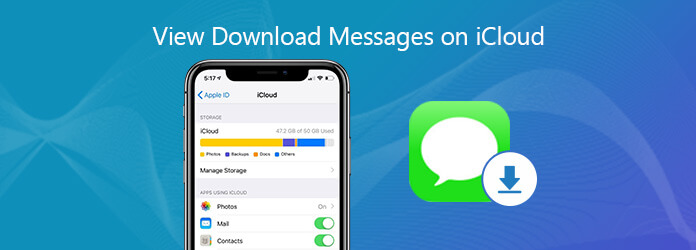
If you have enabled iCloud, messages in iCloud will be updated automatically. So, you can always check the same messages history on all your iOS devices. Even you accidentally lost messages on your iPhone, you can still check the old messages on another device like iPad. Can you check all messages on iCloud directly? Actually, there is no app at iCloud.com where you can access messages. Only mail, contacts, calendar, photos, iCloud Drive, notes, reminders, pages, numbers, keynote, Find Friends and Find iPhone can be viewed on iCloud.com.
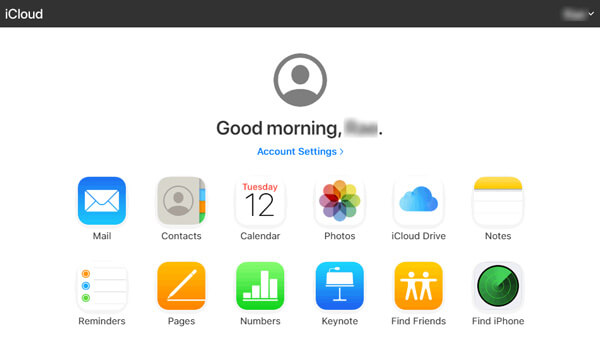
Messages are not available in iCloud, so you can’t view and download text messages on iCloud.com. If you want to view messages or iMessages in iCloud, you can use the third-party software – AnyMP4 iPhone Data Recovery. As the best iOS data recovery for iPhone/iPad/iPod, iPhone Data Recovery helps you recover any deleted/lost data on from iOS devices, iTunes backup and iCloud backup. You can preview and save the lost messages from iCloud backup. Here are its main features:
Secure Download
Secure Download
Step 1. After successful installation, launch iPhone Data Recovery on your computer. Click “iPhone Data Recovery” to enter its main interface. Connect your iPhone to computer via a USB cable. Click “Recover from iCloud Backup File” to move on.
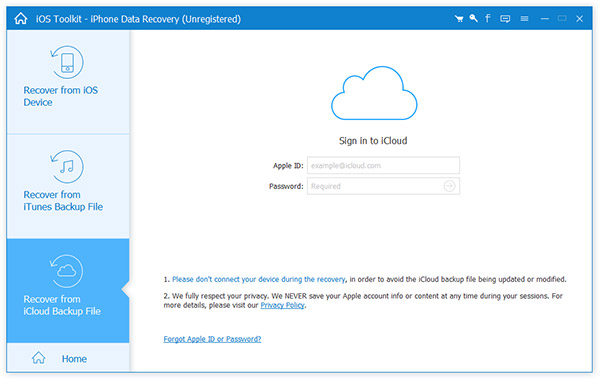
Step 2. Sign into iCloud with your Apple ID and Password. Then, you will receive the two-factor authentication on your iPhone, and enter it on the program. After that, you can see all backups listed one by one. Select one backup to download.

Step 3. Choose the data you want to backup. Here, you can check “Messages” box. If you want to restore more data, you can check other boxes like Camera Roll, Photo Library, App Photos, Contacts, Call History, Voicemail, Notes, Calendars, Reminders, etc. Then, click “Next” to download the iCloud data.
Step 4. After selecting data from your iCloud files, you can preview the messages in iCloud before recovery. You can click “Recover” to get these messages back.
The followings are some related questions about text messages on iCloud. It sounds good if you take time reading them.
Yes, Apple provides 5 GB of cloud storage for free. You can backup apps using iCloud, including Messages, Photos, Mail, Contacts, Calendars, Notes, Game Center, Safari, Books, iTunes U, Voice Memos, Siri, Health, Home, Safari, and more. (You may want to backup iPhone photos.)
To turn on iCloud backup on your iPhone, you can go to Settings > [Your Name] > iCloud > iCloud Backup, and turn iCloud Backup slider on. iCloud Backup will occur when your iPhone is connected to power, locked, and online. If you want to enable more apps for iCloud backup, you can go back to iCloud > APPS USING iCLOUD, and turn the sliders on.
In case text messages deleted or lost, you’d better backup text messages to iCloud previously. First, you need to make sure that your iPhone is connected to a stable Wi-Fi network. Then, you can go to Settings > [Your Name] > iCloud > iCloud Backup, and tap Backup Now to start backing up. Wait until the iCloud backup finishes. You can go to Settings > [Your Name] > iCloud, and make sure Messages slider is turned on.
Conclusion
Generally, it seems impossible to view messages on iCloud.com. But with our method, you can not only view text messages, but also download them from iCloud. iPhone Data Recovery can help you recover all types of messages, photos, videos, call logs, and more form iCloud backup, iTunes backup and from iOS devices. If you have any better ideas, don’t hesitate to leave us a comment.
Secure Download
Secure Download