Using your iPhone to capture images of your friends and family is a great way to save your treasured memories. But what if they request that you share images from your iPhone with their non-Apple devices, such as Android or Windows? Any photo or video you take on your iPhone is automatically synced with iCloud, allowing you to access your iPhoto library from any Apple device. Transferring pictures from iPhone to every Apple device is simple thanks to iCloud, a popular service that allows you to store your files on the cloud. And the saved data is automatically linked up, which can be accessed using the credentials of any Apple user running iOS or macOS.
Yet, due to Apple's stringent privacy restrictions, it cannot be easy to share photographs from an Apple user with non-Apple users. Here is a detailed explanation of how to share iCloud images with Android device users in just a few clicks. We only need to ensure every detail and step to prevent any hindrances.

As we all know, sharing your iCloud photo albums will be easy if your friends are also Apple product users. However, the situation is different if you are sharing your photo albums with your friends that are Android users. Therefore, if you ask if it is possible to share an entire iCloud album from iOS to Android, then the answer will be yes. Yet, we must consider that the process is a bit more complicated than the iOS-to-iOS process. Ultimately, it is still possible, and we will help you make it using the methods below. Kindly proceed reading to discover the easy guidelines below.
Before you follow the methods below to share iCloud photos with Android, you must make sure you have uploaded your photos to iCloud firstly.
1. Open the Photos app and select the Albums option to share a whole album. To share a complete album, open the Photos app, and hit the Albums tab.
2. At the top of the page, tap the Person symbol. Switch to the Public website.

3. A few seconds should pass before the shared album is published. Choose Share Link.
4. Select a person or app you wish to share the album with. The link will be instantly added to the text area, and you will be sent to the contact. Click Submit.
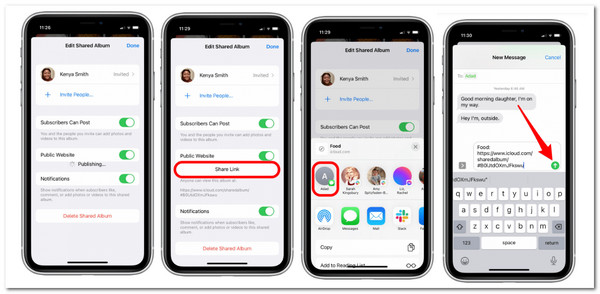
You can now email your loved ones with Android phones the URL to the public website. However, there are a few details we need to know about sharing an iCloud Photo Album with a non-iPhone user. These are the following.
This approach has three significant issues, making it far from ideal. First, Android users can only access your photos by clicking the link you send to them and viewing them on a website; they cannot remark on them, add items to them, or engage with your album in any other manner. It is unlike what your iPhone pals are experiencing with iCloud Picture Stream. Second, there are no other means to confirm access to an album even though the URL given to it is randomly generated, which takes us to the third dilemma. Your album's assigned URL cannot be modified; it is permanent. That is not always a terrible thing in and of itself. But what if someone you don't know or like finds that URL and views your photos despite your wishes?
We already know that accessing all of the data albums on our iCloud will be difficult, especially when using Android mobile phones. That is why one of the best things to do is recover these photo albums using software and copy them on your Android phone. That process will become easy because we have AnyMP4 iPhone Data Recovery. Let us see how it could help.
Secure Download
Secure Download
1. Once the amazing AnyMP4 iPhone Data Recovery software has launched, select Recover from iCloud features. To access iCloud, enter your Apple ID and the password.

2. When you hit the Trust button on your iPhone and turn on two-factor authentication, Apple will email you a verification code for your iPhone. In this software, enter the received verification code to proceed. This will enable us to access the photo album we want to share with Android devices.

3. Choose the iCloud photo album type you wish to recover for copying. Then, click Start to scan your iCloud album after that.

4. The scanning procedure will take some time to finish. Select the photo album from the left sidebar after the scan is complete, and the details will appear on the right.

5. Select the photo you want to recover to save the files and click Recover. Finally, you can view your previous iCloud backups, including the photo album you want to copy. Choose one and download it.

6. A popup will appear once you click Download on the right to prompt you to choose the album you wish to download. After selecting the required data type, click Next. Please wait a while; the program will download the data and open it for you. By selecting the Recover option, you may inspect the data you want to recover.

Note: Remember to copy the recovered photo album from your desktop to an Android device as we finish the process. For that, you may now enjoy the photo albums on an Android from your iCloud. This process will enable Android users to enjoy every image included in the albums. Only a few clicks are needed, and the process will become possible. Thanks to the amazing AnyMP4 iPhone Data Recovery.
1. Can I use Google Photos to transfer photos from iPhone to Android?
Yes. As we make it, on the iPhone and Android, sign in to the Photos app using your Google account. Then, if you want your photos to be transferred in full quality, set the backup quality to the Original. When you enable backup, your photographs and videos will sync between the two devices. For more solutions to transfer photos between iPhone and Android, you can check the details here.
2. Does iCloud photo sharing have a cap?
Yes. Limit 1000 images and videos per hour from a single contributor in all shared albums. Only 10,000 photographs and videos per day from a single contributor in all shared albums.
3. Does the quality of Apple's shared album decrease?
Yes. The most crucial justification for using the shared library was overlooked: while using a shared album, all images are shrunk to 2048 pixels on the long edge, except panoramic images, which can be up to 5400 pixels wide. For comparison, the iPhone's back camera takes photos at a resolution of 3024 x 4032. If you find the image quality is reduced, you can enhance image quality by following the solutions here.
More than these methods above is a great experience sharing photos with the people around us. This article helps us do it by guiding you on sharing an iCloud photo album with non-iOS devices. We hope this helps you do it with ease.