It makes sense that you decide to switch from an Android phone to the latest iPhone when considering the amazing features. However, transferring music from Android to iPhone is another story. You may have a long playlist or a lot of music on your Android phone. Can you listen to these songs on your new iPhone without losing data? The answer is yes. As we know, it is pretty easy to export music from an Android phone to an iOS device if you pick up the right tool.
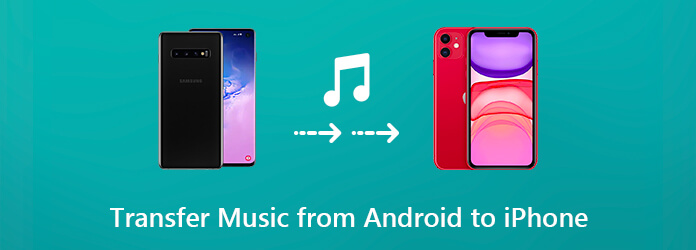
When it comes to the best way to transfer music and videos from Android to iPhone, what is your expect? Maybe easy to use, protect the quality of media files, support a wide range of formats, or more. According to our research, AnyMP4 TransMate can meet all your need.
Secure Download
In a word, it is the best option you can find on market to transfer music and audio files from Android phone or tablet to iPhone without quality loss.
Step 1. Connect Android and iPhone
Launch the best music transferring software after you install it on your computer. Next, hook up both Android phone and iPhone to the computer with USB cables. Then the software will recognize your devices immediately.
Tip: In order to protect your device and data, you'd better use the cables came with your smartphone.

Step 2. Preview music and videos on Android
Expand the dropdown list at the top of the window and choose the source Android device. The software will scan all data on your phone. After that, choose the Music tab from the left hand column and your songs will show up on the right panel. The video files can be found in the Videos tab.

Step 3. Transfer music and videos from Android to iPhone
Check each music and video files you want to enjoy on iPhone, click the Phone icon on the top ribbon and choose the target iPhone. Then the files will go to your iPhone in a few minutes. When it is done, quit the software and disconnect your devices.

Note: You do not need to worry about the compatibility issue since the software is able to transcode your music and videos spontaneously.
If you prefer to transfer music from Android to iPhone manually, you can learn two methods below.
iTunes is still a utility for iPhone users to manage, backup, download and transfer data. Of course, you can use it to transfer your favorite music from Android phone to iPhone.
Step 1: Firstly, create a new folder on your desktop. Enable the USB Debugging mode in Settings -> Developer options on Android. Then connect your Android device to your PC with a USB cable. Turn on your phone and choose Transfer files under Use USB to.
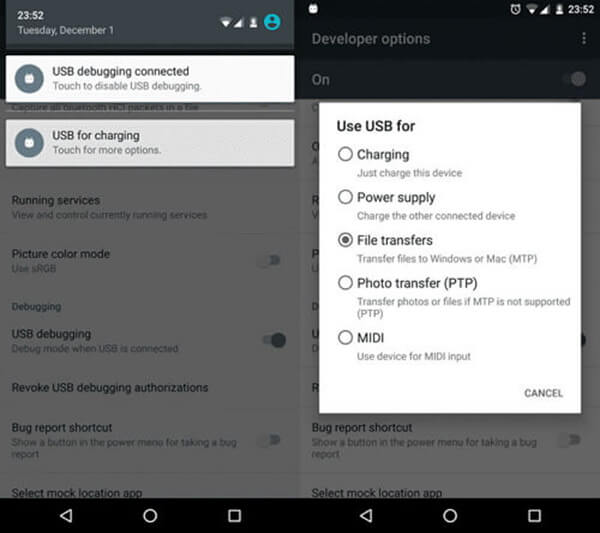
Step 2: Open an Explorer window on PC, find the Android phone and open it. Search for the Music folder and launch it. Here you can get all music files on Android. Drag and drop the desired songs to the new folder on desktop.
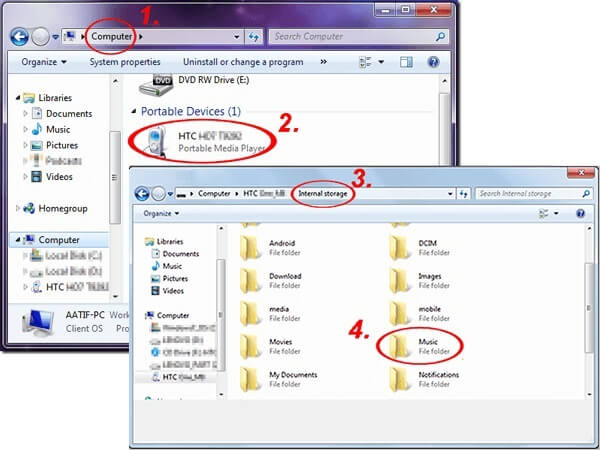
Step 3: Remove your Android phone. Run iTunes, click Music under the Library directory. Next, click File -> Add File to Library, navigate to the desktop folder and add the music files to iTunes library.

Step 4. Next, plug your iPhone into the computer with the Lightning cable. Click the Device icon at upper left corner after you iPhone is detected. Highlight the songs in iTunes Library, and drag and drop them to the Devices area on the left sidebar.
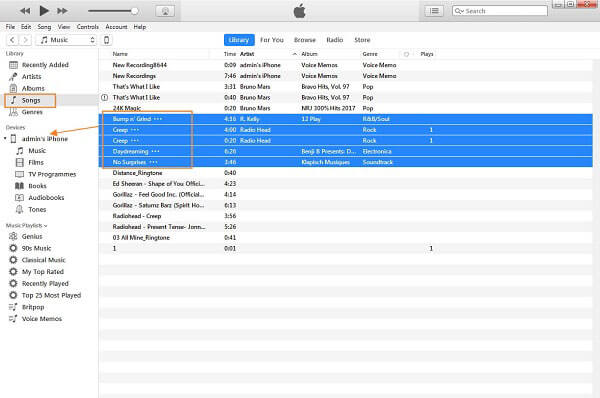
Step 5. Wait for music transferring to finish. Then close iTunes and disconnect your iPhone. Now, you can listen to music on your iPhone at any time.
The SHAREit app, released by Lenovo, is a decent way to transfer music from Android to iPhone through Wi-Fi hotspot. It can be downloaded from Play Store and App Store for free. The app is compatible with iOS 9 or above and Android 4.1 or later.

Step 1. To use the app, you need to install it on both Android device and iPhone. Then run it on the two devices. Make sure the two devices are connecting to the same Wi-Fi network.
Step 2. On the Android phone, tap Send icon to display the next screen. Select the music files you want to share, tap OK and Next.
Step 3. Switch to your iPhone, tap the Receive button in the first screen of the app and touch your Android phone on radar to start transferring music from Android to iPhone without computer.
Note: Though SHAREit is a convenient way to sync music between Android and iPhone without extra hardware, it requires a good Wi-Fi network. If your network is poor, it will speed half an hour or hours to sync music files.
You need to transfer music from Android to iPhone. When you upgrade from Android to iPhone, for example, it is difficult to give up your favorite music collection. Fortunately, you have multiple ways to achieve it, such as iTunes and third-party music transferring apps. If you have a large music collection, we suggest you to try AnyMP4 TransMate. It is not only easy to use, but also able to accelerate the process. For more problems or suggestions, feel free to leave a message below this article and we will reply it as soon as possible.