Our mobile devices, such as Android and iOS, are a great medium, especially for maintaining instant communication with other people. Under it, Message/iMessage is one of the leading applications that we can use for sending and receiving text messages from other devices. After receiving a message, we can directly read it on our phone screen. However, there is also another way that we can use to ready our messages if some unfortunate event happens. In line with that, we will learn the proper methods and fantastic software that will allow us to read iPhone messages on PC, including SMs and iMessages. We will give you the steps as your guide and different software that can bring you to the success of the process. Without further ado, we shall now start with these guidelines. You may use the navigation bar to discover the information below instantly.
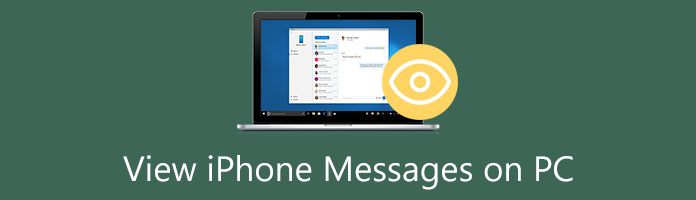
Messages on our mobile devices are an essential detail we have. Therefore, reading it and understanding these messages is a must. However, reading these messages is also possible with our PC. Therefore, the answer to the question is yes.
The process of viewing our iPhone messages on PC will become possible by using a message transferring tool and a data recovery tool. All we need to make is connect our iPhone to our PC. In line with that, the following parts of this article will present you with the tools that we can use and instructions that will serve as your guidelines. As we give you the overview, we will see the ability of AnyMP4 iPhone Transfer Pro and AnyMP4 iPhone Data Recovery in terms of making the process possible. Therefore, please continue reading and navigating here for more details that we need to do.
Secure Download
Secure Download
1.Download AnyMP4 iPhone Pro from its official website to install it on your computer. Then open the software to see its main interface.

2.The next step will require connecting your iPhone to your computer with your USB cable. You will see the details of your iPhone on the screen once the process is successful.
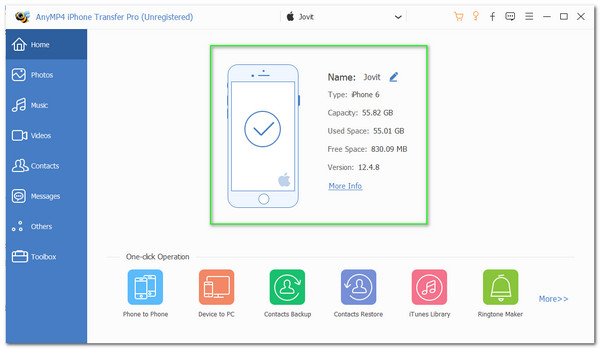
3.We must now go to the Messages on the right side of the interface. Most commonly, it is on the sixth icon. Please click it to see your messages from your iPhone.
4.Then, you will have a different medium or application name on the screen. These are the categories of where you want to read a message. Please click the type of message you want to read and let the software undergo a process for analyzing the messages of our iPhone. After that, you may now view your text messages and iMessages one by one.
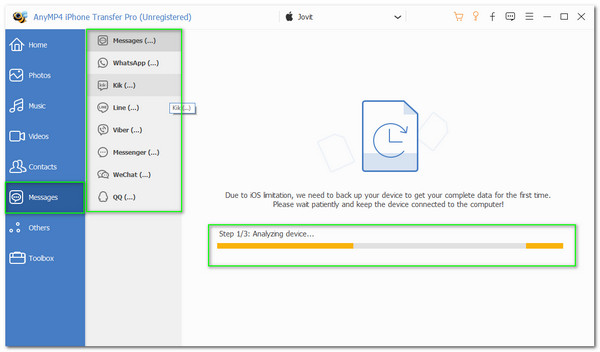
That is the simple process of how to read iPhone messages on a PC. We can say that AnyMP4 iPhone Pro is great for making the process possible. In addition, the process is evident that the tool is very straightforward and suitable even for the new users out there.
This messages sync tool can is also compatible with Mac computer, you can also read your iPhone messages on Mac by using it on your macOS computer.
As we proceed with the following method of viewing our messages using our PC is through the use of AnyMP4 iPhone Data Recovery. This tool is another excellent software from AnyMP4 that offers outstanding features. As an overview, the software possesses a very clean and trusted Toolkit that includes iOS System Recovery, iOS Data Backup and Restores, and other features.
In addition, previewing iPhone data before we recover it is possible. The tool also possesses recovering from iTunes backup, if you have backed up your iPhone messages to iTunes on your computer. This feature that we will be using in this part. Therefore, let us now see how it can help. Join us in learning how to see iPhone text messages on PC using the fantastic iPhone Data Recovery.
Secure Download
Secure Download
1.Get and install the AnyMP4 iPhone Data Recovery. After that, allow the software to undergo the installation process so that we can open it and see its whole interface and features.
2.Please click the iPhone Data Recovery feature on the interface from its Home as we continue the process.
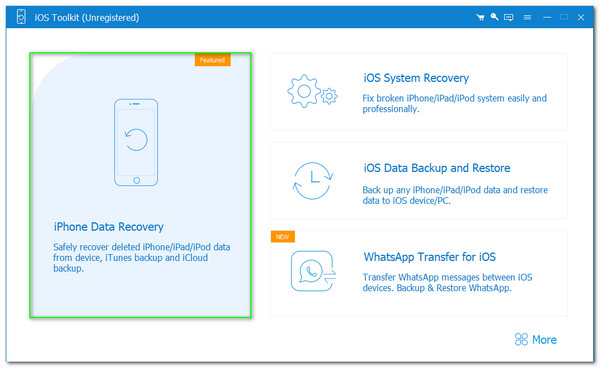
3.Now, you see a new tab where it presents another set of options for its features. Please click the Recover from iTunes Backup Files on the right side of the interface. Because of that, you will see the backup data and files on the right corner of the screen.

4.In the fourth step, kindly choose the backup file that contains the file you want to recover. Since you want to view your message on the iPhone, you must select a certain letter on the screen. After that, we should now Start the iTunes backup file process.

5.Then, let the software undergo the process for a few seconds. After it is good to go, we can now preview all of the data from our iPhone. Therefore, you may start reading your messages using your PC from the iPhone.

That is the straightforward process of viewing our iMessages and text messages with the help of iTunes backup. We can see how easy the process for AnyMP4 iPhone Data Recovery is. Indeed, it is one of the effective ways that we can follow. Besides, if you have no backup, then you can recover and view deleted iPhone messages on PC with this tool.
Simiar to iTunes backup, if you have made iPhone messages backup to iCloud, then you can view iPhone messages on iCloud. The following method we can utilize is the process of viewing messages on your PC from your iPhone. We will also use AnyMP4 iPhone Data Recovery in this case since it also offers a feature where we can make the process possible. We all know that iCloud is also a great storage file for our iPhone, similar to iTunes. Therefore let us learn how to read iPhone messages on PC by recovering our backup files from iCloud. Kindly see the following instruction below so that we will make the procedure.
Secure Download
Secure Download
1.Install and launch the AnMP4 iPhone Data Recovery on your computer. Then, locate the feature icon for iPhone Data Recovery on its main feature.
2.Then, clicking it will lead you to a new tab where you can see a new set of feature icons. Then, the software will ask you to log in to your iCloud account. Please type your username and your password.
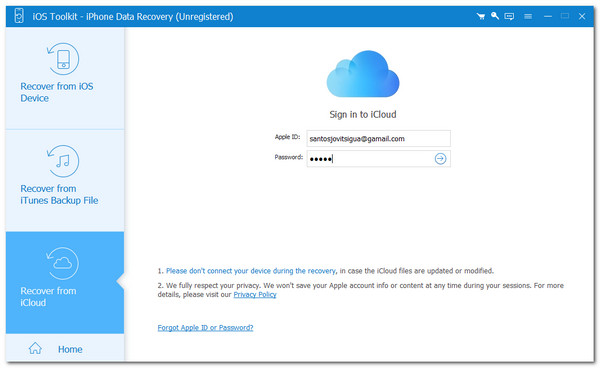
3.After that, we need to choose the iCloud backup file that contains the data we want to recover. Please click the Start button as we start to scan the files.

4.Wait for the scanning process, then please the type of data you want to retrieve. Choose the messages and click the Recover button. You may view your messages after the procedure.

There you have it, the straightforward yet effective process from AnyMP4 iPhone Data Recovery. We can also see how vital it is to have a backup like iCloud or iTunes to save and view our essential data, such as our messages.
Can we use iMessage on a PC?
Yes. Having an iMessage with our PC is possible using Chrome Remote Desktop. In addition, you can also use third-party tools to make it possible as an emulator. Therefore, we cannot directly use iMessage on our PC, but it is possible with other methods.
Can I respond to iPhone messages on PC?
Yes. Responding to iPhone messages on PC is possible with the help of emulating your iMessage. You can use a free emulator to make it.
Is it possible to export my messages from my iPhone to my computer?
Yes. Exporting your message from the iPhone to the PC is possible as long as you have an iPhone Data recovery and iPhone transfer tool. Some of these tools that you can use are the AnMP4 iPhone Data Recovery and AnyMP4 iPhone Pro.
In conclusion, an alternative way to read and view our messages from iPhone is now possible. We can see above this article proper methods and the right transferring tool we can use to make the process possible. Please be mindful of each detail of the instructions so that you will not have a problem in the process. In addition, we are hoping that this article will help you tremendously in doing your task. You can also share this article as we want to help other users, like your friends or family. PLease, visit our website for more helpful tips and solutions with our devices.