There are occasions when you could feel that the iPhone speaker isn't working properly. You can hear a crack or muffled sound when making a call or playing media. Your iPhone's speakers are probably covered with dust or debris. The right moment to learn how to clean iPhone speakers is right now.
The iPhone speaker is airy; you should use caution when cleaning it. However, when you don't know how to do it correctly, the subject of how to clean it becomes difficult. The good news is that we will discuss efficient ways to clean iPhone speakers. So without any further discussion. Let's start.

You can fill the iPhone speaker with dust, dirt, dead skin cells, etc., making calls harder to hear. Otherwise, they might also reduce the quality of playback. Using various household objects, you can clean iPhone speakers. However, you have to be gentle in cleaning the speaker of your iPhone. It is one of the fragile parts of the overall rugged technology. If you clean it incorrectly, it can damage your speaker and the entire iPhone. That’s why transferring your files to your computer would be best.
AnyMP4 iPhone Transfer Pro is a program that can copy files from an iPhone to the computer. The program can transfer data, such as photos, videos, music, contacts, ringtones, iTunes U, PDF, ePub, and more. Also, even without launching iTunes, it instantly lets you import photos, videos, music, etc., from your iPhone to your iTunes. Furthermore, you can also organize your data on your computer using this program.
1. Click the Free Download button to install the AnyMP4 iPhone Transfer Pro. Following that, launch the program on your computer and click the Start Now button.
Secure Download
Secure Download
2. Using the USB cable, connect your iPhone to your computer. Then, select your iPhone device.

Select the data you wish to transfer from the main interface’s left panel. Tick the box of each data you want to copy on your computer.

3. From the top menu tabs, select the transfer option you prefer. You can choose between Export to PC, Export to Device, or Export to iTunes. Then, it will start transferring data afterward.

How to clean speakers on an iPhone? Most of the time, your iPhone may accumulate dirt and debris you might not notice. You will notice that the quality of its sounds decreases. On the other hand, you may experience difficulty connecting the charger and audio jack. This post will show you how to clean your iPhone's speaker to make it functional again.
Brush the speaker of your iPhone with a soft-bristled toothbrush. Suppose the sound of the iPhone is muffled or hard to hear. Try brushing the speaker ports gently using the brush with super soft-bristled. In addition, ensure that the toothbrush is clean and dry to avoid dampness to your iPhone’s speaker.

Painter’s tape is a blue tape commonly used when painting on walls. Its pressure-sensitive adhesive makes it ideal for cleaning the speakers on iPhones.

Blow some air into the speaker gently. Debris from the speaker may be blown out using brief airbursts from an air blower. You should not clean your speakers with pressured air since doing so might cause internal damage. Using an air blower, a tool you press with your hand, is considerably safer. Maintain proximity to the speakers using the air blower. Blow the dust off your speakers with brief airbursts.
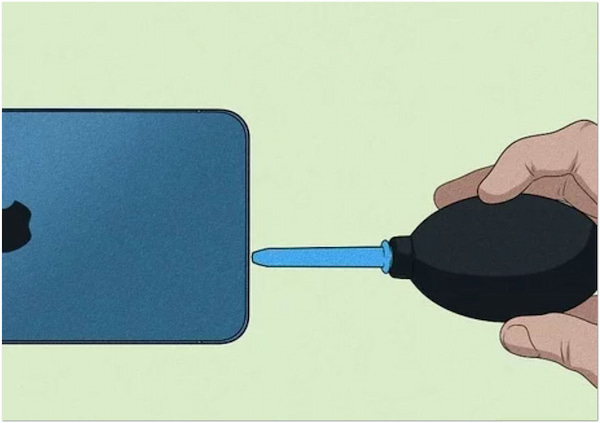
While cleaning iPhone speakers with compressed air is unsafe, you may use it to clean a dusty PC or a mechanical keyboard.
If your iPhone speaker is not working after cleaning it, you can read this post to seek for the solutions.
In severe cases, excess dust can damage the speakers themselves. To prevent dust, store your iPhone in a protective case while not in use, and clean the speakers to avoid buildup.
Wipe the surface of the speakers with a soft, damp cloth to remove any dust. Do not clean the speaker with solvents, chemicals, or solutions containing alcohol, ammonia, or abrasives.
Ensure sufficient airflow around the speaker to keep it cool while it’s in use.
1. Can iPhone speakers be damaged?
One of your iPhone's most easily damaged parts is the speaker, one of your smartphone's most fragile parts. Your iPhone speaker is probably broken if you have trouble hearing calls, hear static or crackling noises, or suffer sound quality difficulties.
2. What makes the iPhone speaker stop functioning?
Take off any cases, films, or screen protection on your smartphone. Verify whether the speaker opening is blocked or dirty. Use a tiny, soft-bristled brush to clean the speaker or receiver aperture.
3. How can I protect my iPhone speaker from damage?
Keep your speaker system away from the sun and any unusually warm spots in your house if you don't want to inflict serious damage. Be careful to use them in a shaded area and keep them away from direct sunlight if you use them outside or on a balcony.
You may now understand how to clean iPhone speakers based on the guides above. Many said they could not live without their iPhones, even for a minute. Yet, it occasionally gathers dust, debris, and other particles. It can occasionally lead to major issues, such as the speaker stopping to function. That is why we included instructions in the post on how to clean your iPhone speaker. Before cleaning your iPhone speaker, remember that it is important to transfer your files for personal backup.