There are various reasons why your iPhone might not run so fast. Most of them are easy to fix by good luck, and even you can do that. iPhones are praised for their reliability and outstanding performance. From time to time, our phones will perform slower than we expected. A slow iPhone signifies that your iOS device needs an upgrade very soon. Well, the probabilities are you can fix the issue effortlessly as long as you know what’s causing it.
Fear not if you’re asking how to make my iPhone run faster. In this post, you’ll discover why it’s lagging and what are the possible solutions to speed up a slow iPhone.

Most iOS users' query is; how to make my iPhone faster? Like other devices, the iPhone cannot consistently maintain its top performance. For some users, it is usual that their iPhone gets sluggish and slower.
The software could be outdated if you are experiencing sluggishness with your iPhone or running slow. To find out the cause of why your iPhone performs slower, you have to check for updates.
Suppose your iOS software is up to date; the message "iOS is up to date" will reflect on your screen. But if it isn’t, you’ll need to tap on the Download and Install button, letting you download the latest iOS version. Downloading the most recent version of iOS provides important updates. Nonetheless, it’s essential for optimizing your iOS device performance.
Supposing that your iPhone is still not running fast though you have the latest version of iOS, you probably have low storage space. To make the iPhone faster, you have to get rid of the applications you no longer use, unrelated pictures or screenshots from the camera roll, and even messages.
Suppose your iPhone is slow; checking for malware is a great idea. Malware will make your iPhone use extra energy. Hence, it is not surprising that your device is not performing fast. Nonetheless, the chance of your iPhone getting malware is low. But it is not impossible, mainly if you jailbreak your iOS device. If you ever have malware on your iPhone, you can try the following.
Running apps in the background can be beneficial: you can quickly access the applications if needed, and you don’t need to think to find the page you were previously on.
Nonetheless, if an application has developed a bug, it might be using energy in the background, causing it to slow down your iPhone. To fix this is to leave all the applications on your iPhone. Another is, allowing the apps to use the location only when you’re in the app. Through this, you can prevent slow performance on your device.
It’s necessary that sometimes, phones need a rest after a long-time running. When you use your iPhone all day and put it on charge at nighttime, this usage may affect your phone’s performance.
While you can’t attribute your phone’s slow performance to a lack of rest, it’s something you should consider. If the problem is none of the above mentioned and your device is still not performing fast, it is better to reboot your phone.
In most cases, resetting the device to factory settings does work. But before the factory reset, it’s better to back up all of your data and files first.
There’s a lot of argument about whether memory-boosting recommendations and techniques speed up a slow iPhone. But we’re going to let you choose for yourself. Updating to the latest iOS may change the device’s behavior on a case-by-case basis. Also, every new version brings software bug fixes and UI elements and introduces new features. Nonetheless, essential security updates are an excellent reason to continue to update. If your iPhone is slow after an update, the tips below might help.
This tip is appropriate for making the iPhone faster. If your iPhone is running slow, we’re sure you don’t have enough space. So if you’re asking how to make your iPhone faster, you have to free up your space.
AnyMP4 iOS Cleaner is a cleaning tool that will help you to free up the space on your iPhone. Did you know that this iOS cleaner tool protects your private data? It will delete all unnecessary data permanently to make the iPhone faster. Like the first time, you took it out from the box. Since the iPhone stores most personal information like messages, contacts, photos, emails, and more, you can permanently delete all this data from your iPhone. Aside from that, this tool is straightforward to use and has an intuitive interface.
AnyMP4 iOS Cleaner offers a lot; it can delete large files, uninstall apps, and clean up pictures safely. You can handily clean such data as Apps cache, media, files, system files, and more. Suppose you want to free up your space on your iPhone; follow the steps below.
1.Head to the AnyMP4 iOS Cleaner on your browser, then click the Free Download button.
Secure Download
Secure Download
2.Install the iOS Cleaner on your device, then run the program. Connect your iPhone to the computer. Select the Free up space from the main interface's left side. From its drop-down list, select the erasing type.
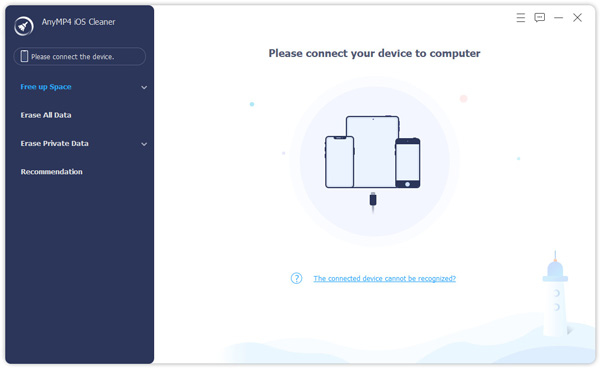
3.After selecting the erasing type, click the Quick scan button to start scanning the data.
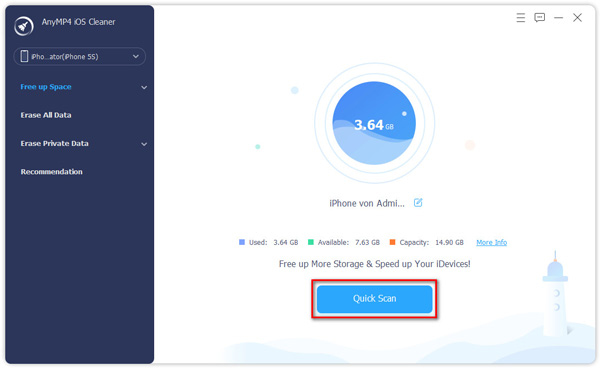
4.Once the scan result is displayed, click the Erase button to start freeing up space on your iPhone.
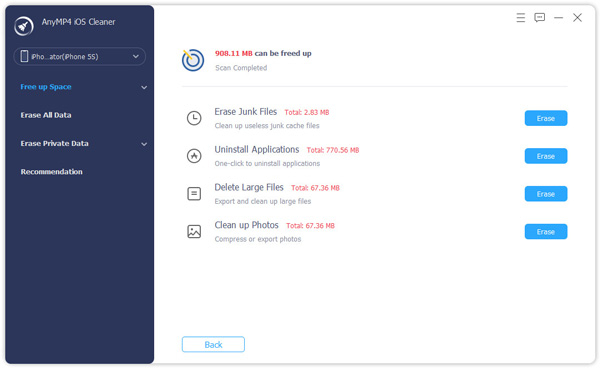
It is the most common tip for how to make your iPhone faster. Every time you fail to close the apps, it uses up the battery life. But these background apps take iPhone memory whether
you’re refreshing or not. One aspect of saving on battery and memory is to close all the unnecessary apps. As a result, your iPhone will use less battery. To perform this, open the app switcher, then swipe up to close out all the unnecessary apps.
This solution also works when your iPhone apps are not working.
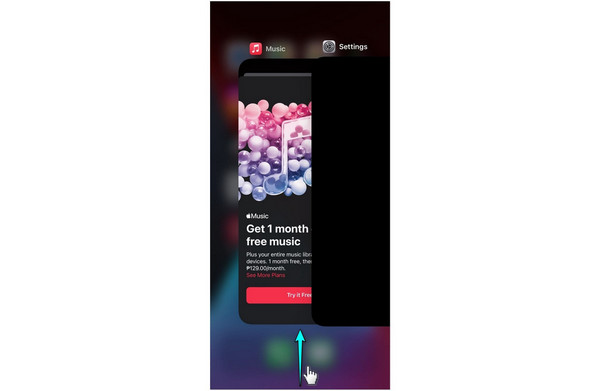
This tip is not the same as restarting your iOS device or shutting it down. For some reason, it is the exact method for removing the RAM of your iPhone. Hold the power button on the right side of your device until your screen goes black and pops back up. But before you perform this tip, ensure that all unused apps from the background are closed. If you leave too many apps open, your device will reopen them after rebooting, which will take up a lot of memory.

It is a great idea to clear your Safari’s cookies and data because it: protects your data and helps the apps run better on your device. Once you remove the iPhone history, Safari terminates data it saves from browsing, including visited webpages and a back/forward list for open webpages. Frequently visited site list. It means Safari won’t suggest URLs when typing unless they are bookmarked.

1.Open the Settings.
2.Tap Safari.
3.Look for Clear History and Website Data, then tap.
This tip can speed up performance and improve the battery life of your iPhone. Since this feature runs in the background, turning it off means there is a happening out of sight that slows down your device.
1.Open the Settings.
2.Tap General.
3.Look for Background App Refresh, then tap
4.Toggle the Background App Refresh off.
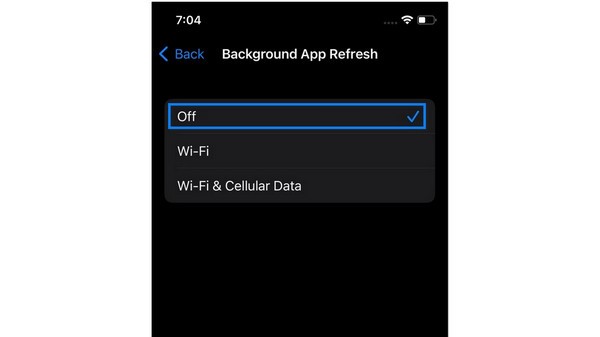
1.Open the Settings.
2.Tap the App Store.
3.Look for Toggle the Apps and App Updates off.

Considering turning off the motion effects of your device settings to speed up your iPhone is an excellent idea. Below are the steps to reduce motion settings on your iPhone.
1.Go to Settings.
2. Scroll down to Accessibility.
3.Tap the Motion, then customize the settings.
4.Toggle the tab from green to gray: Reduce Motion, Prefer Crossfade Transitions, Auto-Play Message Effects, and Auto-Play Video Previews.
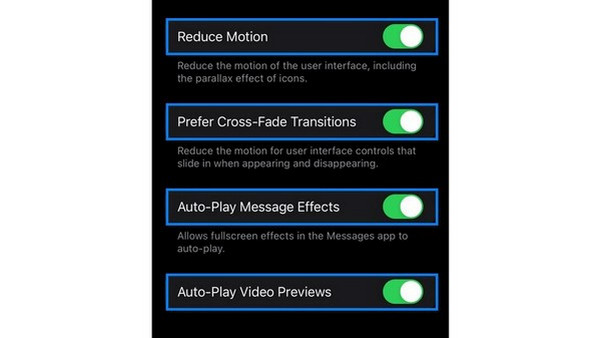
How to make the iPhone run faster?
By default, the iPhone holds all messages permanently unless you delete them manually. If you prefer, tap 30 Days or 1 Year; if you do such a thing, your iPhone will discard your messages after the selected duration.
Does the temperature affect my iPhone not running fast?
Yes! keep your iPhone from getting too hot or cold. iPhones adjust the device’s performance if it becomes too warm, like being used in direct sunlight for a very long time. Move your iPhone to a cool area and let the temperature adjust. Also, too cold temperatures can slow down your device. Suppose your iPhone runs slowly after exposure to cold; you have to move to a warmer area.
Why is iOS 15 Lagging?
Even if you installed the new iOS version, there are still some background tasks your iPhone must perform. Limited storage space is one probable reason. After updating iOS, your iPhone storage may be full. The iPhone then starts to slow down after the software update.
After a while, you may observe your iPhone running slow; these recommendations can help make even your slow iPhone faster. Whenever your iPhone slows down, or the next time you need to speed up your device, you can rely on this post to bookmark and reference. We hope that we have helped you resolve your concern.