When you restart your iPhone or iPad, it will switch off and then back on. This straightforward procedure can resolve several minor issues your device may encounter during regular operation. Of course, if restarting does not work and your device is responsive, a force restart is required, but this is rare. To keep your latest iPhone or iPad functioning correctly, it's advised that you restart it at regular intervals, such as every couple of days. So, let's look at how the process differs between iPhone versions. We can now easily restart all iPhone models.

The latest models of iPhone possess no Home button. Apple continues developing an immersive device that can give us excellent performance. With that, starting your iPhone X, XR, 11, 12, 13, and 14 is under the same steps. Therefore, if your iPhone model is one of these, then here are the things you need to follow to restart your iPhone without complications.
1.Hold the Volume Up or Volume Down button on the left and the Side button on the right side of the device. When you see the slider, ignore both buttons.

2.Slide the slider from left to right.
3.Give yourself at least 30 seconds. Press and hold the right Side button on your iPhone to enable Face ID. Exit when you see the Apple logo on the screen
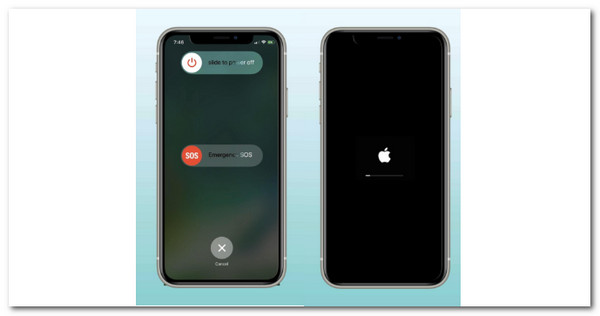
There you have it, restarting your iPhone that does not possess a Home button. We can see that the process is straightforward. Yet, if your iPhone is the older model. Then the process will become different. Do not worry, please continue reading because we will also help you with that circumstance.
The second-generation iPhone SE uses the same technique of restarting; iPhone 8/8 Plus, iPhone 7/7 Plus, iPhone 6s6, s Plus, iPhone SE 1st Gen, iPhone 6/6 Plus, iPhone 5s/5c/5, and all iPads with a Home button.
1.On the right side of the device, press and hold the Side button. For tiny iPhones and iPads, it is the top button. Stop pushing the button when you see the slider.

2.Slide the slider from left to right. Give the device at least 30 seconds.
3.To turn on your iPhone or iPad with the Home or Top buttons, press and hold the right Side button. Exit when you see the Apple logo on the screen.

With those simple steps, we can now answer your problem of how we can restart our iPhone with the old models. It is also an easy process similar to the newest models.
Restarting an iPhone can fix various issues like slow iPhone, iPhone keeps rebooting, etc.
Face ID and no Home button are features of the iPhone 16, 15, 14, 13, 12, 11 series, XS, XR, and iPhone X. The iPhone SE 2022, SE 2020, and 8 series all have a Home button with Touch ID, but the process for forcing a restart is the same.
1.Press and then instantly let go of the Volume Up button on the smartphone's left side. Next, immediately press and release the Volume Down button.
2.Press and hold the Side button on the device's right side.
3.When the Apple logo exists on the screen of your iPhone, release the Side button.

The iPhone 7 or 7 Plus has a unique method for forcing a restart that any other iPhone model, old or new, does not share. Here's how to restart your iPhone 7.
1.We need to hold down the Side button on the right side of the iPhone and the button for Volume Down on the left side simultaneously.
2.When you see the Apple logo exists on the screen, release both buttons.

Note: This method also applies to the iPod Touch 7th Generation; simply use the Top button instead of the Side button.
Here's how to restart your iPhone 6s, 6s Plus, iPhone SE 1st generation, iPhone 6, 6 Plus, iPhone 5s, 5c, and older models.
1.Press and hold the Home button on the device's front and the Side button on the device's right side together.
2.When you see the Apple logo appearing on the iOS screen, let go of the buttons.

Note: These steps also apply to the iPod Touch 6th Generation; simply use the Top button instead of the Side button.
If forcing a restart proves useless, do you have any other options? Using a dependable program, such as AnyMP4 iOS System Recovery, you can resolve all common iOS difficulties, such as iPhone frozen on a specific screen, iPhone stuck on a white/black screen/Apple logo, iPhone stuck on Connect to iTunes screen, iPhone reboot loop, and so on. This program makes it simple to restart your iPhone without using the screen, and no data is lost. The touchscreen has little to do with the procedure because you are using a computer. Other characteristics of this application are listed below.
Recommendation
1.AnyMP4 iOS System Recovery is available for free download. Install and launch this program on your PC right now.
Secure Download
Secure Download
2.Select iOS System Recovery feature icon from the main UI.

3.To proceed, click the Start button. Then, it is also essential to connect your iOS device to the PC using the USB cord.

4.This app will detect your device's abnormal status here, even the frozen or any issue that hinders you from restarting your iPhone. After you have tried Free Quick Fix and failed, go ahead and click Fix.

5.Select the repair mode, Standard Mode, or Advanced Mode, and click Confirm in the pop-up window.

6.You must confirm your iOS device model information here. If they are incorrect, simply edit them. Then select the iOS version to install on your iOS device. Finally, tap Repair to repair your iOS device.

Those are the simple steps you can get Apple to fix the problem and in order to restart your iPhone with ease. Therefore, we must conclude that AnyMP4 iOS System Recovery is an excellent tool for easing our problem.
Is it safe to restart an iPhone?
Force restarting your iPhone is completely safe. It is similar to restarting your computer. However, unless your iPhone is frozen, there is no reason to use it instead of a normal reboot.
Does a force restart on an iPhone erase everything?
No. After the reset, your data, downloaded apps, contacts, messages, and so on will be exactly where you left it. Resetting your iPhone to factory settings, on the other hand, will delete everything. So you should backup iPhone data to the external drive before factory settings.
Is Rebooting the same as restarting on an iPhone?
Rebooting is the same as restarting and is similar to powering down and then turning off your device. The goal is to shut down and restart the operating system. Resetting, however, involves returning the gadget to its factory settings. Resetting erases all of your personal information.
That's all there is to it, mate! These are the standard methods for restarting any iPhone. However, you can restart your device without power or home buttons. With those simple steps and methods, we can now ease the problem that our iPhone is experiencing. We must all ensure that we are following the proper steps to ease hindrances. Finally, if a simple restart or force restart does not solve your problem, you may need to employ Recovery mode or DFU mode. Like AnyMP4 iOS System Recovery tool that can offer every feature, you need to rest your iOS easily. If you think this article is helpful, then share it with your friends or family members that need it as we are about to help them too.