An ISO file (or ISO image) is a digital copy of your movie data in discs like DVD, Blu-ray, CD, and more. You can use it to back up your expensive discs. But sometimes, these ISO files may cost a lot of space on your computer or storage device.
Therefore, you’d better convert ISO to a video format that takes up less space and can maintain the main structure of ISO file. Speaking of which, MKV is quite a wise choice. Compared with ISO file/image, it is space-saving and has high quality.
In this article, we will introduce 3 popular ISO to MKV converters and their operation instructions with you. Please read on.
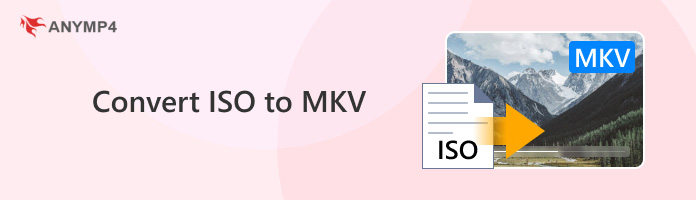

An ISO file is a type of optical disc image file that contains all the contents and structure of the disc, like a complete copy of the disc. For converting ISO to MKV, there are the following reasons:
Compatibility: ISO files have limited compatibility on different operating systems and devices. MKV is an open multimedia container format that can accommodate a variety of audio, video, and subtitle tracks, and has wide support on different platforms.
File size: ISO files are usually large and take up more storage space. The MKV format supports efficient video encoding and compression algorithms, which can reduce the file size to a more reasonable range, thereby saving storage space.
High-quality video: The MKV format supports advanced video coding standards, such as H.265, H.264, etc., which can provide high-quality video output. What's more, MKV also supports lossless audio encoding like FLAC, so that audio quality is good.
To convert ISO to MKV without quality loss, you need a professional ISO converter to maintain all the data including video, audio, and subtitle tracks of your ISO image files. Maybe you have tried a bunch of so-called ISO to MKV converters online or offline but found them hard to get the conversion done. Then, we recommend AnyMP4 Video Converter Ultimate for DVD ISO conversion.
With AnyMP4 Video Converter Ultimate, you can convert ISO to MKV or any video/audio formats in high quality. And thanks to the advanced hardware-accelerated technology, the whole conversion will be faster than you imagine. It even enables you to edit and enhance your video with multiple features.
Features
Secure Download
Secure Download
Here are the detailed steps of converting ISO to MKV with this powerful converter.
1. Download & Install AnyMP4 Video Converter Ultimate.
Free download AnyMP4 Video Converter Ultimate and install it on your computer. Launch it and choose Ripper on the top menu bar.
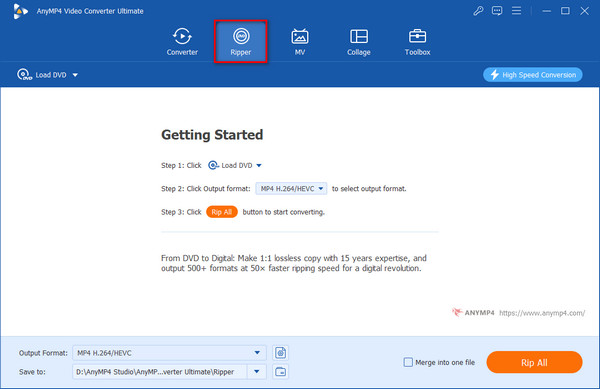
2. Load the ISO File You Want to Convert
Click the Load DVD option and select Load DVD ISO in its drop-down options to add the DVD ISO file you want to convert.

3. Edit Your Movie
If you want to adjust your DVD movie, you just need to click the Edit button or the Clip button to edit your DVD.

In the Edit window, you can rotate and crop your video. You can also add effect, filter, subtitles, and watermark as you like. After the adjustment, click OK to save your settings.
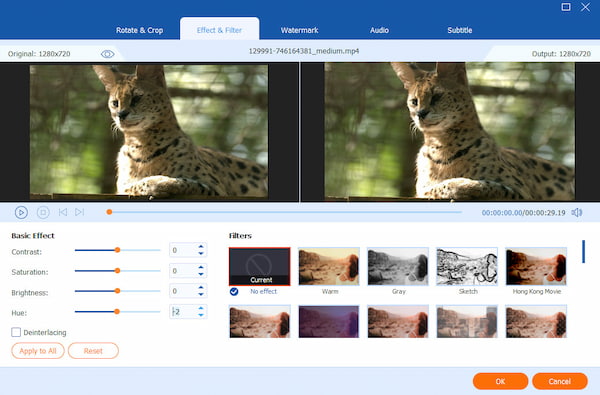
4. Select MKV as the Output Format
It provides a default output format. Go to Output Format, choose Video and MKV. There are many profiles for you to choose from, and you can select 4K Video to enjoy the high-resolution video. Then, click the Rip All button in the bottom right corner to start the converting process.
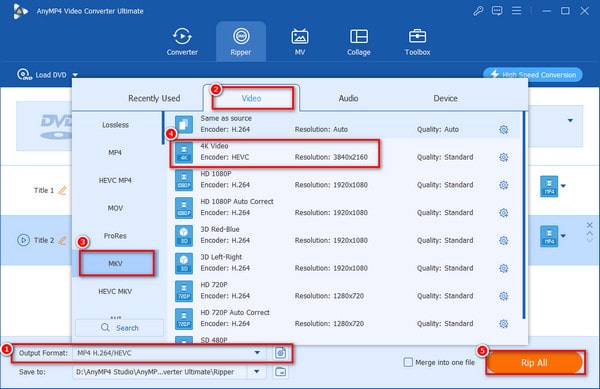
With the easy and intuitive steps, you can use its Ripper function to convert DVD ISO files to MKV. It provides you with rich profiles to meet your different needs. In addition, the extra editing tools enable you to adjust video effects. However, you can only load and convert one ISO file each time.
If the ISO file you want to convert is Blu-ray, here we recommend you to use AnyMP4 Blu-ray Ripper, with which you don’t need to worry about quality downgrade after converting Blu-ray or 4K Blu-ray ISO to MKV.
Features
Secure Download
Secure Download
1. Load ISO with AnyMP4 Blu-ray Ripper
After installing AnyMP4 Blu-ray Ripper, launch the software and load your ISO file by dragging it to the center of the main interface.You can also click Load Blu-ray > Load Blu-ray ISO to add one ISO file.
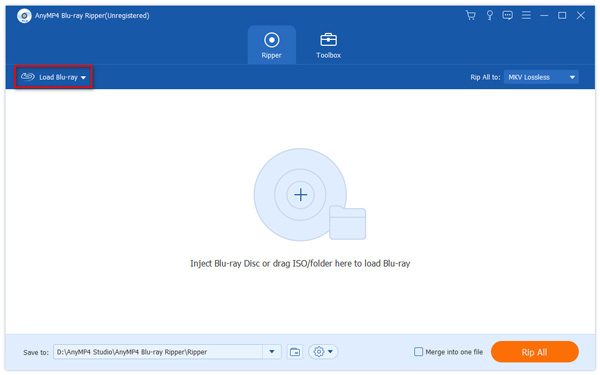
2. Edit Your Blu-ray Video
Click the magic stick icon next to your file to edit your movie. Or you can click the scissors icon to cut your video.
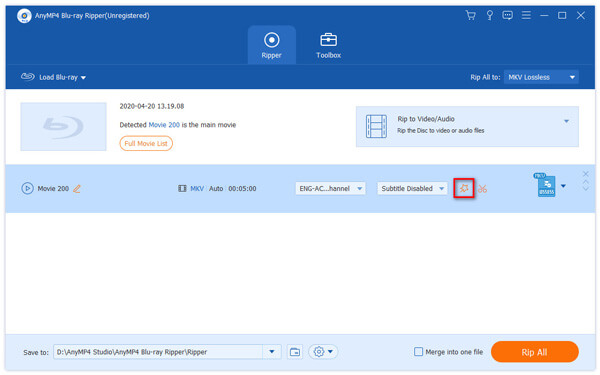
In the Edit window, you can rotate/crop video, add effects/filters/watermark/subtitles, and adjust the audio track. If the adjustment is over, click OK to apply the changes.
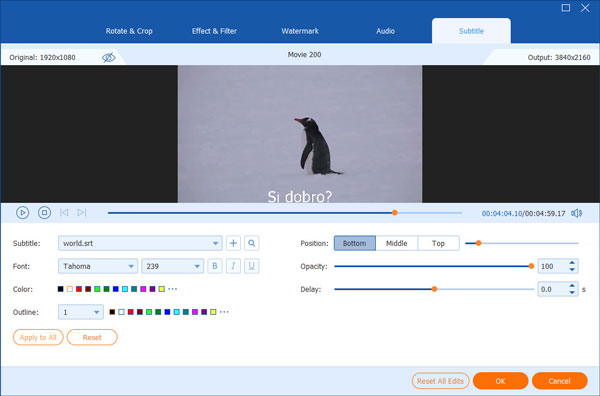
3. Convert Blu-ray ISO to MKV
Back to the main interface and select the Output Format as MKV format. Then, you can choose the Same as source option to maintain the original resolution, 4K Video to enjoy wonderful visual effects or other profiles.
Finally, click the Rip All button to start ripping Blu-ray to MKV.
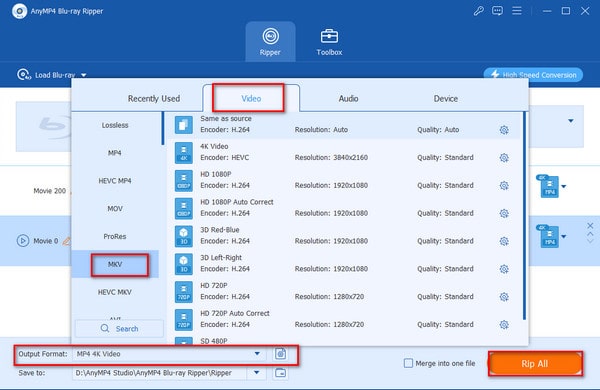
Now, you know the method of ripping Blu-ray ISO files to MKV. What's more, you can use its multiple tools to enhance video effects, modify media metadata, add external subtitles, etc. You can use its free trial to convert 5 minutes of every item to evaluate the conversion effect.
HandBrake is also optional freeware that extracts MKV files from DVD/Blu-ray ISO images. However, it can only convert ISO files without copy protection and provides only three output formats: MP4, MKV, or WebM.
1. Run HandBrake and click File on the left to upload your DVD or Blu-ray ISO image file.

2. Move to the Browse button at the bottom to decide the download folder. Then, select Format as MKV in the Summary section. You can also choose other sections to edit the relevant parameters, like resolution, encoder, etc.
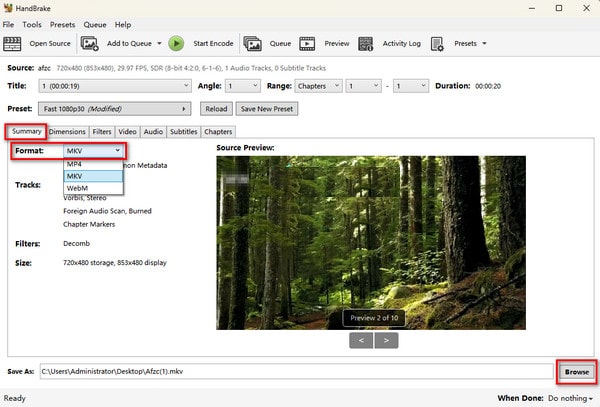
3. Click the Start Encode button to start the ripping process.
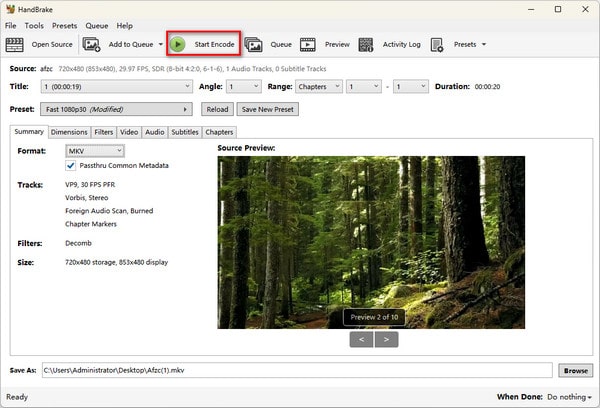
Follow the above steps and easily convert DVD/Blu-ray ISO files to MKV format. In addition, it supports batch ripping ISO files, which is efficient. However, the output formats are limited, and copy-protected ISO files are unable to convert with it.
1. What is an ISO file used for?
An ISO file can be used for optical-disc backup. It also can distribute the large file sets that will be burned to an optical disc.
2. What are the best ISO players for Windows and Mac?
If you want to play ISO on your computer, you need a professional media player like AnyMP4 Blu-ray Player, VLC Media Player, 5KPlayer, etc.
3. How to Burn ISO to DVD?
You can use AnyMP4 DVD Copy to burn ISO to DVD. It allows you to copy your ISO image file to a blank DVD disc with 1: 1 ratio.
To sum up, these 3 converters can help you convert ISO to MKV with ease. If you prefer a powerful tool with more features and fast speed, you can choose Video Converter Ultimate and Blu-ray ripper. If you have installed HandBrake on your computer, you can try the instructions above to complete the conversion.
If you have any questions or suggestions, you can leave a comment below. We are looking forward to your feedback.