It is not a big deal to split your MKV video into two, three and more clips. You can get many MKV splitters to shorten the video length and delete unwanted parts. Moreover, you can separate MKV files to reduce file sizes as well. Whatever, if your MKV video is overlarge or too long, you can split large MKV files with ease. Just choose any MKV video splitter to solve the problem.

AnyMP4 Video Convert Ultimate is a powerful MKV splitter for Windows and Mac users. You can split MKV videos with any start and stop time. With the real-time Preview window, you can extract any MKV video clip with ease. Moreover, you can merge, rotate, flip, crop, add watermark and apply other video effects. You can create new MKV videos with ease. The MKV splitter software can keep the original video quality after trimming. So you can get the separated MKV video without quality loss. Here is a brief introduction.
Secure Download
Secure Download
In spite of online MKV splitters, what else MKV splitter freeware you can use? If you are looking for free tools to split MKV videos, you can get some suggestions from the following paragraphs.
Avidemux is a free MKV splitter for Windows, Mac, Linux and web-based browsers. There are three main sections in Avidemux, which include splitting, encoding and filtering. You can split a MKV video into two parts for free easily.
Pros:
Cons:
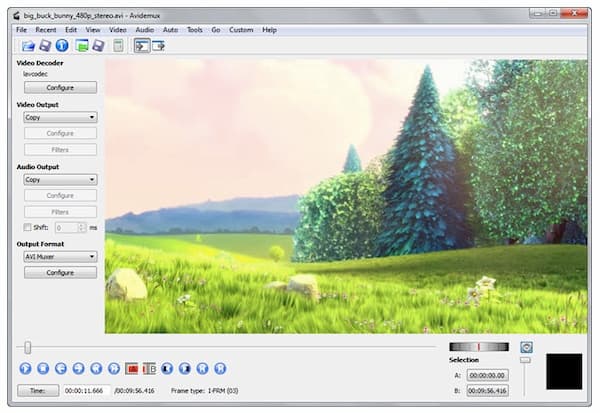
Free Video Cutter Joiner is a pure free MKV splitter and joiner for Windows. You can split a large MKV video file for free. Later, you can merge MKV clips into a new video within the program.
Pros:
Cons:
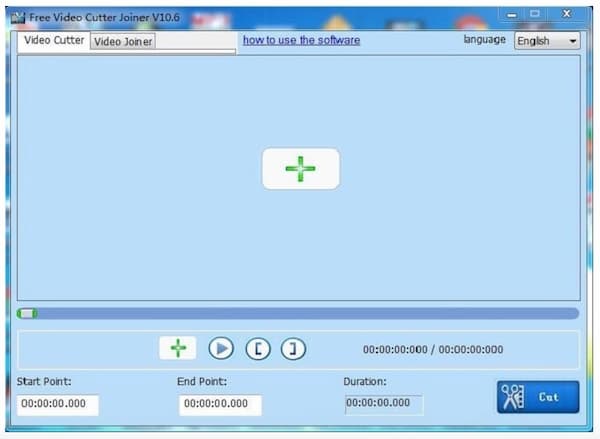
Actually, it is called SolveigMM AVI Trimmer+. But you can split MKV videos on Windows for free as well. The MKV splitter free can maintain the original video quality. So you can split and cut MKV video for free without reducing visual quality.
Pros:
Cons:
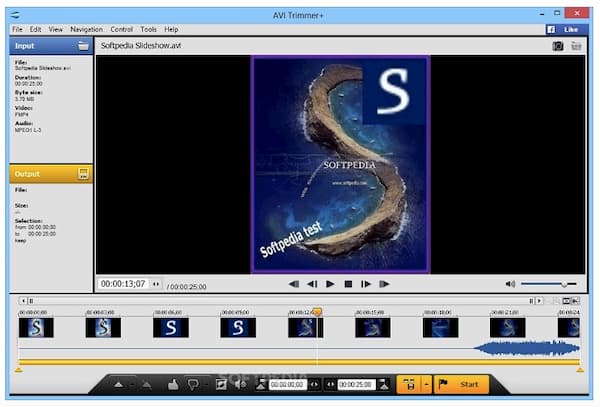
VSDC Free Video Editor offers not only the built-in video splitter, but also other video editing filters. You can apply additional video and audio effects to make your MKV video look better.
Pros:
Cons:
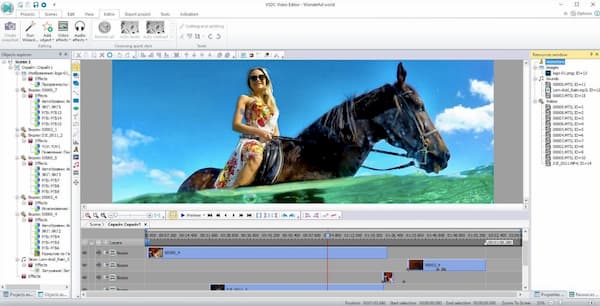
Gihosoft Free Video Cutter can be your free MKV splitter and joiner on Windows and Mac. You can fully control every second of the MKV video to delete unwanted parts.
Pros:
Cons:
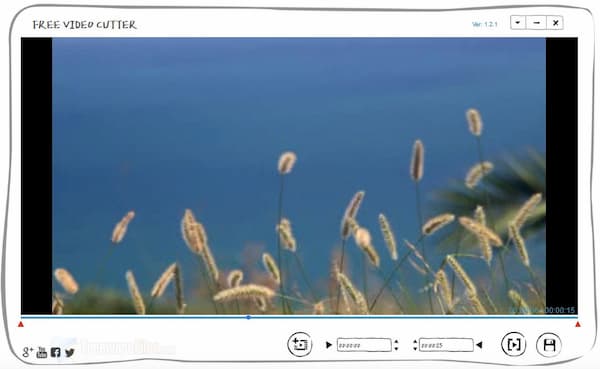
How to split MKV videos?
Download and install AnyMP4 Video Converter Ultimate on your computer. Drag and drop your MKV video into the main interface. Click the Cut icon under your MKV file. In the popping-up video splitter, customize the start and stop time of your MKV clip. At last, click Save to download your new MKV video file.
Any good MKV splitter Android app to choose?
You can use Droid Splitter, Video Splitter, WeVideo, YouCut Video Editor and more to split MKV files on Android. These are all free MKV splitter apk for Android users. (Find MKV player for Android)
Can you make MKV video smaller after trimming?
Yes. It is true that your trimmed MKV video will be smaller than before. But if it is still too large to share or upload, you can use the built-in video compressor in AnyMP4 Video Converter Ultimate. The MKV video compressor can shrink the video size by adjusting resolution, bitrate, format and more.
These are all highly-recommended MKV splitters for Windows and Mac users. You can cut and split large MKV videos into multiple clips without quality loss. Can you get your best MKV splitter here? If not, you can feel free to share your requirement in the comments below.