Many people might face the same situation where you would like to extract the background music or the audio from an MKV file. Extracting an audio file from the MKV videos is viable work. Lucky for you, there are many high-quality audio extractor tools that are available to help you remove the audio track from the MKV file and save it as MP3 or other popular audio formats. You can check out these tools along with the easy steps demonstrated below in this post to help you extract audio from MKV successfully.

We start with AnyMP4 Video Converter Ultimate because it is very easy to use and has more advanced options than many audio rippers. Using it, you can rip sound from any MKV video file and then save the extracted audio into a lot of popular audio formats like MP3, WAV, WMA, AAC, FLAC, and more.
On top of that, AnyMP4 Video Converter Ultimate supports extracting sound from all kinds of video files like MKV, MP4, AVI, MOV, FLV, WMV, WTV, WebM, AVCHD, OGV, 3GP, and more. Before extracting, you are able to edit the video or audio in many ways to make your source file more satisfying.
Features:
Secure Download
Secure Download
Steps to Extract Audio from MKV:
Step 1: After install and launch the program, click the Add Files button in the upper-left corner to import the MKV file that you want to extract audio to AnyMP4 Video Converter Ultimate.

Step 2: Click the drop-down button of Convert All to to choose MP3 or other audio formats as your preferred output format under the Audio tab.

Note: If you need to set the encoder, sample rate, channel and bitrate, just click Custom Profile to choose and then click Create New to save your settings.
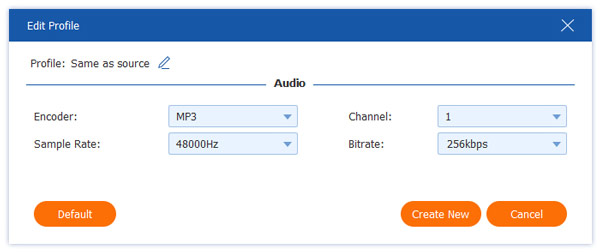
Step 3: In the last step, hit the Convert All button to start the process of extracting MP3 audio from MKV and the process may only take a few seconds. Once done, you can enjoy your audio file solely. That’s the end.
You can also use this audio extractor to convert FLV to MP3, and more.
Free Online Video Converter is one of the best online audio extractors that you can use for free. This stunning tool works well with almost all popular video formats, including MKV, MP4, MOV, AVI, VOB, and plus more. With this wonderful audio extracting tool, you can rip the audio file from the MKV video online without installing any desktop software on your computer. Additionally, it can works as an MKV to WAV converter, or a MKV to AAC converter to help you change MKV audio format.
To do this, please follow the steps shared below:
Step 1: Visit its official website: https://www.anymp4.com/free-online-video-converter/.
Step 2: Press the Add Files to Convert button and then download the launcher to activate it.

Step 3: Add the MKV files that you want to extract sound from. After uploading, select the MP3 or other audio formats you’d like to convert from the Audio tab. When you’re ready to separate the audio from the video, click the Convert button to start.

Once the extracting process is completed, your extracted audio file will be exported to your hard drive automatically, and you can enjoy the audio on your portable devices with ease.
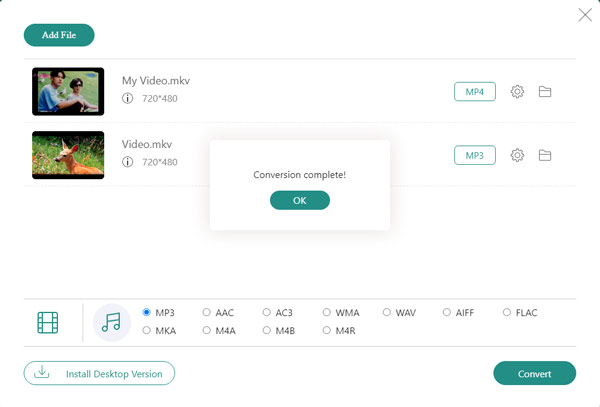
Learn more about How to extract BPM from MP3 here
How do I extract audio from MP4?
You can use AnyMP4 Video Converter Ultimate to extract the sound from the MP4 file. Then, launch the program and drag your MP4 files into it. Next, click the Convert All to button and choose the MP3 format as the output format from the Audio tab. In the end, just press the Convert All button to start extracting.
Can VLC extract audio?
As a media player, VLC can extract audio from any format videos VLC supports. Besides, you also can choose the audio format you want while extracting audio in VLC.
What is the best DVD audio extractor?
Here is the top software for DVD audio extracting DVD:
5 Great DVD Audio Extractors for Windows and Mac
Through the above comprehensive tutorial, you are bound to know how to extract audio from an MKV file. With the help of a practical audio extractor with a user-friendly interface designed, even novices can deal with the audio extraction issues.