How to merge MKV videos? If you just downloaded some MKV files online, how to combine the different video clips without re-coding, edit the MKV files, or combine MKV and SRT files with ease? The article shares an ultimate MKV merger that combines different video clips into MKV, or even add subtitles to MKV. Just learn more details about the process from the article.

When you want to combine different MKV clips, trim the desired part, add subtitles into MKV video, and even merge different videos into an MKV file, AnyMP4 Video Convert Ultimate is a versatile MKV merger you should take into consideration. It also provides advanced video editing features, adjust the video and audio settings, or even apply video filters with clicks.
Key Features
Secure Download
Secure Download
1. Download and install the MKV merger, and you can launch the program on your computer. Go to the Converter tab, and click Add Files to add the MKV video clips you want to merge.

2. After adding, you can arrange the order for the MKV videos before merging. And then, check Merge into one file to join multiple MKV clips or combine 2 MKV files into 1.

3. Click the Convert All button to save the videos into a single MKV file on your computer.
Moreover, you can also click the Edit icon and choose the start and end time for your clip. You can drag the clipper or enter the time directly. After that, you can cut out the desired part of video before combining MKV files. (Find video cutter here)
AnyMP4 Video Convert Ultimate can help you in quick steps if you want to join audio to MKV video. This MKV video combiner supports adding external audio tracks to MKV and other videos. Just prepare the audio file you want to join the video in advance. Then, follow the step below.
Secure Download
Secure Download
1. Run and open the video merger on the desktop. Click Add Files to add an MKV video.
2. Click the Edit icon and access the Audio tab. You can click the + icon next to the Audio Track area to add the audio file, such as MP3, AAC, WMA, FLAC, etc. Then, you can adjust the volume and delay time as you need.
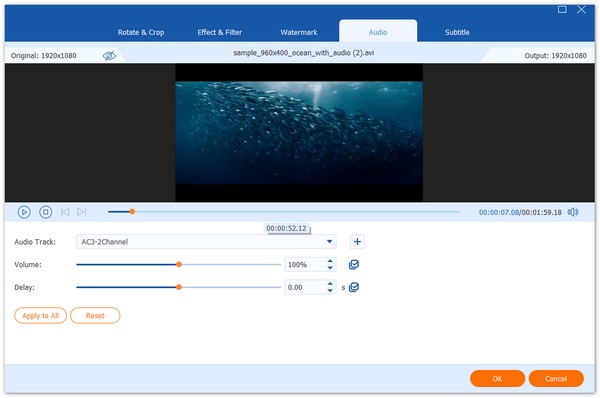
3. After setting, click the OK button. Then, you can click Convert All to join the MKV file with the audio together.

If you need to combine SRT files with MKV video, AnyMP4 Video Convert Ultimate also enables you to add subtitle, audio track, watermark and more other file into the MKV files. Just make sure you have downloaded the SRT subtitle or create a desired one beforehand.
Secure Download
Secure Download
1. Open the program and load the MKV file you want to add a subtitle. Then, click the Edit icon to enter a new window.

2. Go to the Subtitle tab. Click the + icon next to the subtitle area to add the SRT file from your computer. After that, you can change the SRT subtitle's position, font, color, transparency, delay time, etc.
Besides, this video merger also supports the subtitle in ssa, .ass, .cdg, .sub, .sup, or .idx, etc., extension.
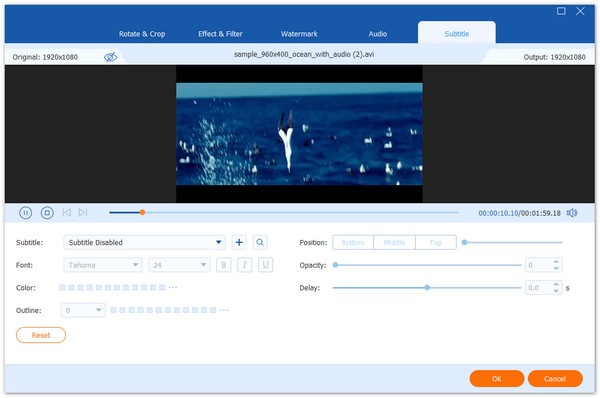
3. Click OK to return the main interface. Finally, click Convert All to combine the video with the SRT subtitle.
AnyMP4 Video Merger Online is one of the best free MKV joiners. When you don't want to download any installation, you can try to merge MKV files online using this tool. Besides joining MKV, it supports formats of MP4, MOV, MKV, AVI, 3GP, FLV, SWF, MKV, TOD, WMV, ASF, MXF, etc. Meanwhile, when exporting the joined MKV video, this online tool provides custom video resolution (from SD to 1080p HD).
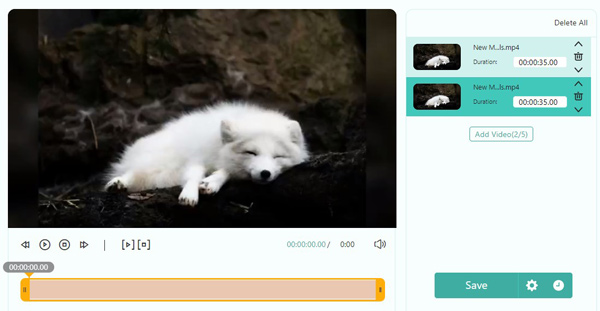
PROS
CONS
VLC is a media file player and free MKV joiner. This software can merge or combine MKV videos on Mac or Windows computers. And it also supports joining other popular video formats, such as MP4, WMV, M4V, MOV, etc. Moreover, the merging speed is very fast. That just needs a few seconds.
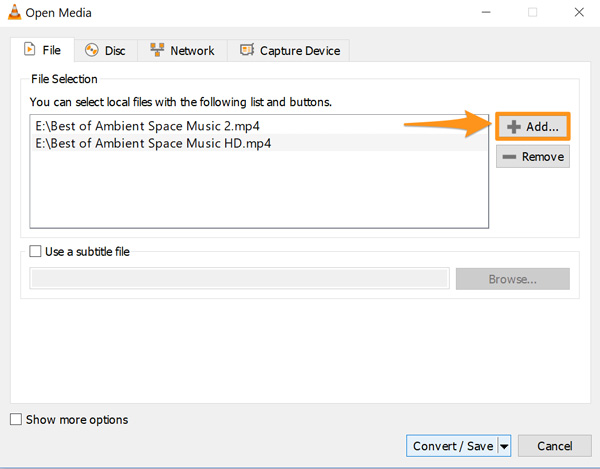
PROS
CONS
HandBrake is a popular video transcoder and free MKV video joiner. This software support combining multiple MKV videos with audio across platforms. And the merged MKV video will keep the original quality. With its user-friendly interface, you can put different MKV videos into one in a few clicks.
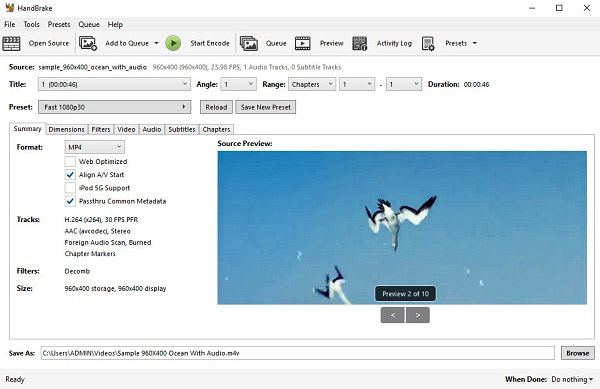
PROS
CONS
What is MKV?
MKV stands for Matroska Video Stream, which support a variety of audio and video codecs. It is a media container that combines several multimedia files into one single file. You can add and merge subtitle, audio track and more formation to the MKV video file.
What are SRT Files?
SRT is short for SubRip Subtitle files, which are plain-text files that contain subtitle information. The files include start and stop times next to the subtitle text, position, color and more others that ensure the files will be displayed at exactly the right moment in your video. When you merge MKV files with SRT files, you have to adjust the parameters.
How to Sync The SRT Subtitle to MKV Directly within A Media Player?
When you need to add SRT subtitle to MKV, you can copy the SRT file to the same video library folder as the video you are watching. For example, if your video is in the Videos folder, the SRT file must be located there as well. Make sure that the SRT name matches the name of the video.
When you need to join MKV files together and add audio or subtitle to the MKV file, you can get some tools from the article: AnyMP4 Video Converter Ultimate, AnyMP4 Video Merger Online, VLC, and HandBrake. Choose one of this paid or free software to join your MKV files now.
Secure Download
Secure Download