Can you play MKV on PS4? If you have already downloaded some movies from torrent sites in MKV, how to play the videos on a Play Station 4? What are the compatible videos for PS4? When you want to enjoy the MKV movies on the device, it is the ultimate guide about how to play MKV video on PS4 you should know.

Actually, MKV is a compatible video format for PS4. Why you cannot play MKV on PS4? It should relate to the special structure of the MKV video format, which contains different video codecs, audio codecs, subtitles and images and more into one file. But Play Station 4 only works MKV videos with the following audio/video codecs.
Visual: H.264/MPEG-4 AVC High Profile Level 4.2
Audio: MP3, AAC LC, AC-3 (Dolby Digital)
If you need to play MKV on PS4 from a USB cable, you should make sure the MKV files are in one folder that the PS4 system is able to recognize the video files without any problem.
What should you do if you cannot play the MKV files on PS4? How about the video files from iTunes with restriction? AnyMP4 Video Converter Ultimate enables you to convert the MKV to PS4 compatible format, tweak the video and audio codec, and even provide hardware acceleration to convert the file with a fast speed.
Secure Download
Secure Download
Step 1: Once you have installed the MKV to PS4 converter, you can launch the program on your computer. Click the Add Files option or directly drag and drop multiple MKV files into this program.

Step 2: Click on the format icon on the right side of the video file. If you want to keep the original MKV files with subtitles, you only need to tweak the video and audio codec from the Gear icon.

Note: Of course, you can also change the MKV videos to MP4 file, which is compatible with PS4 and most of the devices.
Step 3: After that, you can select a destination folder for the converted files. And then click the Convert All button on the main interface to start converting the file or tweaking the codec for MKV for PS4.

You may also want to know how to play MKV on PS3.
If you have no idea about the video and audio codec of PS4, you can simply import the MKV video into the device. Just follow the steps to play MKV files on PS4 with the following steps.
Step 1: Connect PS4 to USB drive
Once you have inserted the USB cable, there is a USB drive that appears as an option. Select the USB drive and browse the MKV files you want to play on your PS4.

Step 2: Play MKV on PS4
Press the Options menu to play the compatible MKV on PS4. You can also press the triangle button to view information about the file, or the L2 and R2 shoulder buttons to rewind and fast-forward.
When you want to play DVDs on PS4, this post will help you.

If you have a device compatible with DLNA service or Plex Server, you can stream the MKV files to your PS4. Make sure to adjust your DLNA media server settings to grant your PlayStation 4 system access.
Step 1: Before playing the MKV files on PS4, you should set up a DLNA media server. Of course, you can also use the Plex to stream the MKV files over the network.
Step 2: After that, the PS4 Media Player app will detect compatible DLNA servers on your home network and offer them as options. Then you can select the MKV files as desired.
Step 3: Now, you can use the same option to press the Options menu to play the MKV files on the PS4. Moreover, you can also play the closed captions of the video format according to your requirement. (Can PS4 play Blu-rays?)
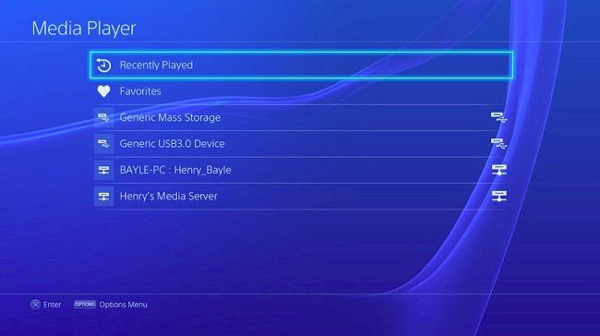
Don't miss: How to Play Music on Xbox One
1. What are The Compatible Videos for PS4?
Play Station 4 compatible with MKV, AVI, MP4, MPEG-2 PS, MPEG-2 TS, AVCHD and XAVC, which means you can use an MKV converter when you cannot play MKV on PS4 directly. Moreover, you can also view video recorded by a 360-degree omnidirectional camera on your PS VR. Similar to play the MKV on PS4, there are some restrictions for the video and audio codecs.
2. What are Important to Play MKV on PS4 from USB?
Make sure the USB storage devices are FAT and exFAT formatted. After that, you should insert the USB cable into the USB port. The files should be all in one folder that your PS4 is able to recognize. Of course, you should make sure there is enough storage space and RAW for playing the MKV videos on PS4.
3. How to Enable The Closed Captions of MKV on PS4 Media Player?
When you need to play MKV on PS4 with the closed captions, you can go to the Settings option and choose the Accessibility button. After that, you can select the Display Closed Captions option. Then simply restart the Media Player, load up the MKV video and press OPTIONS to activate the Closed Captions option.
When you need to play the MKV files on PS4, you should learn more details about the compatible formats, the 3 most efficient methods, as well as the best tips for playing the video files. If you are not able to play the MKV files on Play Station 4 directly, you can always convert the MKV video codec or turn to another compatible format with AnyMP4 Video Converter Ultimate.