VOB is the container format in DVD-Video media. It contains digital video, digital audio, subtitles and DVD menu. VOB files usually stay in large size and cannot be played by many players. MKV is a video container that supports over one audio and subtitle tracks at the same file. It is much more compatible than VOB file.
Many users want to convert VOB to MKV for better playback on multiple devices. Hence, this article will share the best VOB to MKV converter and other freewares to help you easily convert video from VOB to MKV, or change MKV format to VOB with high quality.
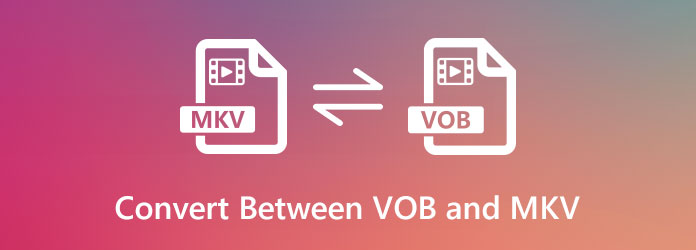
AnyMP4 Video Converter Ultimate is the most recommended tool to convert VOB files to MKV and other formats on Windows and Mac. This video converter also supports converting 500+ formats including VOB, MKV, MP4, AVI, MOV, WMV, etc. Using the world's most advanced hardware-accelerated video/audio processing technology, you can make a lossless VOB to MKV conversion at 70x faster speed.
Secure Download
Secure Download
Step 1: Launch the VOB to MKV video converter software on your PC/Mac. Click Add Files button to import VOB video files. You can also add multiple VOB files for batch conversion.

Step 2: Click on the format icon on the right side of the video. Choose MKV as the output format. You can click on the gear icon to adjust video encoder, frame rate, resolution and bitrate.

Step 3: You can set an output path for the converted MKV files. Then click Convert All button to start changing VOB file to MKV on your computer.

If you want to edit your VOB or MKV files, you can click the Edit icon to rotate and crop, watermark, add effect and filter, and add subtitles to the MKV file, etc.

You can also convert VOB to MKV for free with online tools. Actually, there are so many online converters available on the market. In this part, we shall online VOB to MKV converter and MKV to VOB converter. You can follow the steps below to convert VOB to MKV or MKV to VOB quickly and efficiently.
Step 1: Go to convertfiles.com on your browser, and click Browse button to choose and upload the VOB file you want to convert.
Step 2: Choose Matroska Video File(.mkv) from the drop-down button of Output format.
Step 3: Then click the Convert button to start uploading and converting the VOB file to MKV format. You can click the download link to save the converted MKV video on your computer.
Note: If you want to download the converted file from your email, you can tick Send a download link to my email (optional) option and enter your email address in the blank space. (Find MKV player here)
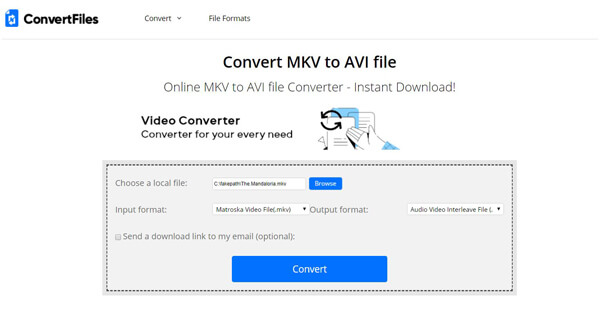
AnyMP4 Free Online Video Converter is an online MKV to VOB freeware that supports converting videos over 300 formats. You can compress and convert MKV to VOB using this online tool.
Step 1: Navigate to the official page of Free Online Video Converter on Windows/Mac. Click Add Files to Convert button download the launcher and add MKV files.
Step 2: Check VOB as the output format at the bottom, and adjust the VOB video settings.
Step 3: Click the Convert button to start converting MKV to VOB free online. You can view the converted VOB file in the pop-up folder.

1. How to open a VOB file?
You can use Windows Media Player, VLC, GOM Player, Potplayer and more to play VOB files on Windows and Mac. There are also many other VOB video player and editor software you can use.
2. VOB VS MKV
VOB file is a DVD storage file format which is ripped from DVD with the original quality. MKV is an open-source video and audio container format that offers strong compatibility in video playback.
3. How to upload VOB video to YouTube?
Converting VOB to YouTube compatible format is the first and best solution, such as AVI, FLV, MOV and more. Thus, you can convert VOB file format to AVI for uploading to YouTube as well.
With the above methods, you can successfully convert VOB files to MKV files. AnyMP4 Video Converter Ultimate offers you a quick method to convert VOB to MKV with ease. If you have other ways to convert VOB to MKV, you can share them in the comment area.