If you have hundreds of DVD and Blu-ray discs in your room, gathering dust, I am willing to bet that you must be seeking for the ripping software to change the discs into digital files. MakeMKV is the solution recommended by many of others. It is the one-click ripper software to transcode DVD and Blu-ray into MKV for playing on device.
Is MakeMKV free to use?
Does MakeMKV remove copy protection?
That’s what shall discuss in this post. We are talk about the review of MakeMKV and how to use it. Moreover, you can also find the MakeMKV alternatives here.

MakeMKV is the Blu-ray and DVD transcoder on Windows and Mac. It can extract encrypted AACS and BD+ discs into a set of MKV files. But precisely because of its function of AACS decryption, it was removed from Google. Most information in the disc like audio track, subtitles, and other metadata information will be preserved without changes.
There are two main features of MakeMKV, ripping DVD and ripping Blu-ray.
Among, MakeMKV works as the freeware to rip DVD and shareware to convert Blu-ray.
After 30 days’ free trial, you need to purchase it ($50,00) to activate the software.
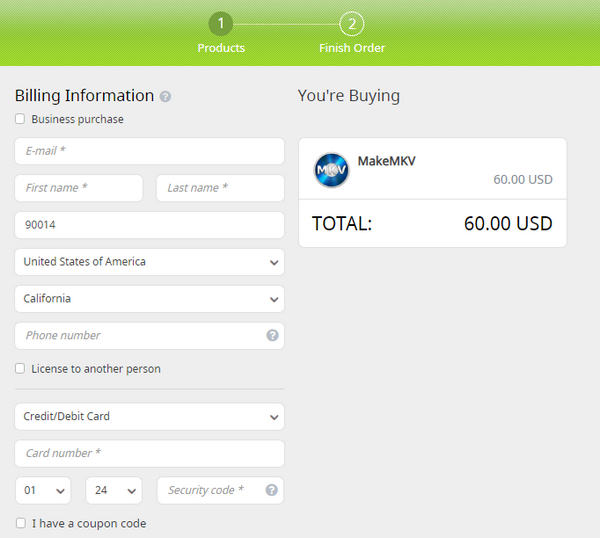
After getting the basic information of MakeMKV, let’s check how to use this program.
MakeMKV is easy-to-use software. Here’s how to get started:
1.Navigate to the official MakeMKV website and click the download link according to your operating system.
Note: It is compatible with Windows XP or later, and Mac OS X 10.7 or later.
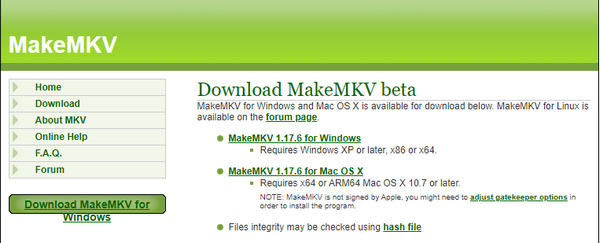
2.After the successful installation, open this software. All available optical drives will appear in its interface. You can click File to choose either Open Files or Open Disc to import your video.
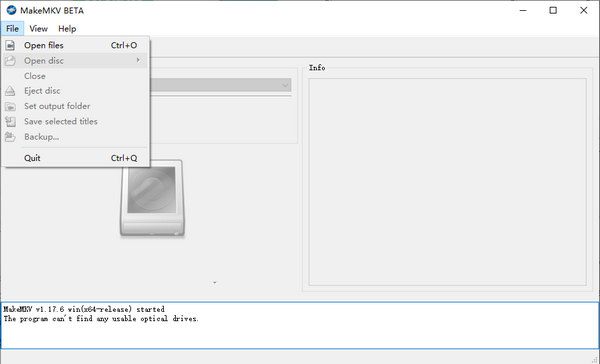
3.After opening your video, you can choose the titles you want to save as MKV files and the tracks you want to keep. After you have made all the settings, select the output folder, and click the Make MKV icon on the right of the interface to start transcoding.

Then the conversion process begins. Videos of different sizes might take different time and you can see the conversion process on the screen.

Now, you can enjoy your MKV files. You can find them in your selected output folder.
Though MakeMKV is easy to use and it is free to rip DVD. However, will you download it on your computer.
Let’s make a summary of this software after 4 Blu-ray movies and 3 DVD film’s ripping for about 5 hours.
PROS
CONS
After getting to know the above reviews, you can conclude that MakeMKV will be the good companion if you want to extract digital formats from DVD without spending any cost. As for Blu-ray ripping, the price seems not to be affordable for everyone.
No worry, you can find the MakeMKV alternatives in the next part.
For ripping DVD and Blu-ray, we recommend the following replacements of MakeMKV.
As a powerful DVD ripper, AnyMP4 DVD Ripper is accessible on Windows and Mac. Users can convert any DVD to other 500 common or uncommon formats. It won't compromise video quality when you convert your DVD into other media formats. You can use this software to rip any kind of DVD, be it homemade, commercial, damaged, or a 99-title DVD. You can convert your DVD to digital without considering its region codes, system standards, and disc types.
Recommendation
Secure Download
Secure Download
Another substitute for MakeMKV is the AnyMP4 Blu-ray Ripper for Windows and Mac users. As its name implies, it is a professional Blu-ray ripper software to convert Blu-ray discs and folders to other formats. This ripper allows you to rip Blu-ray discs, folders, and ISO files of region A, B, and C without hassle.
Recommendation
Secure Download
Secure Download
Though MakeMKV is such a powerful MKV converter, it sometimes may still make you crazy when you can't open your disc no matter how hard you try. It is frustrating and can damage your desire to watch your favorite movies. So, what happened on earth when you failed to open the Disc using MakeMKV?
The first thing you need to check is the DVD title length on your disc. If it is shorter than MakeMKV's minimum default value(120 seconds), you may find your MakeMKV can't read your DVD properly. Open your MakeMKV and find View. Click the Preferences and revise your titles.
If you can't read your DVDs and Blu-rays using MakeMKV, check if your MakeMKV is the latest vesion. Because the outdated version of MakeMKV might be incompatible with your system or have bugs unfixed to stop you from using it normally. You just need to go to its official website and download the latest version of the software.
When you make sure that your version is the latest one, check if your disc has been damaged or just become dirty. If it is dirty, clean it with a microfiber cloth softly. If your MakeMKV can read other discs but one, it means that the DVD has been damaged and you have to replace it.
A malfunctioning internal drive may cause the same issue, too. You just need to open your Device Manager on the computer and find the DVD/CD-ROM Drives in its list. Then follow the steps on the screen to update the driver.
Another possible reason for the failure to open your disc is a broken disc drive. If you find your drive appears overheating, strange sounds, obvious slowdowns, frequent crashes, and constant error messages, replace it to prevent data loss.
Is MakeMKV still free?
Party yes. The DVD ripping feature of MakeMKV is for free and Blu-ray ripping function only works for 30 days for free. After that, you need to purchase this program with 50,00 € to activate it.
Does MakeMKV remove copy protection?
Yes. MakeMKV supports all commercial Blu-ray discs protected by latest versions of AACS and BD+. That is what other Blu-ray and DVD rippers like HandBrake, VLC, etc. does not support.
Is MakeMKV safe
If you want to rip homemade DVD and Blu-ray made by yourself, it is surely legal. However, if you rip protected Blu-ray or DVD disc for commercial use, it is illegal. Sometimes, you can rip Blu-ray and DVD with encryption for your own use.
Is DVD and Blu-Ray ripping Legal?
This software is clean, safe, and free to use if you download and install this program from its official websites or other trusted publishers like Windows Store.
MakeMKV is well known as the Blu-ray and DVD ripper on Windows and Mac computer. For someone, it is not the best option to rip Blu-ray and DVD. In this post, we collect the reviews of MakeMKV, and also list the top 2 MakeMKV alternatives to help you extract digital formats from Blu-ray and DVD.
MakeMKV is in the No.1 in your Blu-ray and DVD ripper list?
Any good Blu-ray and DVD ripper from you?
Let me know by leaving your comments below.