“I have some movies in MKV format, now I want to convert them to DVD and watch in my home center, is there any way to get it?” If you are a movie enthusiast, you will be familiar with a variety of lossless video formats, including MKV. If you want to watch MKV files on DVD players, one of the best solutions is to burn MKV files to DVDs. DVDs can be a better choice for long-time preserving files and can be more compatible with new and old DVD players. However, there are only a few DVD creators support to converting MKV to DVD. Don't worry. This article will introduce you to how to burn MKV to DVD in 8 easy ways to watch them on DVD players freely.

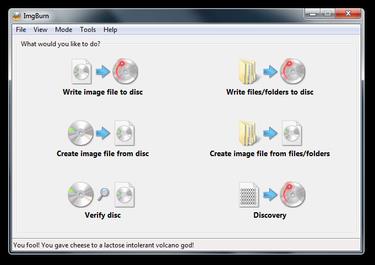
Key features:
PROS
CONS
1. Install ImgBurn MKV to Blu-ray Converter on your computer after downloading it. Open it and select the Write files/folders to disc option from the main window.
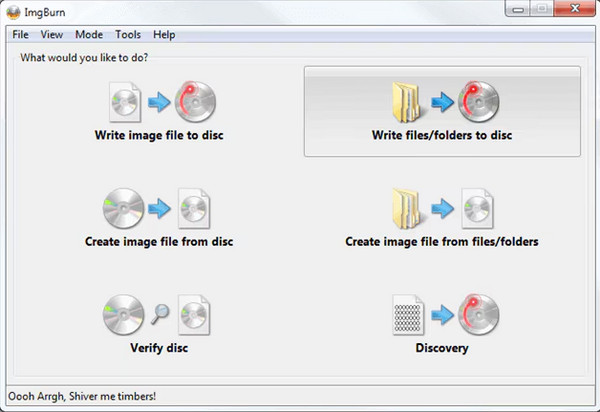
2. Click the folder icon and add MKV files to it.
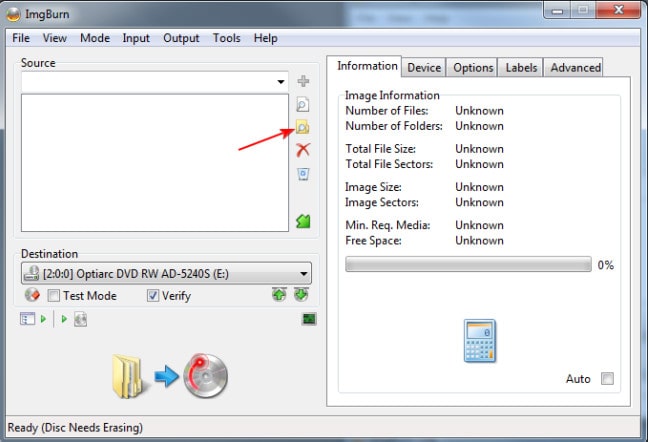
3. After loading all MKV files, click the calculator icon to check whether the file size is proper.
Note: You can click Device, Option, etc. to adjust the converting process.
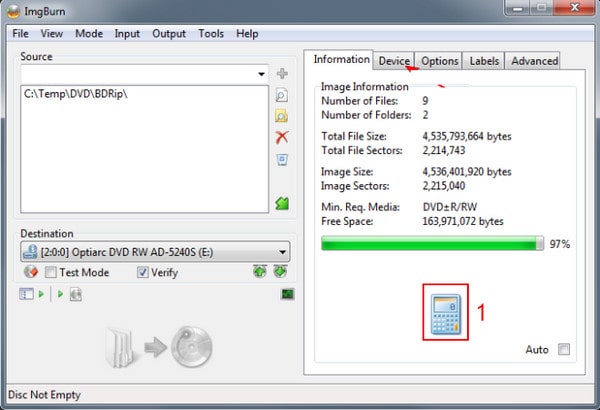
4. Once all the settings are complete, click "OK" to start using ImgBurn to burn MKV to DVD on Windows. You should be aware that if your MKV video is large, the burning pace may be slow.
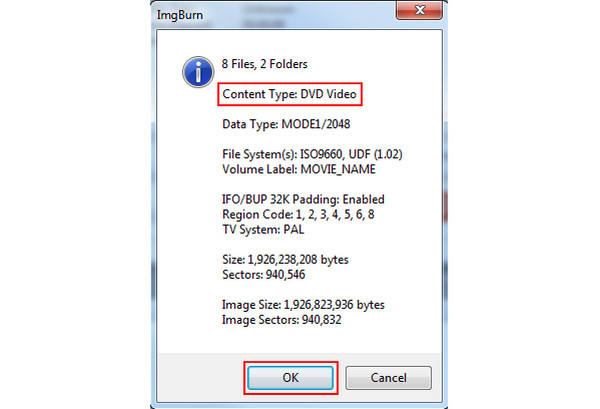
ImgBurn is a good choice for burning MKV files to DVD on Windows. It provides advanced settings for you to adjust video burning. However, one thing you should consider is that some people reflect that it is not really safe.

Key features:
PROS
CONS
Now, follow us to see the detailed burning steps.
1. Download and install Freemake Video Converter on your computer, which is compatible with Windows 10, Windows 8, and Windows 7. Then, click the Video option to add one or more MKV files you want to convert.
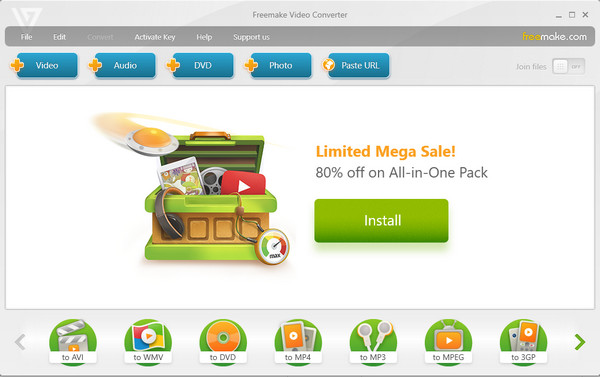
2. Click the to DVD button at the bottom. Insert a blank DVD disc into your computer.
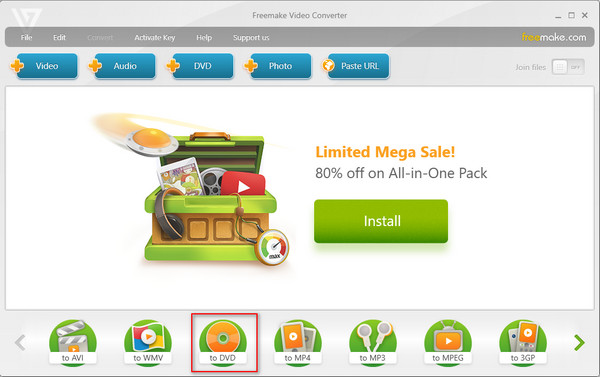
3. A window pops up, and you can select the Burn option to start the DVD-burning process.
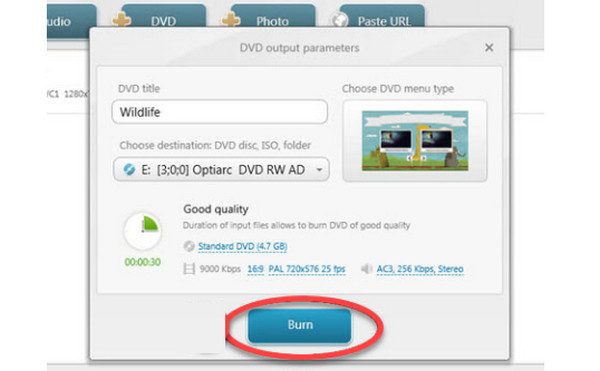
With the clear guide, you can use this powerful tool to create DVDs from MKV files easily. Moreover, this tool also supports many other video input and output formats. However, it will add watermarks to the converted videos with the free trial version.

Key features:
PROS
CONS
How to use it to burn MKV files to DVDs? Here are the steps.
1. Go to the official website to download Ashampoo Burning Studio. It is fully compatible with Windows 11, 10, 8, and 7. Install it on your computer and launch the software.
Select Burn Data from the left menu bar and choose the New Disc option.
Note: When you launch the software, it will automatically scan the CD/DVD/BD driver. So, make sure your computer is equipped with a DVD driver, or the software will close.
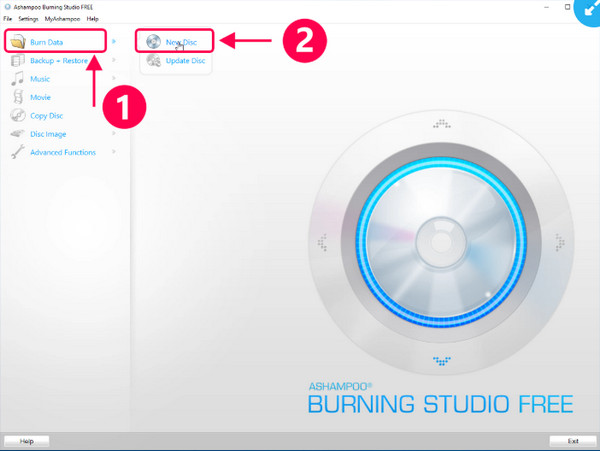
2. Then, click Add at right to open the folder to import one or more MKV files. After checking the MKV files, click the Add button to add them. Then, click Next at the right bottom to select the disc recorder.
Tip: You are allowed to repeat this step to add more MKV files or folders.
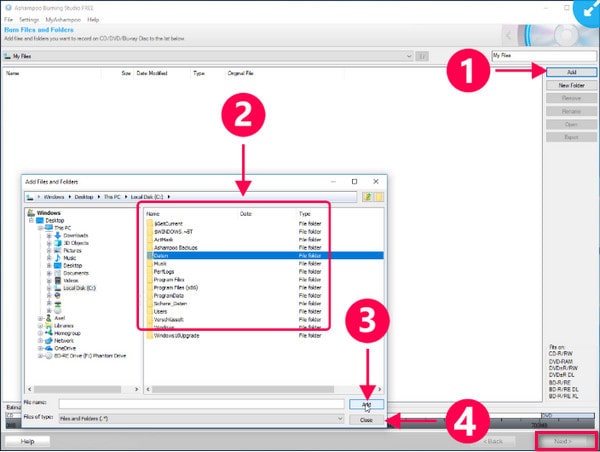
3. You can choose your disc recorder and insert a blank DVD disc into your computer. After that, select Write DVD to begin burning the disc.
Note: After the burning is completed, you can see a pop-up window.
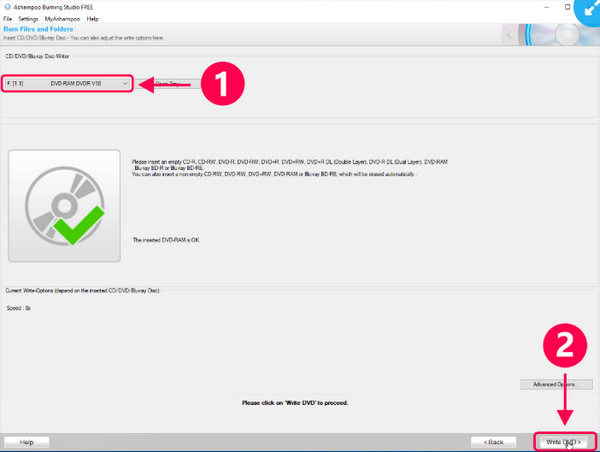
Follow the detailed steps, and you can successfully convert MKV files to DVDs. We really praise the excellent quality of the created DVDs. You can try it for free. It is a pity that it doesn't has some extra editing tools for better improving the quality of DVDs.

Key features:
PROS
CONS
1. Download and install WinX DVD Author on your computer. Open the software and click Video DVD Author to continue.
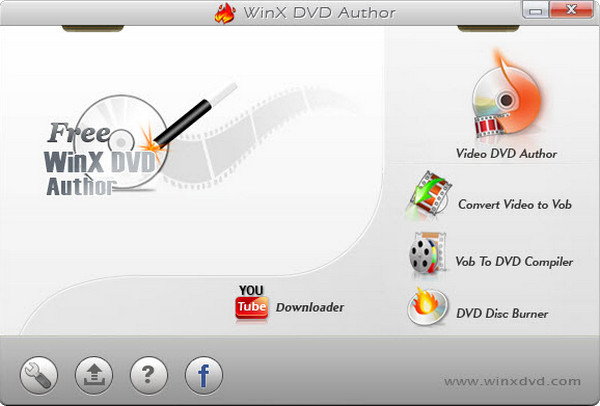
2. Click the + button to add one or several MKV clips you want to burn to DVD. Click the arrow icon to proceed to the next step.
Note: You can click other buttons to delete MKV files, adjust parameters, etc.
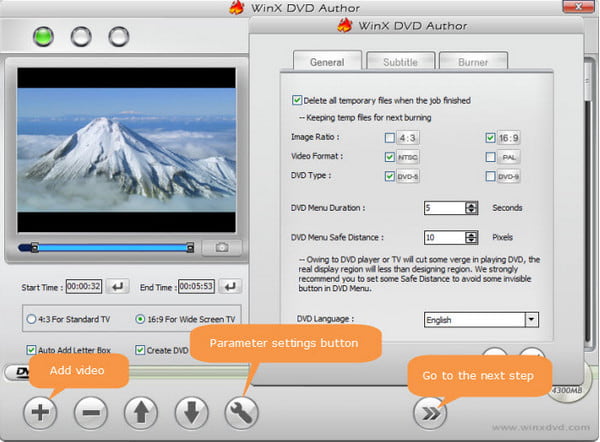
3. Here, you can choose one background according to your preference. You can also set the title menu, chapter menu, music, etc. to customize the video effects. Then, click the right arrow icon to go to the next step.
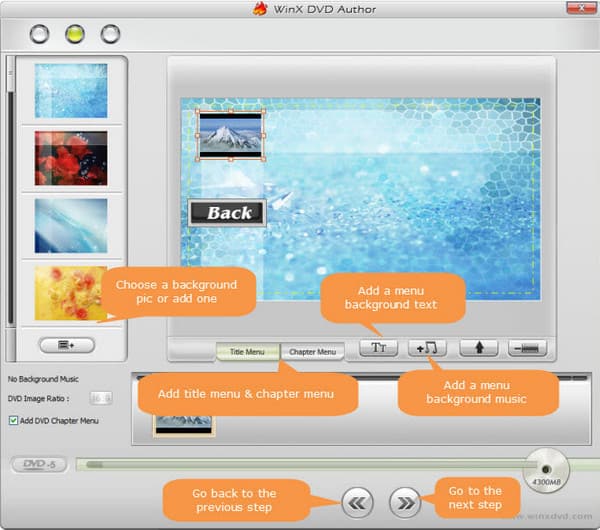
4. After selecting the output folder, output format (PAL or NTSC), and encoder engine, click Start to start the MKV to DVD burning process.
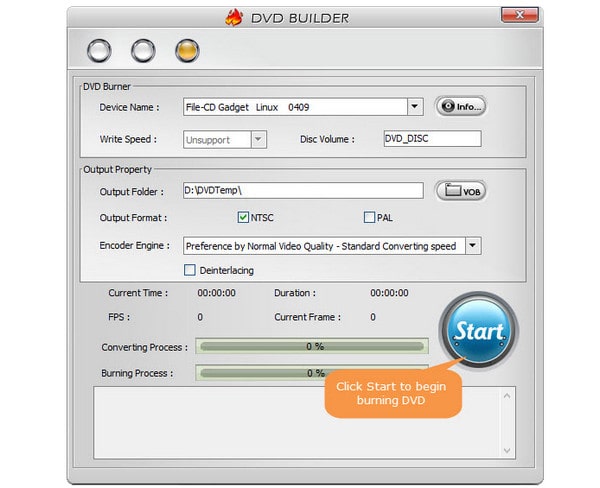
WinX DVD Author provides various editing functions, including subtitles, video parameters, templates, etc., which enables you to fit different needs. However, some users reflect that when playing the completed disk, the sound and graphics are not in sync.
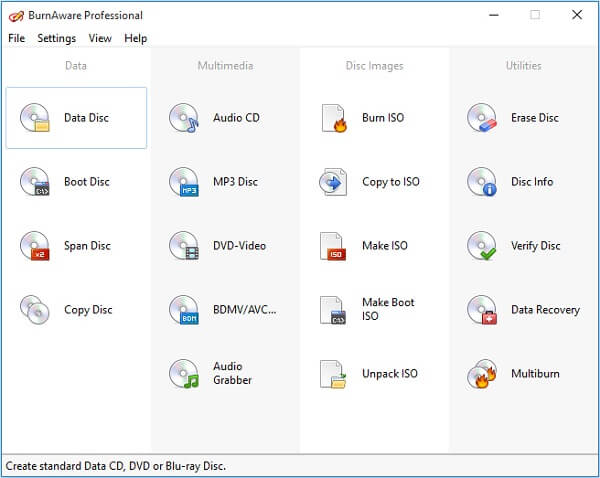
Key features:
PROS
CONS
1. Download and install BurnAware on your computer. Open it and choose Data Disc.
Note: It provides multiple tools for you to use, like Copy Disc, Burn ISO, Data Recovery, etc., which can meet your different needs.
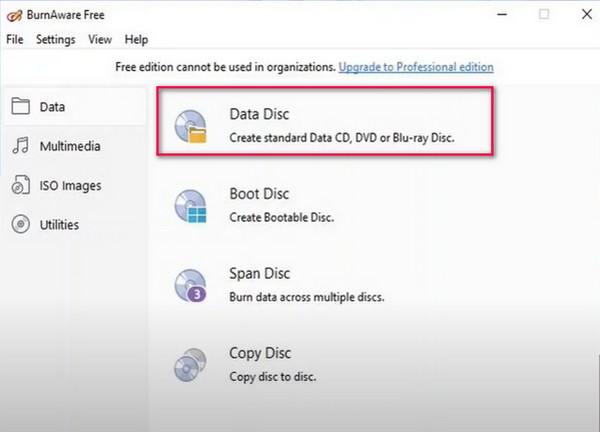
2. Click the Add File button to add MKV files you want to burn to DVD.
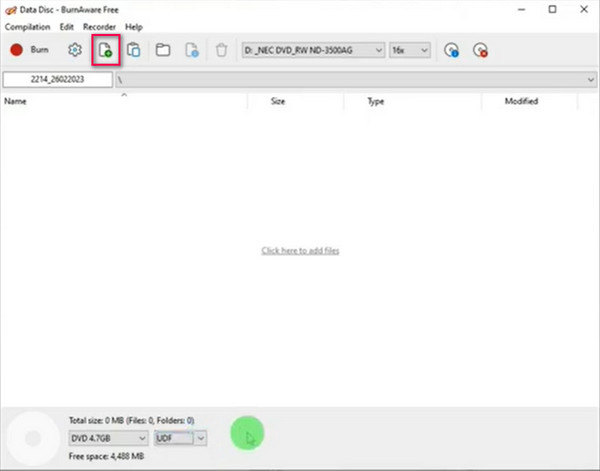
3. Adjust the provided settings, and click Burn at the top left to start the converting process.
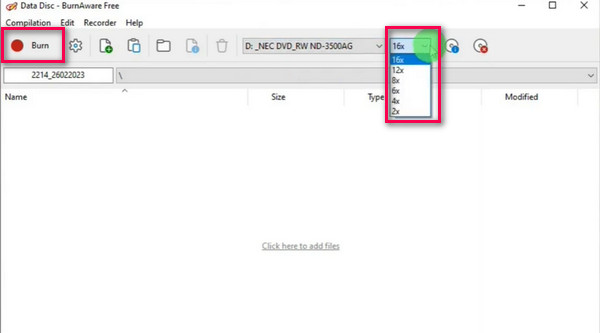
BurnAware enables you to change MKV files to DVD easily. However, it lacks setups for further editing video effects. If you just want to simply burn MKV to DVD and don't need extra settings, it is an easy way.
AnyMP4 DVD Creator is the best way to convert MKV to DVD with high image and sound quality. Moreover, you can burn recorded videos to DVD with excellent visual experience. Meanwhile, you can edit the DVD menu template and add video effects.
Key features:
PROS
CONS
Anyway, DVD Creator is the best option to burn MKV to DVDs.
How to convert MKV to DVD with the original quality
1. Install the best MKV to DVD converter
Get AnyMP4 DVD Creator installed on your PC. There is another version for Mac machine. Open the program and click Add Media File button to import the MKV videos from your hard drive.
Tip: After importing the MKV files, you are allowed to edit audio and subtitles using advanced settings.
Secure Download
Secure Download

2. Edit MKV videos before burning
Select an MKV video and click Audio Track or Subtitle menu to add and modify audio or subtitle. If you want to edit the MKV video, click Edit menu in the main interface to open the editor window. Here are Rotate, Clip, Crop, Effect, Adjust and Watermark tools.
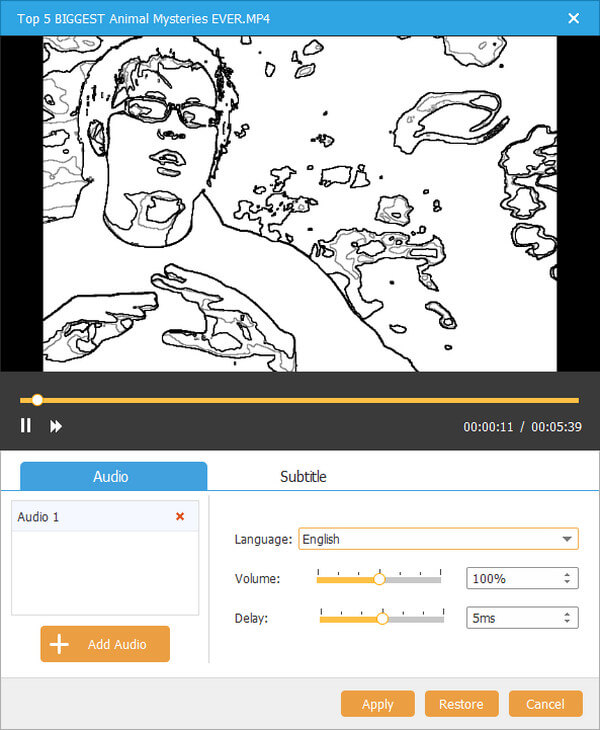
3. Convert MKV to DVD simply
Go to the DVD menu window, select your favorite menu style, and change the background and other elements. If you are ready, click the Next button to start converting MKV to DVD.
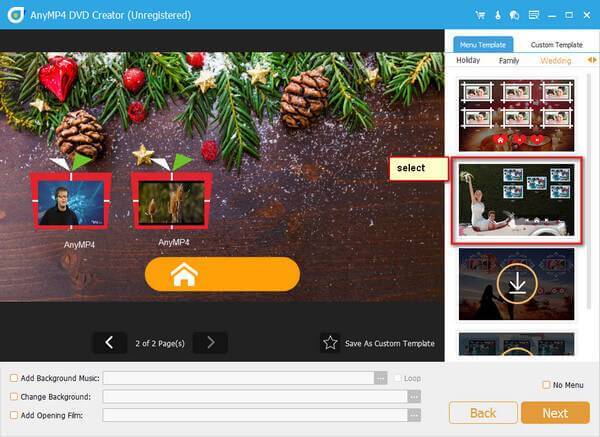
This DVD creator is really a good choice for burning MKV files to DVDs on Mac. It provides multiple menu templates to enrich the visual effects and many advanced settings to fit your unique needs. You can try its free trial to evaluate the effect, though it offers limited use times.
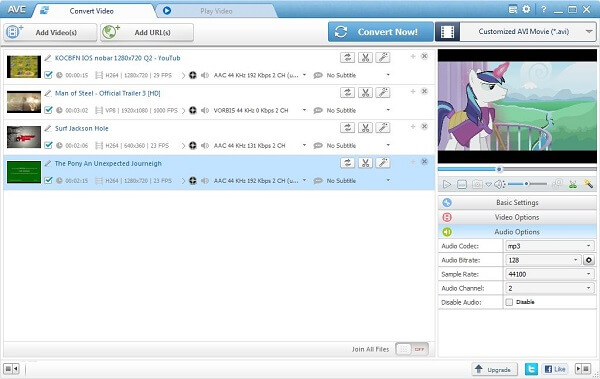
Key features:
PROS
CONS
1. After you download and install Any Video Converter on your computer, open it. Then, select the Burn DVD window and choose the Add Video option to load MKV files.
Note: Your Mac computer's system should be Mac OS X 10.7 or later.
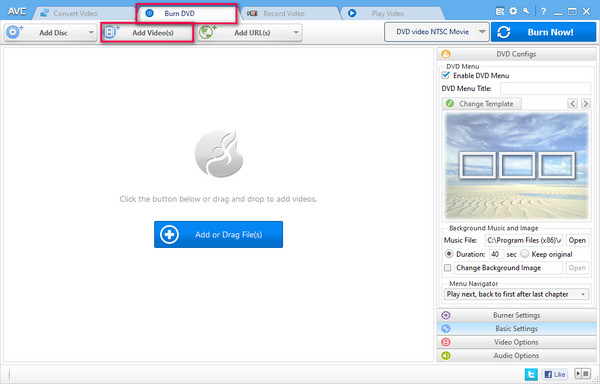
2. It provides various settings, like DVD Configs, Burner Settings, Basic Settings, etc., to help you adjust the video effects.
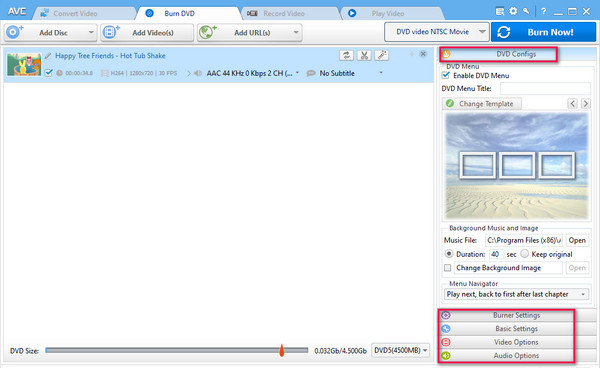
3. Click DVD video NTSC Movie to set NTSC or PAL standard. Then, click Burn Now to burn the MKV file to DVD format.
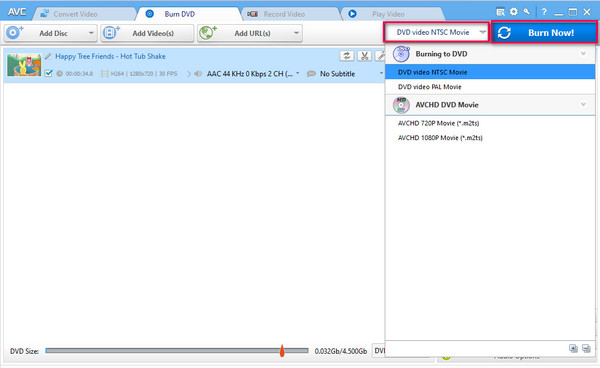
With easy steps, you can easily create DVDs from MKV files. Any Video Converter is a versatile tool that also allows you to convert, record, and play videos on it. Some people complain that a bundle of extra software was downloaded when downloading it.
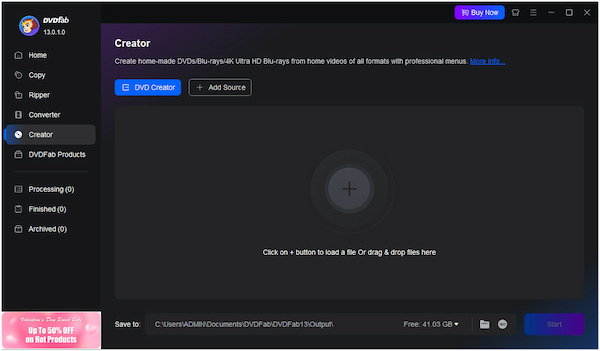
Key features:
PROS
CONS
Download DVDFab DVD Creator and follow to see the specific burning steps.
1. Open DVDFab DVD Creator on your Mac, and choose the Creator section.
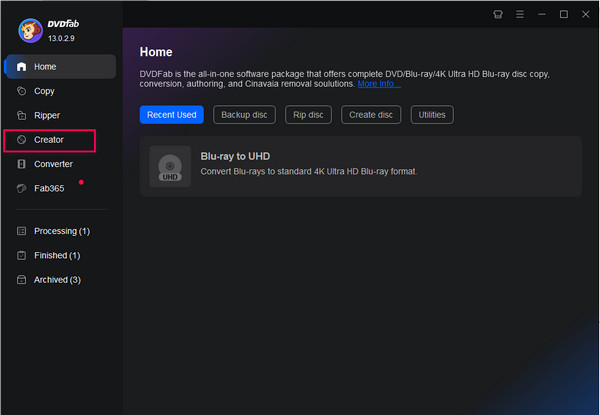
2. Click Add Source to import the MKV files you are ready to convert. You can batch-input many MKV files.
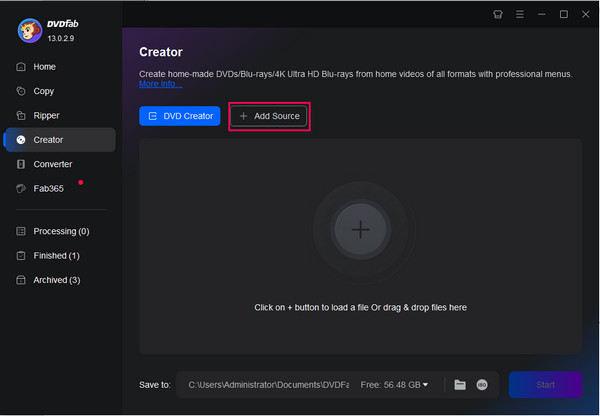
3. You can click Advanced Settings and Menu Settings to edit the output format and choose a preferred menu template. Then, click the Start button to begin to burn mkv to DVD format.
Note: You can click the folder icon to set the destination of the converted DVD.
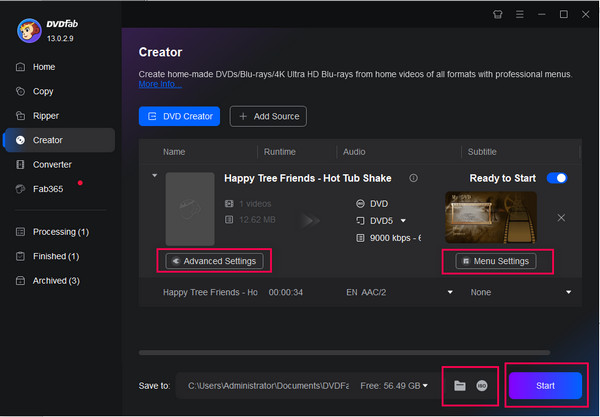
DVDFab DVD Creator allows you to change MKV files to DVD in easy steps. With the advanced settings, you can set your DVD to the NTSC or PAL standard to fit your DVD player. From the user review, the created DVDs cannot be played in some DVD players, and the problem has not been solved.
1. What is MKV?
MKV, also known as Matroska video files originate in Russia in 2002. A team of programmers created this comprehensive multimedia container to allow people use it for free. The biggest advantage of MKV is to store each video, audio and subtitle to one track. It means that you can edit every track in the MKV file separately.
2. What is the best video format for burning to DVD?
If you want to burn a standard video DVD, MPEG-2 interlaced at either 29.97 or 25 frames per second is the best video format.
3. Can MKV files play on DVD players?
Matroska is an open source container format, which can’t be played on DVD players. If you want to play MKV on DVD player, you need to convert MKV to other format like AVI, or burn the MKV to a DVD disc with AnyMP4 DVD Creator.
Today, we mainly introduce you to how to burn MKV to DVD in 8 easy ways. We analyze the pros and cons of each tool and present the detailed steps with pictures. Pick one and try it!
Secure Download
Secure Download
You are welcome to share your user experience with us!