With the rise of digital formats, the use of DVDs is on the decline. To protect your DVD movie collection from damage and extend its lifespan, or to watch DVDs anytime and anywhere without needing a bulky DVD player, it’s a good idea to rip or copy them to a device like a computer. When you copy a DVD to a computer, the disc creates a DVD folder or ISO image in a 1:1 ratio. Ripping a DVD is to convert it into a digital video format and play it wherever you want. So, how to rip or copy DVDs to a computer? This article will guide you with seven simple yet effective methods and specific steps. Read on for more details!
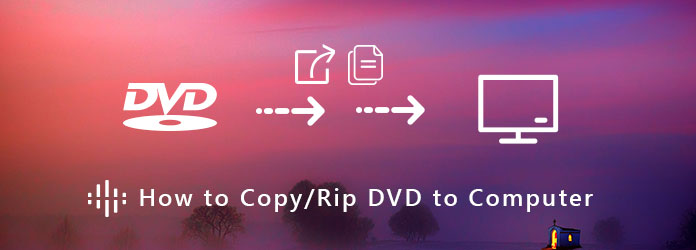
Compatibility: Windows 11/10/8/8.1/7/Vista/XP (SP2 or later), Mac OS X 10.9 or later.
Best for: Anyone looking to digitize their DVD collection or create backups of their discs.
AnyMP4 DVD Copy is a professional solution to copy and backup DVD disc in the format of DVD ISO file or DVD folder on both Windows and Mac. You can also copy the desired part of DVD to computer, such as Full Copy, Main Movie or Custom parts. Moreover, you can also customize the output with audio track, subtitles, remove menu and more.
Main Features:
Secure Download
Secure Download
Next, we will show you the detailed steps to copy a DVD to the computer using AnyMP4 DVD Copy:
1. Download and install AnyMP4 DVD Copy on your computer and insert a disc into your DVD drive. Launch the program and select your disc drive from the dropdown list of “Source”.
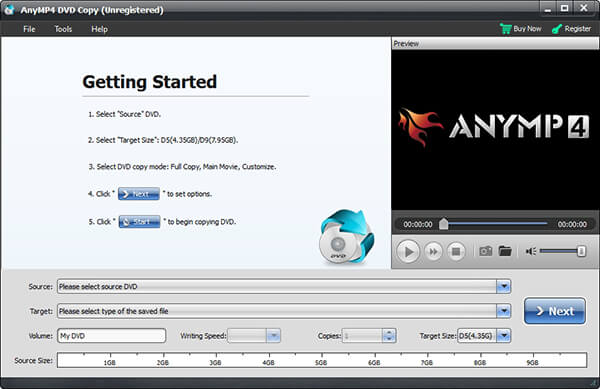
2. Select the “Full Copy” mode and pick the format related to ISO image or DVD folder in the “Target” menu. The program is able to full copy the original DVD to computer.
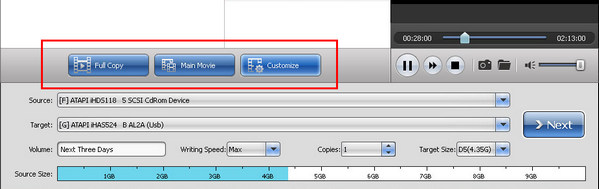
3. You can also adjust the target size; add audio track or subtitles to the DVD copy. After that you can click the “Next” button to start copying DVD to my computer.
Compatibility: macOS 10.14 and later.
Best for: People who need to manage a variety of disk tasks on the Mac.
Disk Utility is the default DVD copy program built into Apple Inc.'s macOS operating system for handling hard disk and drive images. It can do tasks related to disks, disk volumes, and any task that manages storage devices connected to the Mac. It also supports several file system formats, but it should be noted that this program can only copy unprotected DVDs on Mac.
1. Put the disc into internal or external DVD drive. The Disk Utility app will pop up automatically. If not, go to “Applications” > “Utility” and run the program.
2. Select the disc on the left side, click and expand the “File” menu and go to “New” and choose the “Disk Image from [name of your disc]” option to copy an unprotected DVD to computer.
3. Type in the file name and location in the “Save As” and “Where” fields respectively. Choose “Compressed” from the “Image Format” drop-down menu and hit “Save” to download the DVD to computer.
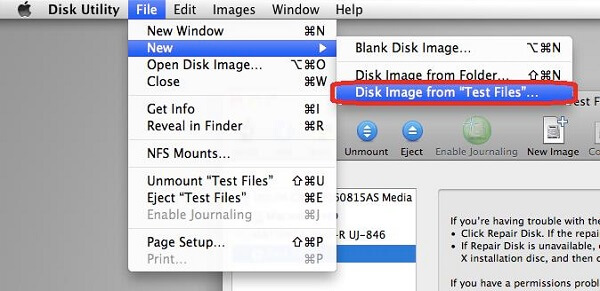
Compatibility: Windows 11/10/8/7/Vista
Best for: Users who need an easy-to-use and free tool for basic disc-burning tasks.
BurnAware Free is an open-source program that allows you to copy DVDs, CDs, Blu-rays, and even boot discs of high quality. This DVD copying tool is full-featured and easy to use, allowing users to burn all types of files to CD, DVD, and Blu-ray disks. However, it can't copy one disc directly to another, and it lacks some of the advanced features that some paid burning software have.
1. In order to copy the DVD disc to computer, you can launch the program and click on the “Copy to ISO” from the home interface.
2. After that you can select a source drive from the dropdown list and set the destination by clicking the “Browse” button.
3. Click the “Save” button to start copying a DVD to your computer. An ISO image will be burned to a new disc.
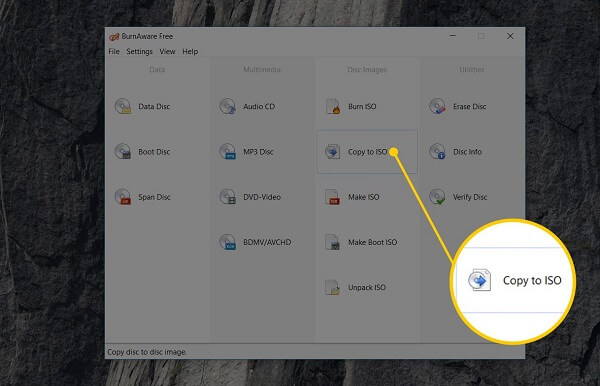
Compatibility: Windows 11/10/8.1/8/7, macOS 10.12 or later (including macOS Sequoia).
Best for: Those who need a powerful and user-friendly DVD ripping solution to digitize and back up the DVD collection.
When you need to rip some DRM protected DVD to digital formats, AnyMP4 DVD Ripper is a professional method to copy DVD to computer in more than 160 file formats. Moreover, it enables you get the desired files with zero limitation and 6x faster speed than others.
Main Features:
Secure Download
Secure Download
The following are the step-by-step guides to rip a DVD to a computer using AnyMP4 DVD Ripper:
1. Download and install the AnyMP4 DVD Ripper on your computer and run the program. Insert the disc into your DVD drive. Click the “Load DVD” button.
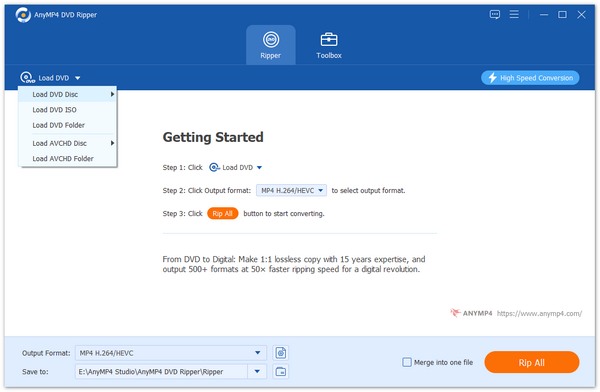
2. Click the Output Format drop-down option to select an output format for easier playback. You can rip DVDs to MP4, MOV, WMV, etc., according to your needs. You can also choose the device name directly to rip DVDs to devices like iPhones, Android, Xbox, PS3/4/5, etc.

3. Choose the destination, and when the output file is customized, click Rip All at the bottom-right corner to start ripping DVDs.

Compatibility: Windows, macOS, Linux, Android, iOS.
Best for: Users who want a versatile and free solution without any hidden costs or ads that can also be used cross-platform.
VLC Media Player is more than a media player; it can also convert basic video formats or rip DVDs to standard digital files like MP4 on many platforms and devices. However, as a free program, it has some shortcomings. For instance, it only works for DVDs without DRM and copy protection, and its interface is not as intuitive and user-friendly as professional DVD rippers. Here is the detailed process for ripping the DVDs.
1. Insert your DVD into your machine. You can launch VLC Media Player and go to “Media” > “Convert/Save”.
2. When the open media dialog pops up, go to the “Disc” tab and choose your drive from “Disc device” field. Click “Convert/Save” button.
3. Select MP4 or proper video format from the Profile menu. You can fill out other fields and click “Save” button. When prompted, hit the “Start” button.

Compatibility: Windows 10 and later, macOS 10.13 and later, Linux.
Best for: Those who need a free and powerful tool to rip DVDs/Blu-rays or convert videos to different formats without sacrificing too much quality.
HandBrake is another free, open-source video encoding and transcoding tool to convert DVDs to MP4, MKV, and WebM and save them to your computer. But if you need to rip DRM-protected DVDs, you have to install some extra plug-ins beforehand. It is suitable for users looking for a free, powerful, and versatile video encoding tool with better control over video encoding. However, it can be a complicated process and challenge for beginners.
1. Put a DVD into your disc drive and start HandBrake. Click the “Source” option and load the DVD to rip on your computer.
2. Select desired chapters, and input the location to save the videos. Choose the target device from the “Presets” section on right side.
3. If you want to modify other custom options, go to the “Video” tab.
4. Finally, hit the “Start” button on top ribbon to begin ripping the DVD to your computer.
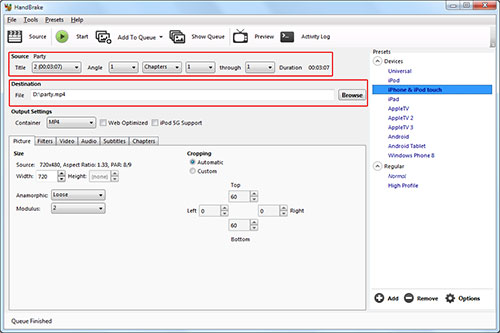
DVD copying is essentially cloning an entire DVD using a DVD copying software such as AnyMP4 DVD Copy. It will read all the data on the DVD, including video, audio, menus, subtitles, and even the copy protection mechanism, and either copy it to another new DVD or store it as a digital image (ISO file)/folder containing all DVD files.
DVD ripping generally involves extracting video and audio content from DVDs using a DVD ripping software such as AnyMP4 DVD Ripper and converting them to digital file formats (such as MP4, AVI, or MKV) and then storing them on your computer's hard disk, cell phone, tablet or computer for viewing. In addition, this process usually involves bypassing copy protection.
|
DVD Copying |
DVD Ripping |
|---|---|
| Creates an exact duplicate of the DVD. | Extracts and converts video and audio content. |
| New DVD or ISO image/DVD folder. | Digital video file (e.g., MP4, AVI, MKV). |
| Same as the original DVD. | It might be smaller than the original DVD (depending on format and compression). |
| Backup, duplication. | Portability, accessibility, archiving. |
This tutorial shows you seven ways to copy or rip DVDs to the computer. As you can see, various DVD copying and ripping tools can help you complete the task. However, if you want to copy DVDs to a PC with the best quality or deal with DRM-protected DVD files, professional DVD copy and ripper software, such as AnyMP4 DVD Copy and AnyMP4 DVD Ripper, should be the best solution. If you have more questions, please leave them in the comment section!