Videos are becoming prevalent than ever before, because you have more devices to produce videos, but also because you have more options to polish our videos. Changing video background, for example, is an amazing skill. It allows you to replace the background with any scenes. However, having the right equipment for this task is only the half of the challenge. The other is your own skill. Luckily, we are going to share the best video background editors to help you change the background in your videos online, offline, on iPhone and Android.
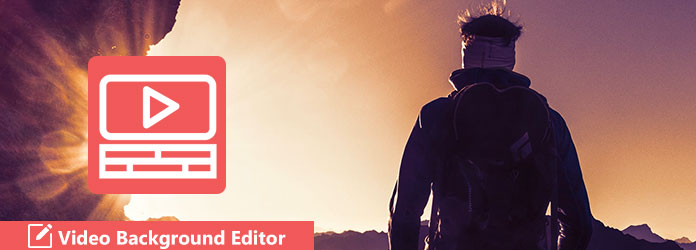
VideoStir is a simple online video background editor with extensive features, such as:
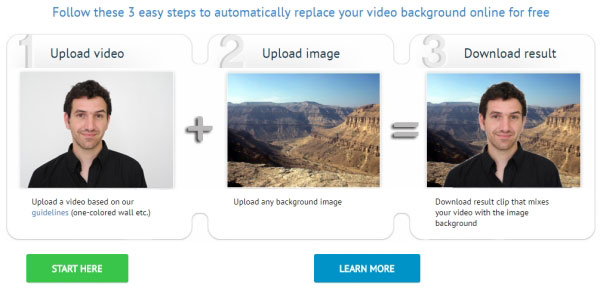
How to use the online video background editor
1. Input videostir.com/video-on-image/ into the address bar in your browser and hit Enter key to open it.
2. Upload the video clip that you wish to change the background. Then import the background image you want to use.
You should upload a video with one-colored background. Otherwise, the utility cannot distinguish and remove the background.
3. Wait for the online video editor to process your video. When it is done, download the result simply.
Note: This online video editor is only a simple tool to make fun. If you want to change video background like professionals, you have to use desktop video editors.
AnyMP4 Video Converter Ultimate is a powerful background changer to help you process video backgrounds easily. This background changer has more than 40 background themes for you to choose. In addition, you can make the video better with the powerful editing tools of the Toolbox, including Video Compressor, Video Watermark, 3D Maker, GIF Maker, etc.
Secure Download
Secure Download
Key features
How to edit video background offline
1. Import a video
Download and install AnyMP4 Video Converter Ultimate on your desktop and launch it. Locate to MV tab and import a video by clicking Add or the big Plus (+) icon.
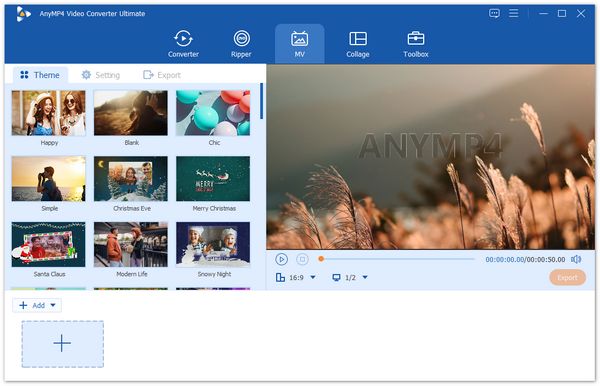
2. Change video background
Go to the Theme panel to see over 40 kinds of themes. View and select your favorite video background for the video.
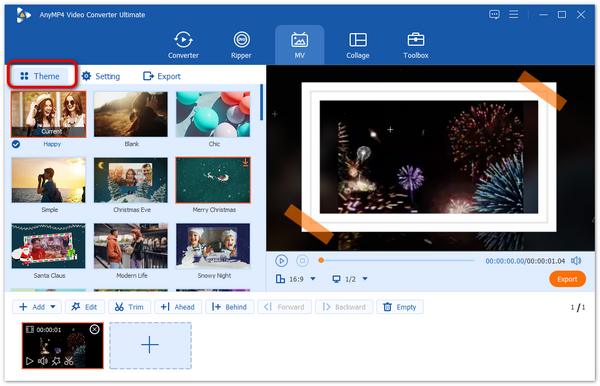
3. Edit the video
To further modify the video, you can click the Edit icon, and then you can customize the video effect in Rotate& Crop, Effect& Filter, Watermark, Audio, and Subtitle. After editing, Click the OK button.
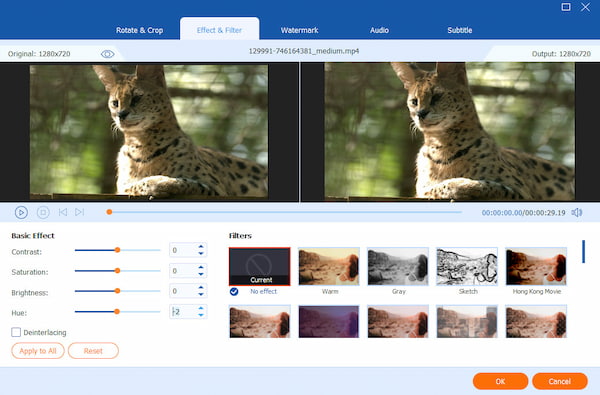
4. Export the changed video
Click the Export button to open the next window. On the Export window, you can adjust the Name, Format, Resolution, Quality, and Frame Rate and set the save path for your video. Finally, click Start Export to save the changed video.

Apple continues to improve the lens technology on iPhone and iPad. In result, more and more iOS users capture short videos with iPhone screen recorder apps. Kinemaster Pro is a convenient video background changer:

How to change video background on iPhone
1. Search for Kinemaster Pro in your App Store and install it on your iPhone.
2. Record a video in front of green screen. Then run the video background editor app and load the target background in Media section.
3. Next, import the video you wish to remove background by tapping Layer.
4. Select the video, touch Chroma Key and turn on the Enable option. Then use the slider to match the color with background.
5. Finally, export the video and you can find it in your Photos app.
Note: The Chroma Key feature is only available to the pro version, which needs to purchase in App Store.
Vid.Fun is a free video editing app for Android with various editing features. When you want to make videos more creative, you can change a more interesting background for your video with background conversion. You can use different backgrounds to match your video.

Key features
How to change video background via Vid.Fun app
1. Download and install Vid.Fun app from Play Store. To modify the video background, open the app on your Android phone.
2. Tap the Start Editing button in the main interface and add a video you want to change.
3. Find and hit the Background tab at the bottom of the screen.
4. Select a proper Ratio for the video. Then you can select your favorite background from 5 materials, including Blur, Color, Gradient Ramp, Palette, and Material.
5. After adjusting, you can hit the Export button on the right corner of the phone screen. Then you can view the video of the changed background locally.
For Android devices, Chromavid is the best Android video editor to change video background, which is an all-in-one solution.
Nevertheless, this video background editor cannot change the background of existing videos. Moreover, you cannot edit the built-in background color.
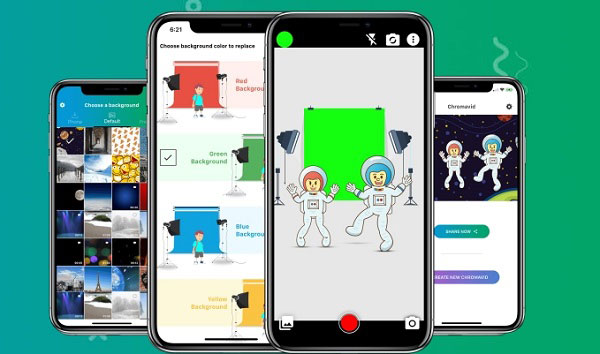
How to change video background with Chromavid app
1. Install Chromavid to your Android phone from Play Store. To change the video background when taking a video, open the app from your app tray.
2. Tap the colorful circle on upper left corner of the screen and select a desired background color.
3. Then place your phone in front the object that you want to record and tap the red Record button at bottom.
4. When it finishes, tap the stop button. The video will be saved to your Gallery.
Note: Chromavid is only a way to make fun on Android phone, but not a standard video editor. So, you cannot find various video editing tools in the app.
How can I remove the background from a video?
For removing the background from a video, you will need VideoStir. After uploading a video clip into this online site, it will remove the background from the video automatically. But you should make sure the background is the one-color.
How can I change the background color of a video?
For changing the background color of a video, you still need the software mentioned above. Kinemaster Pro and Chromavid can do that exactly. Just add the video into the app, and then touch Chroma Key and turn on the Enable option. Then use the slider to match the color with background. You should make sure the video added is recorded in front of green screen.
How to change video background in laptop?
For changing the video background on computer, you need VideoStir. It can process the one-colored background and remove it. After that, you should upload a background image and then it will start processing it to change the background of a video on computer.
In this article, we have shared the top 5 video background editors to help you change the background in your videos online, offline, iPhone, and Android. VideoStir is an online video editor that can change the video background with your image. However, it cannot deal with large videos. Kinemaster Pro, Vid.Fun, and Chromavid are simple ways to change video backgrounds on mobile devices. If you are looking for a professional tool for your computer, AnyMP4 Video Converter Ultimate is the best option. It is not only easy to use but also provides powerful tools. Have a try now!
Secure Download
Secure Download