In this article, we have gathered the most popular free video editing software. The most suitable video editing programs you will discover are the ones highlighted in our list. This post will give an overview of what you can expect from each video editor and get the full benefit, even though each user has different needs.
Top free video editing programs for desktop computers, mobile devices, web-based, and Chromebook extensions have all been included in our selection. So without further ado. Let's get started!

Since the body is dead without the soul, devices without software are useless. Our devices use software, which is hidden information and instructions. Software is the lifeblood of devices, which makes them usable. Open-source, Freeware, Spyware, Malware, Nagware, etc., are common software, but we will define open-source and free software here.
Open-source software is similar to free software but is not the same; some distinctions exist between them. Open-source software is publicly available free of charge with the source code. Yet, it has a license or security code made through public cooperation.
Moreover, it authorizes the users to use, study, share, or modify them freely. Not often, modifications are permissible by license, but most of the time, they are not. Users can share it with others who refer to the changes they made under the original license agreement without any additional restrictions being imposed. In other words, it is also free software, but the license and security code imposes some parameters regarding the changes to the source code.
Free Software is software for which developing companies do not require payment. It is wide open and free to the public. Hence it is named free software. Often, it is launched without any license or security code, making it free. In addition, it gives users the option to run, store, modify, or share it freely.
Furthermore, users can also modify the free software by accessing the source code. Besides that, they can study the free software, how it works, how it is created, and even change their pattern code according to their computing requirements. On top of that, users can also improvise the free software and share the latest version in public.
AnyMP4 Provides Verified Info by Doing the Following

Platform: Windows, Mac

Aiseesoft Free Video Editor is a basic yet powerful free video editing software for Windows and macOS. The Aiseesoft Free Video Editor can watermark, clip, crop, rotate and convert video and audio files. It comes with basic editing tools and advanced features, including video enhancement.
Aiseesoft is the best option for editing video files; it has a user-friendly and clean interface. Its main interface provides eight functions: Rotate, Crop, Effect, Basic Clip, Advanced Clip, Enhance Video, Add Watermark, and Video/Audio Joiner.
Recommendation
PROS
CONS
Platform: Windows

Freemake Video Editor is a freeware that you can use to edit videos on Windows with several features. However, Freemake Video Editor is not the so-called full-featured video editor; this is a simple video editing freeware for newbies. Adding images, music, visual effects, and text to a video, cutting undesirable pieces of videos, deleting black bars, joining files, and rotating videos are some of its basic functions.
Recommendation
PROS
CONS
Platform: Mac, iOS

When you say free, sometimes it refers to poor output quality, but not in Apple. iMovie is the default free video editing software for Mac operating systems. This freeware has an intuitive interface that offers video editing features, such as adjusting brightness, changing the video background color, cutting, mixing, splitting, soundtracks, trimming, etc. In addition, it supports several input formats, including MP4, MOV, AVCHD, and more.
Recommendation
PROS
CONS

Platform: Windows, Mac, Linux

Kdenlive Video Editor is an open-source and free video editing software for PC. It offers basic editing options and various video, audio, and composition effects to create pro-like YouTube videos. However, if you are a beginner in such a field, Kdenlive Video Editor is a bit complicated. With it, you can take your lifeless videos to the next level. Thanks to its plenty of video and audio editing features.
Recommendation
PROS
CONS
Platform: Windows

VSDC Free Video Editor is an offline video editor that might seem complicated for beginners. It enables users to add various effects and transitions, cut video, combine multiple cuts, reshape the video picture, fine-tunes the video sound via audio waveform, screen capture the desktop, and more. However, the advanced features are worth the time spent digging into this software.
Recommendation
PROS
CONS
Platform: Android

Vid. Fun is a popular and best free video editing app for Android. It offers high-quality output similar to what is available from other apps. Vid. Fun offers access to most of the advanced features other applications offer. The app has an easy-to-use user interface and is nice to use. Even if you do not know about video editing, you can still change and make great videos with it. With the aid of this app, edit any video you possess without restrictions or the watermark that is connected.
Check more Android video editor apps here.
Recommendation
PROS
CONS
Platform: Android, iOS

Splice is a top-rated free video editing with music for Android and iOS devices. You can load videos saved on your mobile device and improve using various effects and tools. Splice is particularly valuable for content creators and vloggers who post videos to their social media accounts. On top of that, splice makes sharing and posting the video to various social media sites smooth and easier.
Recommendation
PROS
CONS
Platform: Android, iOS

If you are looking for the best free video editing apps for your mobile device, Inshot is ideal. It features a good learning curve and necessary editing tools. Even certain capabilities you won't find in other editing apps, such as speed adjustments. This complete app meets your demands for both video and picture editing. Thanks to the user-friendly interface of this app, even if you have no prior video editing knowledge, you can easily import, and edit your videos on Android.
Recommendation
PROS
CONS
Platform: Android, iOS

Recommendation
PROS
CONS
Platform: Android, iOS
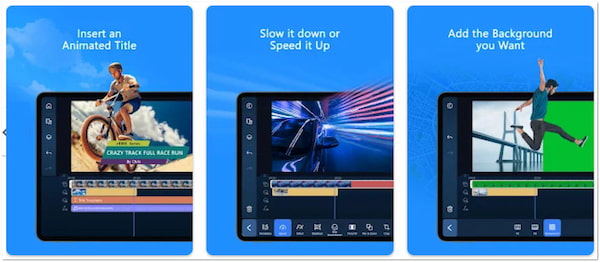
PowerDirector is the best free video editing app for iPhone and Android devices. PowerDirector combines all the functionality of its desktop version with a streamlined mobile interface. It contains multi-track and 4K editing, which gives your videos a pro touch to help them stand out on social media. Its features and intuitive interface let you get on even without a background in editing. A linear timeline lets you merge your clips. Audio Mixer is great for sound designing your projects.
Recommendation
PROS
CONS
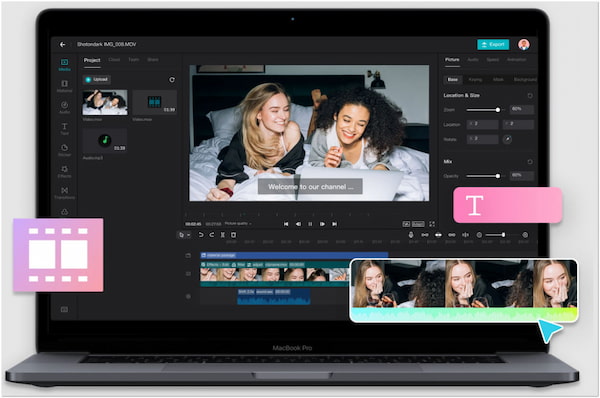
CapCut Free Video Editing is a web-based video editing program allowing you to edit and create videos. It comes with clean and intuitive editing tools and editing effects. Even without prior knowledge of video editing, CapCut enables every user to persuade their ideas and creativity through video editing. With it, you can create internal videos, promotional videos, advertisements, internal videos, organic posts, etc.
Recommendation
PROS
CONS
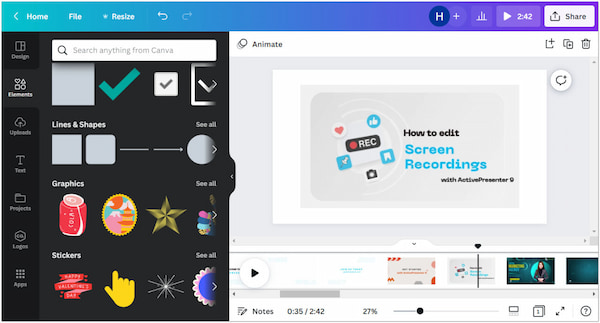
Canva is an online-based video editor that allows you to make pro-like videos on your browser. Whether you use a desktop, tablet, or mobile device, you can edit videos easily with this program. On top of that, you can use Canva as a free TikTok video editor alternative. You can use your artistic creativity to make stunning and cool videos on TikTok.
Recommendation
PROS
CONS

Vimeo is a browser-based program enabling anyone to edit a video for free and create high-quality output. With it, you can bring your cleverness in making eye-catching videos to life. In addition, you can easily post your video on your social media with just a single click. Aside from that, Vimeo offers various tools and features that you can utilize, that includes video cutter, cropper, merger, etc.
Recommendation
PROS
CONS

Clipchamp is a popular free video editing website. In addition to its video editing, it also offers a video converter, a video compressor, and a webcam recorder. The best part is that its simple work environment enables beginners to finish their video editing quickly, and the output can be directly saved on the computer or shared to Google Drive, among other places.
Recommendation
PROS
CONS
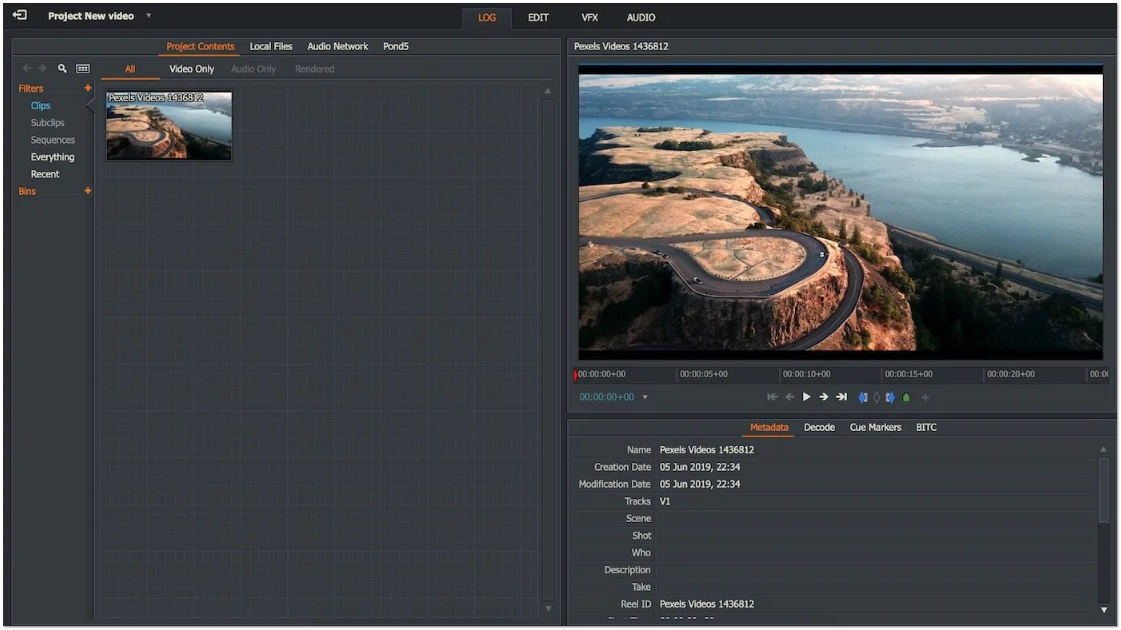
Lightworks has a straightforward interface that makes it easy to learn. It is one of the more approachable and simple-to-learn free MP4 video editor solutions, which provides comprehensive video tutorials. Lightworks features a library of unique stock videos and audio clips authorized for use in any videos you edit using the platform, enabling you to give any marketing video a professional appearance.
Recommendation
PROS
CONS
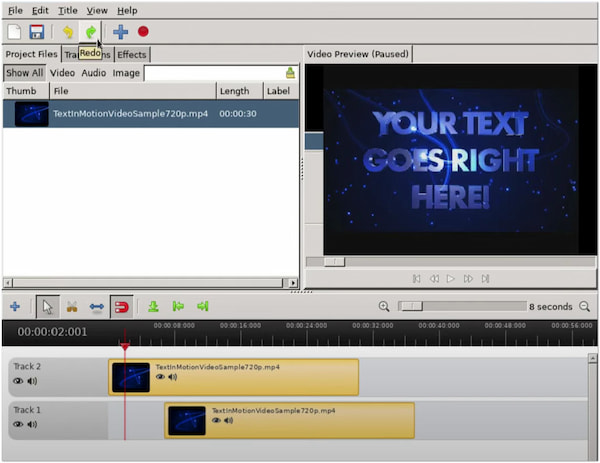
OpenShot is a free video editing software for Chromebook that lets you edit videos online. You can benefit from an open-source video editor such as OpenShot. For example, all the software is free. You don't need a premium version to use its advanced features. Though it is not feature-rich like any other paid video editor, OpenShot has many great features to offer its users.
Recommendation
PROS
CONS

Hippo Video: Video and Screen Recorder is an easy free video editing software for Chromebook extension. With it, you can edit, create, and share your videos with stunning appearances. In addition, it allows you to record videos, edit them using its excellent editor, and share them on various platforms. It is really easy to use this plugin. You can simultaneously capture a tab, window, or the full desktop and record a video using your camera.
Recommendation
PROS
CONS
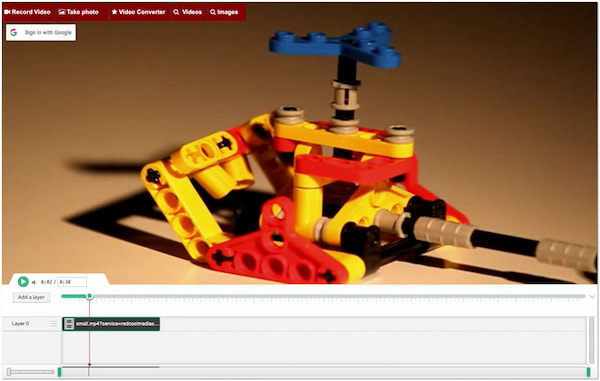
MovieStudio is an improved version of VideoStudio, enhanced with more capabilities and features. MovieStudio is a Chromebook extension to create movies, record videos, edit videos, and alter them with others you can import. In addition, it also lets you add images, audio, and text to your videos and films. It supports formats like MP4, WebM, MP3, GIFs, PNG, JPG, and text content or files.
Recommendation
PROS
CONS
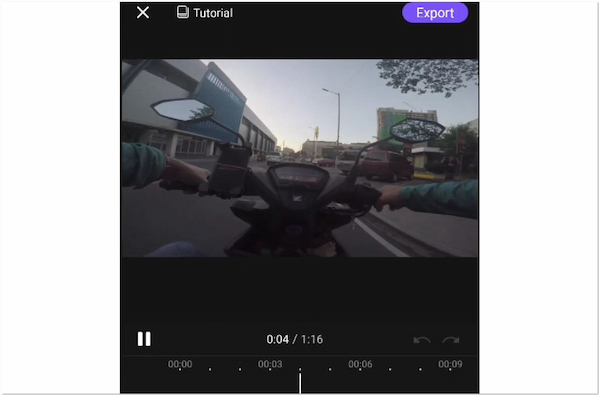
For full-screen video display, use the professional video editing program VivaCut. With all the cutting-edge capabilities you want, VivaCut is a professional video editor that you can use to create captivating videos. You can create stunning videos compatible with social media platforms using premium features like a chroma key, green screen, and multi-layer timeline.
Recommendation
PROS
CONS

BeeCut is a chrome extension online video editing program that supports various features. It is designed to be simple and easy to use. The function of conversion of videos to GIF, video merging, cropping, and rotating can be done easily. In addition, speed changing, speech-to-text, screenshot, audio extracting, and muting can be completed in just a few steps. All these functions can export HD with no watermark on the video.
Recommendation
PROS
CONS
1. Is OpenShot Video Editor safe?
Undoubtedly, the OpenShot video editor is growing in popularity among many in content creation. If you're wondering if using the video editor is safe, the answer is YES. Because of its exceptional safety, you should utilize it without hesitation.
2. Is iMovie good for video editing?
Overall, iMovie is a great application that is simple, quick yet effective, interacts extremely well with the complete Apple ecosystem, has the correct and essential features, and is fun to use. If you have a Mac, iMovie is the tool for editing videos and movies.
3. Can you edit videos with free software?
Depending on what you want to accomplish! Free video editing software is sufficient for most social media posting situations. You can mix video clips, modify visual and audio components, and crop videos to the right platform proportions using any free video editing programs mentioned above.
4. Is VivaCut Pro free?
You can utilize certain free features offered by VivaCut without making a payment. You can also pay for special Pro benefits on demand if required.
5. What factors should you take into account when editing a video?
Think about your camera's motions, locations, and perspectives. Consider your video's beginning and end and the crucial transitions between them.
Most professional video editors are too expensive, but some equally good alternatives cost nothing. It is great news for someone who wants to cut costs. Take your desktops and mobile devices to the next level by using these free video editors to achieve professional results quickly. If you have suggestions for the best video editing programs, you can leave them in the comment section below!