What do most YouTubers use to edit their videos?
Windows Movie Maker? Adobe Premiere Pro? Lightworks? Shotcut?
Yes, but not limited those.
In this page, we will talk about another free video editor, OpenShot Video Editor, which is the free video editing software for beginners and advancers.
Here, you will get the review, guide and its alternatives to OpenShot Video Editor in full details.

OpenShot Video Editor is the free video editing software for Windows, Linux and Mac OS X/11/12. It has many features for beginners and professionals to edit photos, video and audio easily. Apart from its basic features, you can also check the rating from users.
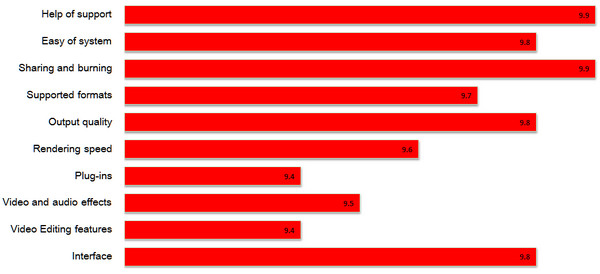
Pros:
Cons:
When you are reading here, let's show the guide of this free video editor. After all it is free and worthy of trial.
For using this software, you need to free download this free video editor from its official site: https://www.openshot.org/download/
Then you just need to install and run it immediately. Here is another point some of you may dislike, that its file size is too big.
Step 1: Import photo and music
You can drag and drop some images and music files into this software. Or click the add button to add files to this program.
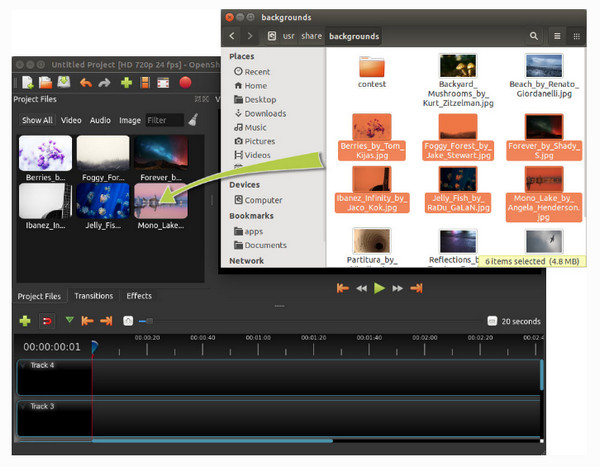
Step 2: Put photos in order on Timeline
After importing photos, you need to drag each photo into the timeline area.
If you overlap two clips, OpenShot will automatically create a smooth fade between them, displayed by blue rounded rectangles between the clips.
Moreover, you can add transition effects, titles, etc. into your files.

Step 3: Add music
After you set all effect for your videos, you can add music to this software.
Like photos importing, etc.
Note: Only you make all photos edited well, then just add music, because music file length is related with the whole file.
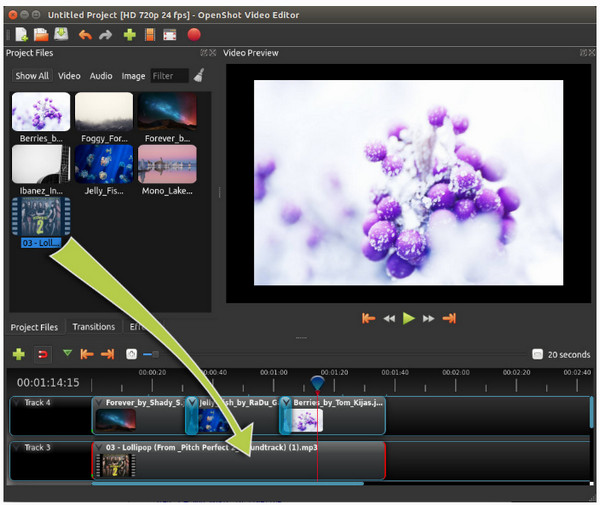
Step 4: Preview and export video
Click the Play button to start to preview effects in real-time. Then you can save video as project file for next editing, video file as MP4, MOV, FLV, AVI, etc. to play or share on VLC, YouTube, Vimeo, etc., even DVD/Blu-ray etc. by clicking "File" > "Export Video".
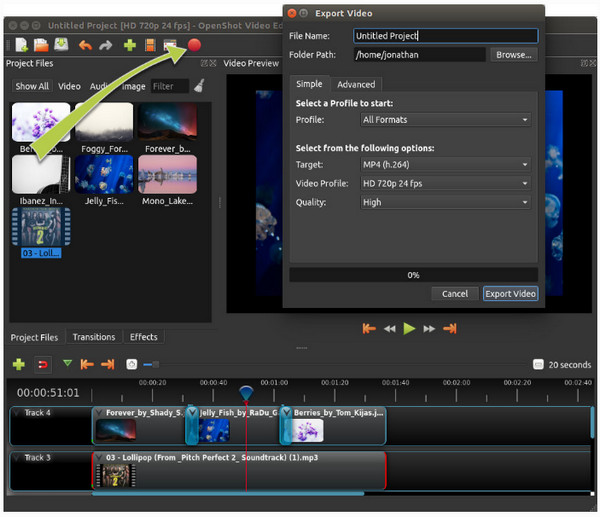
Like mentioned in part 2, Openshot Video Editor has its limited features for users.
So here we also find another 5 alternatives to it, so that you can find the best video editor based on your own needs.
AnyMP4 Video Converter Ultimate is the best OpenShot Video Editor, which is compatible with Windows and Mac computer. It is the all-in-one video editor and converter. It does not only offer the editing features like watermark, crop, clip, merge, filters, etc., the tool also lets you use its toolbox to shrink the file size, and edit the metadata information.
Pros:
Cons:
Secure Download
Secure Download
Now, let's check how to use the video editor to edit your video effects with eases.
Step 1. Add video file
Run this software, initiate the window and click Add Files to import one or more video files.

Step 2. Edit video effects like OpenShot Video Editor
Click the edit button in the main interface (like the start image), and start edit your video effects.

Under the editing window, where you can rotate the sideways videos, crop video to get rid of the black edges, add various filter effects to create a stylish video file, add you own text or image watermark as the logo, insert your own narration as the background audio, and edit the subtitle that you want to appear in the video.
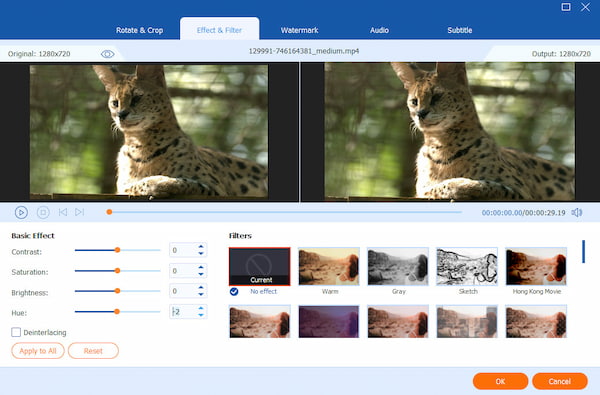
Besides, you can also click the scissors image from the main interface to start split or cut down the video segments.
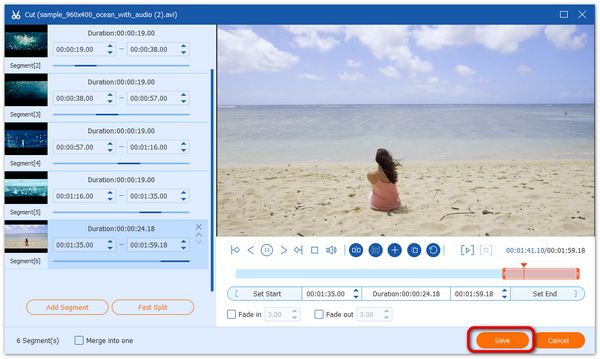
Navigate the toolbox tab in the main interface, where you can compress the large file size, create the animated GIF images and edit the metadata information for the video and audio file easily.

Step 3. Export the files
While all the settings are made well, just click Convert All to start exporting the edited files.
If you would like, you can select the output format as you wish.
Moreover, you can click Merge into one file next to Convert All to combine all the editing files into one collection.

Windows Movie Maker is all about simplicity, including its functions and operations. It is the free video editor as the replacement of Openshot Video Editor on Windows computer.
Pros:
Cons:
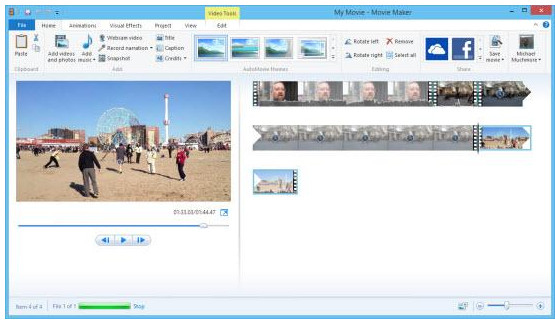
Lightworks is a professional non-linear editing system for editing and mastering digital video in various formats.
Pros:
Cons:

Shotcut is a free, and open source video editor for FreeBSD, Linux, OS X and Windows, which is similar to OpenShot Video Editor.
Pros:
Cons:
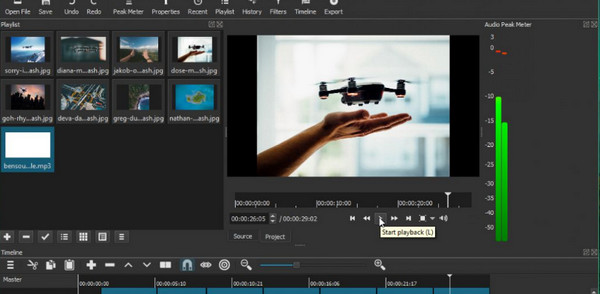
PowerDirector is a video editing software developed from CyberLink. It enables you to edit video with new standard formats, like H.265 video and 360-degree footage.
Pros:
Cons:

Does OpenShot have a watermark?
No. OpenShot Video Editor is an open-source video editing program without a watermark.
Is OpenShot video editor safe to download?
Yes. It is safe to download this free video editor, OpenShot without any ad or virus.
Is OpenShot better than iMovie?
Yes. Both OpenShot and iMovie are open-source video editing software, but OpenShot is packed with more features than iMovie like unlimited layers, video/audio mixing, and more. What's more, OpenShot works with more platforms like Windows, Mac, Linux, Chrome, etc.
Conclusion
This page tells the story of OpenShot Video Editor, including its review and guide. Surely, you can get the another 5 alternatives to this free video editing software for create your own videos easily.