We all know that iMovie is a useful video editor when it comes to video editing, but it is only available for iOS and Mac users. So what's the best alternatives to iMovie on Android phone and Windows PC? In this article you will find the answer.

With iMovie for iOS and macOS, you can easily browse your video clips and create Hollywood-style trailers and stunning 4K-resolution movies. It's even possible to edit video on your iPhone and iPad.
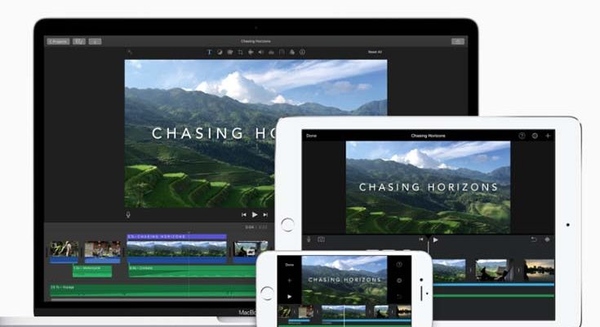
With this advanced video editor, you can easily create and edit your clips on both your iPhone/iPad and Mac at any time as you like.
VideoShow is ranked as the No.1 video editor and movie maker app in many countries. More than 200 million users are using it. It's an all-in-one app, which can works as movie maker, video editor, photo editor and gif maker. With this powerful video editor, you have no need to switch among different apps to make a perfect video. There are various text styles, stunning filters, background music to make your video different. You can edit/merge/trim/split/reverse/duplicate/rotate/blur/collage clips or videos easily.
There is a fantastic Material Center that includes dozens of themes/effects/stickers/gif images/memes/emojis/fonts/sound effects/FX and more. And they keeps updating all the time. After making a creative video, you are able to share it on social networks like Facebook, YouTube, Instagram, Vine, and more.

WeVideo Video Editor provides an amazing way to create, edit and share videos on Android. WeVideo is a cloud based online video editing app, but it also has app for Android and iOS. This iMovie alternative provides various special effects and transitions, themes and video enhancing filters for your video editing. It allows you to add background music or a custom soundtrack to your video. You can save your masterpiece in HD and share to Facebook, YouTube, Twitter and more.

VidTrim is a video editor and organizer for Android. All the video editing features can be found in this iMovie alternative, such as trimming, merging, frame grabbing, video effects, extracting audio (convert to MP3) and transcoding (compress and convert MOV to MP4 on Android). Moreover, you can share the video you make to your friends through this Android video editor directly.
The bad news is that in the free version there will be annoying ads and the video you make will include watermark. But you can upgrade to VidTrim Pro to get rid of these defects.
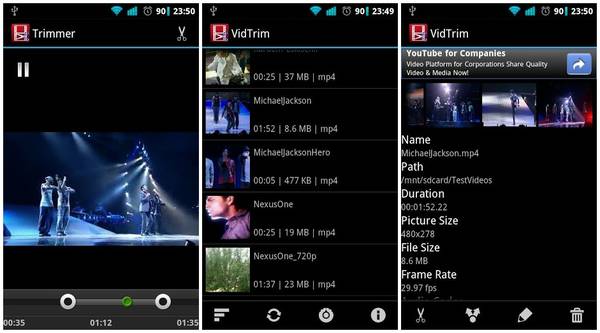
Windows PC users is also looking for a great video editor that is similar to iMovie. AnyMP4 Video Editor must be your best choice – a powerful but easy-to-use video editor and movie maker that is specially designed for Windows operating system. With this iMovie alternative for Windows, you can edit video effects and enhance video quality with multiple editing effects. What's more, you can make a slideshow with your favorite photos, video clips and music.
Secure Download

What format does iMovie save in?
iMovie supports several file formats such as MPEG 4, AVI, MOV, etc.
Does iMovie save the project as MP4?
If you set the quality with "Best (ProRes)", the iMovie file will be saved as MOV format. But, when you share a movie as low, medium, high quality or custom, it will share as MP4. To know how-to details, read on How to Export/Save/Convert iMovie to MP4 in 5 Methods.
Can I blur part of a video in iMovie?
Yes. You can blur sections of a video clip in iMovie. Note that, iMovie doesn't have a great solution for blurring a moving object. For a more dynamic effect, we recommend using Final Cut Pro.
There is no need to worry about not having a good video editor like iMovie if you are using Android phone or Windows PC. There are many good alternatives in the market for you to discover. Try the iMovie alternatives we have recommended above on your Android phone or Windows PC. If you have a better choice, welcome to share with us in the comment below.