After the footage has been captured, it usually needs to be enhanced, edited or modified to fully fulfill the pro-level vision.
Movavi Video Editor is one of such tools along with other industry standard programs. What Movavi Video Editor can do? Is it worth to try? How to use it to polish videos?
This article will answer these questions in details.

Movavi Video Editor is an intuitive video-editing software for your creativity. It offers a nice balance of video editing features and ease to use. That makes it perfect for casual users.
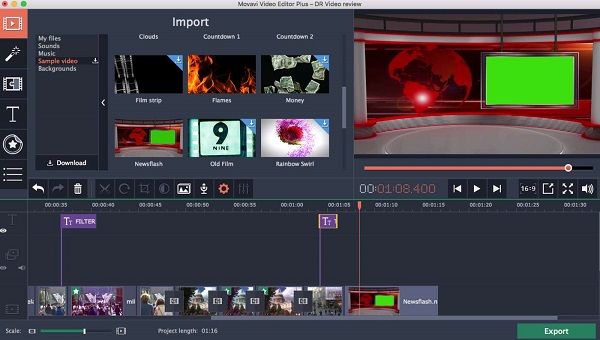
Key features:
PROS
CONS
If you want to know how to edit in Movavi video editor, you can read this part that can give you more methods to edit the video from different aspects.
1. Open the video editor program, create a new project, and click the Import tab on left sidebar. You will get 5 ways to import multimedia files, Add Media Files, Record Video, Capture Screencast, Record Audio, and Slideshow Wizard.

2. Drag and drop the videos into the timeline. The basic video editing tools are located above the timeline, like Split, Rotate, Clop, and Color adjustments, etc.
To crop in Movavi Video Editor, you can move the video frame freely by dragging the corners to keep only the video parts of you want or select the predefined aspect ratios like 1:1, 16:9, 9:16 at your will.

3. If you want to use the advanced video editing features to edit video in Movavi Video Editor, you can find them on the left column.
Click the Music icon, you can edit audio like Music and Sounds in Movavi. You can add appropriate music and sound to different parts of the video, or import local audio file to edit as you like.

Locate the Title tab, you can edit text in Movavi Video Editor. Now you can add a stylish title and input the text context to your video.

Even you want to edit a green screen, the software can also do it.
Find the More Tools tabs, select the Chroma Key tab. Click the video background using the color picker tool. Then you can make the selected color transparent in this video. You can also adjust the Color, Tolerance, Noise, Edges, and Opacity and click Apply. The video background will automatically change as you like.

Next are the Transitions, Effects, Elements, and Effects Store. All these tools can help you create and edit a better video in Movavi Video Editor. Just explore more functions in this video editor.
4. When you are done video editing, click on the Export button at bottom right corner. On the Export dialog, select a video format, target device or social network, and drop the name in the File name box, click the Browse button and select a location to save the video file. Other custom options can be found in the settings window by hitting the Advanced icon. Once click the Start button, the video result will be stored according to your settings.

AnyMP4 Video Converter Ultimate is the best alternative to Movavi Video Editor. It enables you to create first-rate work like a pro. You can try its extremely rich editing features to start your video editing journey.
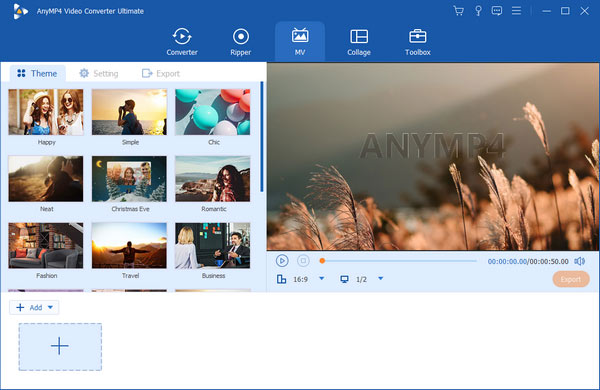
PROS
CONS
Secure Download
Secure Download
Shotcut is the top free alternative to Movavi Video Editor. Though the video editor is an open-source project, it is as powerful as Movavi Video Editor.
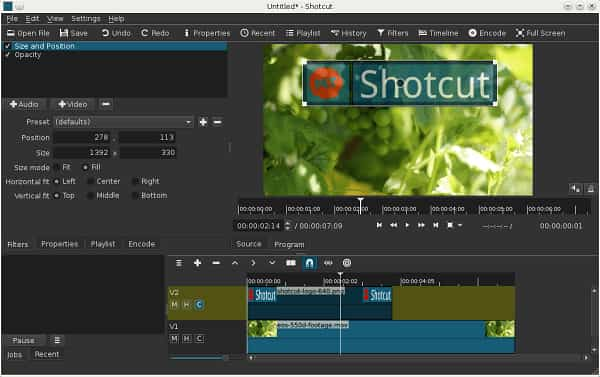
PROS
CONS
Windows Movie Maker is the best Movavi Video Editor alternative for Windows. As an alternative, WMM is worth to try and make a great video on Windows.

PROS
CONS
iMovie is a good option for you on Mac if you do not like Movavi Video Editor. The picture quality of the videos created with this software is very good, you can try it to create videos.
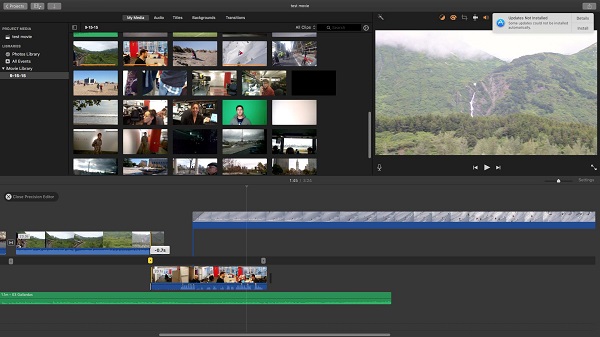
PROS
CONS
If you need an online alternative to Movavi Video Editor, try Adobe Spark. You don't need to download program, and you can save your computer storage space greatly while making videos.

PROS
CONS
Is Movavi Good?
There is no doubt that Movavi is an excellent video editor. The software with simple interface is perfect for beginners and advanced users. Lots of editing features can let you trim, cut, join, and enhance your videos easily.
How Much is Movavi Video Editor?
Movavi Video Editor offers 2 subscription plans for users. And Movavi Video Editor costs $54.95 for a one-year subscription and $74.95 for a lifetime subscription.
Does Movavi Video Editor have a watermark?
If you are using the free version of Movavi Video Editor, the software will add a watermark to your video. When you need to remove the watermark, you can subscribe to this software and unlock its full functionality.
This article mentions Movavi Video Editor and its 5 best alternatives. If you have captured many interesting and creative videos and want to create a unique video work. You can try these programs and if they work well, you can also share them with your friends.