WeVideo is a very popular online video editing software which helps you easily make your own videos to meet different needs. This web video editing tool provides a really simple and funny way to create, view and share your videos.
However, many users don't know how to use WeVideo online video editor and maker. You are at the right place if you also feel confused. This post will show you what WeVideo online video editor is, its upgrade price, how to use it and 5 great alternatives to WeVideo.

WeVideo is the online video editing and creating platform which offers an easy way to make your own videos. It also releases WeVideo video editor app for users to edit videos on mobile iOS/Android device and computer.
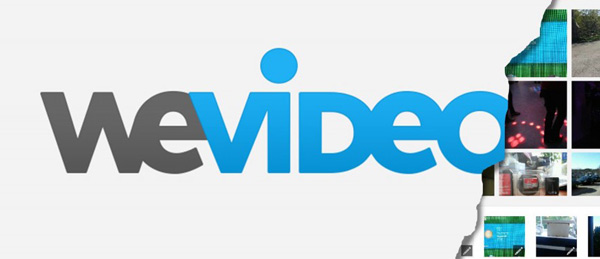
WeVideo provides a video creating solution with video editing, graphics, screen casting, Green screen, cloud storage, voiceover, special effects, speed control and more. Besides a basic online video editor, it also offers some premium subscriptions plans. Many editing modes guarantee you can quickly make videos.
WeVideo is a Cloud based service. So you can handily access it latest upgrade and new features. Moreover, projects will always be synced in any device you need. It pays more attentions to the privacy protection. WeVideo is also a trust-worthy Microsoft Education partner.
You can use WeVideo for free. However, the free version of WeVideo has some limitations, such as watermarks, little cloud storage, and short publish times. WeVideo offers a variety of purchase options so that you can subscribe to one of these versions below, depending on your video editing needs.
| WeVideo Version | Annual pricing | Monthly pricing |
|---|---|---|
| Free | 0 | 0 |
| Power | $4.99 | $9.99 |
| Unlimited | $7.99 | $15.99 |
| Professional | $17.99 | $39.99 |
| Business | $29.99 | $73.99 |
PROS
CONS
Before you can edit videos online, log in to WeVideo with your accounts like Google, Office 365, Facebook, Apple, and Yahoo. Here are some simple steps.
1.Search for WeVideo.com and open the page. You can select Sign up or Log in in the top right corner of the program interface.
2.If you already have an account like Google, click Log in and select any account directly. Then, click the Sign up for WeVideo button in the bottom right corner of the main interface.
3.If not, sign up with your email address first and click Log in. Or choose from the account you have owned on the left panel.
4.After that, you will enter the Home page of WeVideo to start your video editing.
You can easily get detailed steps of how to use WeVideo from its official site. So this part will only give you a simple guide to use it. You can get specific links to help you quickly get what you need.
1.Navigate to WeVideo site on your browser and sign in with Gmail or Facebook account. You don't need to register a new WeVideo account.
2.First, you need to upload videos or audio for the editing and creating. You are allowed to directly load media files from Google Drive or Dropbox.

3.Drag and add your video to the timeline. Click "New Video Edit" to load the WeVideo video editor and maker. Actually, WeVideo is more likely the iMovie to use.
4.After adding the video to the Timeline, you can rearrange, trim, add effects, or do another editing on it. Here you can also edit text, add audio, and do green screen.
To edit text in WeVideo, navigate to the Text tab on the left panel. Select a sample from Titles, Captions, Seasonal, Special and drag it to any position on the Timeline. Click Insert and push to confirm the position. Click the Edit icon on the middle toolbar and input the text you want to add. Finally, click Save Changes in the top right corner.
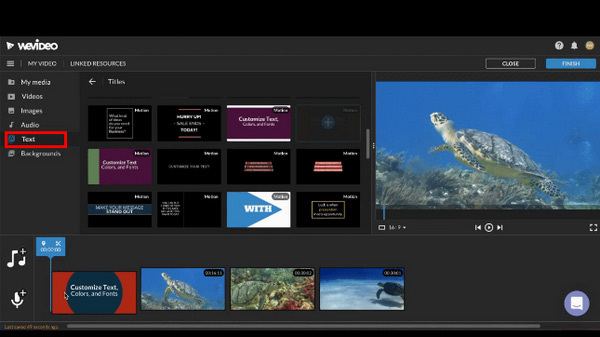
To add audio in WeVideo, navigate to the Audio tab on the left panel. You can choose background music for this video from various samples. Drag it to Audio Tracks directly. On the Timeline, you can split, adjust the volume, and set the fade effect for the audio.
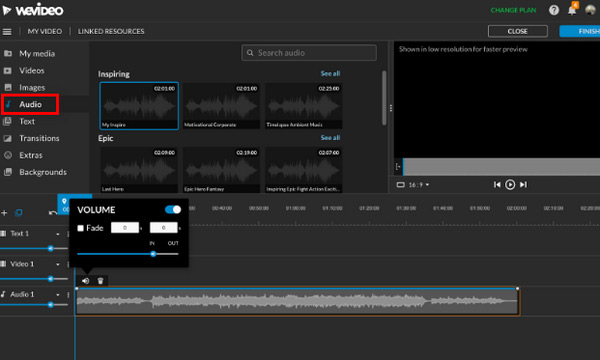
Timeline. Put this footage in the Video 2 track and the background clip in the Video 1 track. Then click on the green screen clip in the Timeline and navigate to the Color Keying tab. And then, select the color picker tool to apply the effect.
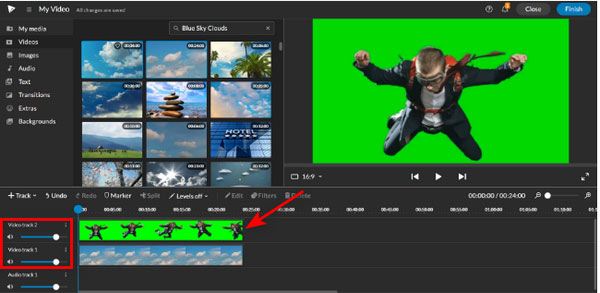
5.Click Finish and Export to complete the video editing and creating. To share a WeVideo exported now, you can return to the Home page and open the Exports tab. Next, you can share your export to social platforms like Facebook, Instagram, or Twitter by clicking the App icon in the middle toolbar of the share page.
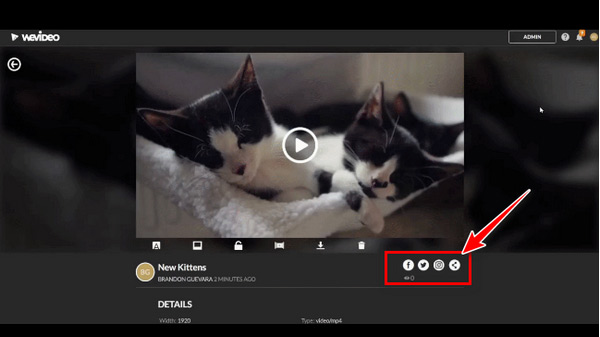
For more detailed information about how to use WeVideo video editor and maker, you can check this link: https://wevideo.zendesk.com/hc/en-us/categories/200569658-Creating-Your-Video
As we mentioned above, WeVideo is an online free video editing and making service. But the confused part is, you are always prompted to upgrade and purchase the paid version. This part will directly show the differences between WeVideo Free, Power, Unlimited, Professional and Business versions.
| Edit video | Pros | Cons | Platform | Pricing |
|---|---|---|---|---|
| 1. Various editing features. 2. Convert videos to multiple formats supported by different devices. 3. Easy to use with a user-friendly interface. |
No batch converting in the free version. | Windows and Mac | $29.96/month | |
| 1. Esay to share with social media. 2. Edit videos like a pro. |
Requires high level of HDD space. | iOS and Desktop | Free | |
| 1. Many free video templates. 2. licensed fonts, curved type, grids, and font pairs. |
1. The free version has only 2GB of storage. 2. Stable network is required. |
Web | $99.99/year | |
| Offer automated video production. | 1. Free to use with limited production length. 2. Online data is at risk of leakage. |
Web | $9.99/month | |
| 1. Various text and transition options. 2. Easy-to-use, intuitive interface. |
It offers limited features with cheap plans. | Web | $299.99/lifetime (For Export) |
When you choose a video editor or video maker, you may want more options for the final decision. Here we list 5 more great alternatives to WeVideo for you to choose from. You can try check them one by one and then take your preferred one.
AnyMP4 Video Converter Ultimate is a powerful video editing tool that can help you edit media files and create your special video. This WeVideo alternative is designed with over 20 editing tools on the built-in Toolbox, such as Video Compressor, GIF Maker, and Video Watermark Remover. You can rely on it to edit video, adjust output effects, and enhance video quality. Meanwhile, you can convert video formats, split video screens, and make MVs with pictures, photos, videos, and music.

This WeVideo alternative app is designed with many key editing features. You can rely on it to edit video, adjust output effects and enhance video quality. For instance, you can easily crop video, clip video, adjust video brightness and contrast, change video saturation and hue, customize slideshow with various effects of transitions, filters and elements, and more.
Secure Download
If you are a Mac user, iMovie will definitely the best choice to edit and create video. It carries almost all basic editing functions. Whether you are a new video editor or profession, iMovie will help you edit and make a video you really like. You are allowed to load media files from iOS device and iTunes.
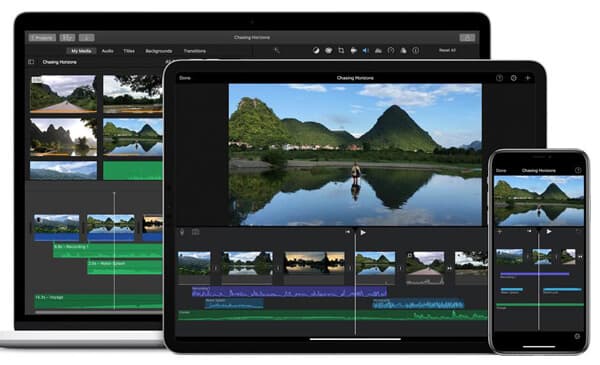
Relatively speaking, iMovie is a little bit difficult to use for beginners. But as long as you learn the method, it will soon become quite easy to use. The bad parts are that, iMovie can't be used on Windows computer or Android device, and the output video formats are very limited.
Adobe Spark is an all-featured online video editing tool which can help you easily create videos with photos, video clips, audio and more. Professional-quality soundtracks and cinematic motion are offered for you to choose from.
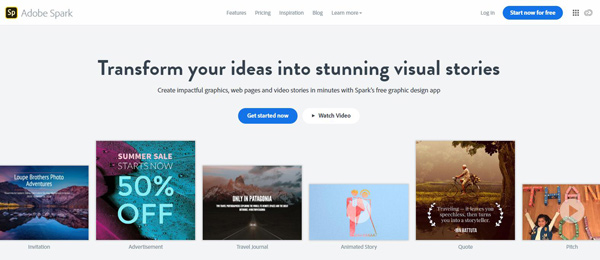
More than just a WeVideo video editor and maker alternative, Adobe Spark also has the capability to make high-quality graphics and wed pages. You can also use it on portable iOS and Android devices.
Magisto is another popular online video editing and creating software. Similar to WeVideo online video editor, you are required to log into with Facebook or Gmail account and then start using it. Magisto's A.I. powered video editor can create marketing videos and product videos with ease.
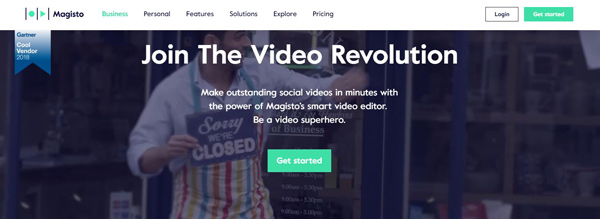
Kizoa is the last WeVideo video editor alternative we will recommend for you in this post. This online video maker enables you to create your own movies with pictures, video clips and audio files. You can add text, special effects, transitions and more to make a video you really like. What's more, after the video editing and creating, you can easily share it on email, Facebook and YouTube and more.
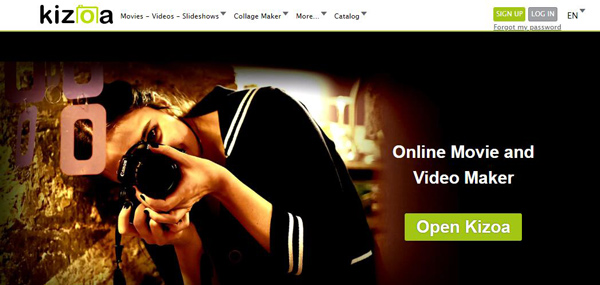
Is WeVideo a free app?
No. WeVideo is not a free app, and you have to register to use its full features.
Can you use WeVideo on Windows?
Yes. WeVideo is available for Windows, Mac, iOS, Android, and Chrome extension. You can use it to record and edit videos on Windows, Mac, mobile phone, and online.
Is WeVideo easy?
Yes. This app is user-friendly and you can use it to access its powerful features conveniently. It offers the timeline editing pane to edit a video like a pro, even if you are a beginner.
That's all 5 more WeVideo alternatives we recommended for you. You can pick any one of them to edit and make your videos. In this WeVideo tutorial, we mainly talked about what WeVideo is and how to use WeVideo. Surely, you can also get 5 great video editor and creator apps from here. Don't hesitate to leave us a message if something still puzzles you.