How to playback the MOV files from Mac QuickTime on Android? If you create a movie with Final Cut Pro or other video editing tools on Mac with MOV as the output, you have to convert MOV to MP4 for Android instead. MOV is the file extension for the QuickTime multimedia file format, which is not playable on most Android phones.
The Android phone has significantly improved the user experience within a very short period of time. It becomes the most popular mobile operating system around the world now. Android phones are great as video players, because most of them support SD card. It means Android phones have more spaces to store videos. However, there are still challenges to enjoy videos on mobile phones, like compatibility. How to convert MOV to MP4 for Android? Here are several easy ways to convert MOV to MP4 on Android in details.

Just need to playback the videos within Android? You can load the videos from Android phone, Google drive and other cloud service, and then use the following MOV to MP4 converters for Android to enjoy the videos.
If you have ever used aconvert to convert MOV to MP4 for Android, Video Converter is the Android version of Weendy Software. It supports the latest Android 9 Pie with updated video codec. You can adjust the video size, bitrate, frame rate, video aspects and other parameters. Moreover, video files can be converted for your Android phone both online and offline.
Step 1: Tap the “Choose File” button to choose the MOV file with file browser or choose the “Add from Album” button to choose one from Android Album.
Step 2: Set the target video format as MP4 and options you want to convert to. After that you can set the video size, frame rate and more options.
Step 3: Tap the “Convert Now” button to start converting MOV to MP4 on Android phone directly. It takes a few second to get the desired video.
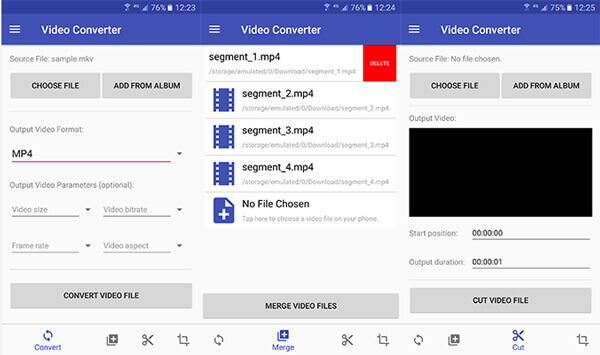
Video Converter Android is one of the most effective utilities having over 5 million downloads. It could help you enjoy various types of videos from different sources. The biggest advantage is its lightweight, which is just 837k. Moreover, it supports to convert MOV and other video formats to MP4 and reduce video file size at the same time. If you are ready, let's start to convert MOV to MP4 for Android.
Step 1: Launch the app on your home screen and touch the refresh icon on top of "Browse" screen to detect video files on your phone. Tick the checkboxes next to the MOV videos.
Step 2: Go to "Convert" tab and pick up MP4 on Codec list. Customize other parameters on the converter screen.
Step 3: Then tap on the "Start" button to start converting MOV to MP4 on Android.
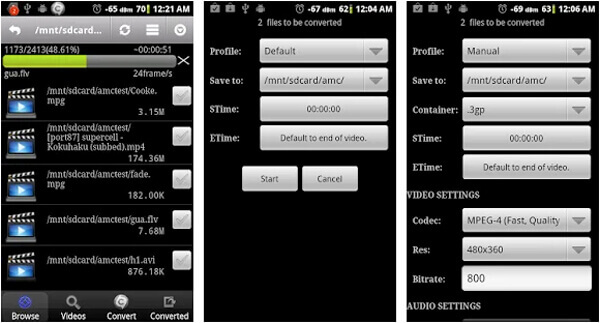
VidCompact is an excellent MOV to MP4 Android converter of EnjoyMobi Video Editor Studio. It gets 4.4 stars in Play Store, partly because the impressive app has a concise interface that is user friendly. This app is able to convert any video formats to MP4 and other Android supported videos. The one-tap share feature makes it more valuable. Let's look at how to use VidCompact to convert MOV to MP4 Android.
Step 1: Open the MOV video you want to convert in VidCompact. And tap on "Convert to MP4" on home interface to go to the video converter screen.
Step 2: You can trim the MOV video by resetting "Start time" and "End time", or customize the "Resolution" option to compress the output.
Step 3: After setting, touch the "Start" icon to activate the converting process.
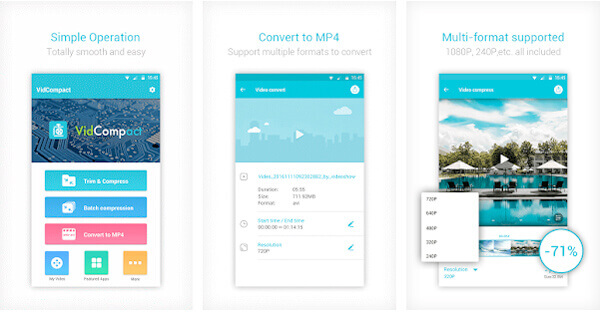
Video Format Factory is an all-in-one MOV to MP4 converter for Android, which includes video compressor, video cutter, video cropper, reverser, audio converter and more other features. It gets 4.2 stars in Google Play Store with more than 60,000 downloads. Moreover, it has the presets with automatic settings for Android MP4, Audio, AVI, DVD (NTSC and PAL format), FLV and more others.
Step 1: Launch the program on Android, tap the “Video” to select the video from library, or select “Video From SDCard”.
Step 2: You can click the “Play” button to playback the video within the Android MP4 Player. Click the “Convert” button to convert the MOV file.
Step 3:

Video Converter Free is a handy app that can execute basic video converting task simple. Besides converting MOV to MP4 for Android, it also has the capacity to extract audio or images from video file. As its name said, this Android video converter is totally free of charge.
Step 1: Open Video Converter Free when you need to convert videos and select MOV video files on the "Media" screen.
Step 2: Evoke menu list based on your Android phone model and tap Edit to go to the video editor. Here you can follow the onscreen instruction to achieve video trim, MOV to MP4 conversion, or audio extraction.
Step 3: Tap on "Export" button to confirm changes and save the result on your phone.

VidSoftLab's Video Converter is another high rate app with 4.4 stars in Play Store. The features offered by this app are quite satisfying. Compared to other Android video converters, this utility provides more useful effects, like slow motion or reverse video effect. Of course, it has the ability to convert MOV to MP4 for Android.
Step 1: Launch the utility on your phone and choose the video converter on the home interface.
Step 2: Choose a MOV video on the video list screen to go to the next screen. Then confirm the configurations about the video and touch "Next" icon to continue.
Step 3: When you go into format screen, touch "MP4" on the list and then hit "Next" icon. On next screen, you reset other options. Touch "Next" icon and then hit "Done" icon to complete the process.

Video Converter Beta is another recommendation for converting MOV to MP4 on Android phone, especially on older versions Android. This video converter app is rather small and requires low processing power and RAM. Moreover, it is very easy to use.
Step 1: Start the app on your home screen and choose the MOV videos you want to convert in "Media Chooser".
Step 2: After selected, you will be taken to the Video Converter screen. Make sure to select MP4 from the "Format" list and customize other options.
Step 3: Once tap on the "Done" icon on top ribbon, the app will do its job.

aKingi's Video Converter might not be the best Android video converter since it offers very basic video conversion features, but nonetheless, novice users might discover that it is rather easy to use and able to accelerate the process.
Step 1: Open the video converter app and import the MOV video from your phone by tapping the Select button.
Step 2: Make sure to choose MP4 from the output format drop-down list and tap on the "Execute" button on the bottom. A few seconds later, you can view the result on your phone.

Acro Media Studio's VidConvert is a popular utility that has a straightforward interface. With VidConvert, you can convert MOV to MP4 on Android phone quickly and easily. It also offers several basic video-editing features for users.
Step 1: Tap on "Convert Video" on the main interface and select a MOV video file on the media list.
Step 2: On the video conversion screen, you can set the output format as MP4 and export the result to finish the process.

Media Converter from Antvplayer supports most of the media formats, such as the MP3, MP4, OGG, AVI, MPEG, FLV, GIF, WAV, M4A and more others. The MOV to MP4 Android converter is a media converter uses LGPL FFMPEG that supports chop, clip, rotate, tweak different parameters and even make a ringtone.
Step 1: Once you download and install the program, you can launch the program and upload the videos you want to convert.
Step 2: Choose the MP4 (mpeg4,aac) as the output format. If you just need to get a part of the video, set up the duration accordingly.
Step 3: Then tweak the video bitrate, video width and video height before tap the “Convert” button to convert MOV to MP4 for Android.
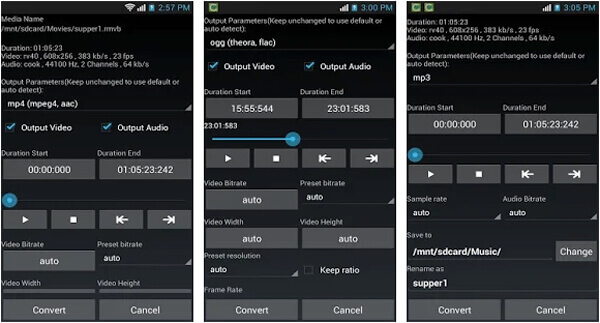
When you need to tweak the best parameters for Samsung Note3, you have to learn more about the Android phone before convert MOV to MP4 on Android with the above applications. It should be difficult to edit the videos or convert them with a batch process. What should be the best method to convert and edit MOV to MP4 for Android? AnyMP4 Video Converter Ultimate should be the desired video converter to get a satisfied MP4 for Android with ease.
Secure Download
Secure Download
Step 1: Import MOV files into the program
Once you have installed the program, you can launch the program, and then click the “Add Files” button to add the MOV files into the program you want to convert.

Step 2: Choose the desired MP4 output
Besides the common video formats, you can also choose Galaxy S8, Note 4 for Samsung. Of course, there are multiple presets for Huawei, Sony, LG, HTC and more other Android phone.

Step 3: Further edit the output videos
You can check the video file and click the “Edit” button to rotate, clip, crop and apply effects.

Step 4: Convert MOV to MP4 for Android
Click the “Convert All” button to convert MOV to MP4 for Android. Then you can transfer the Android MP4 files via USB cable or sync to Google Drive, which you can view directly with Google Drive MP4 player.
In this post, we have summarized multiple best methods to convert MOV to MP4 on Android. As you can see, video conversion is much easier than you though, if you have a good tool. The video converters shared in this post all have unique benefits. Video Converter Android, for example, offers plentiful custom options. VidCompact simplify the process of video converting and sharing. VidSoftLab's Video Converter provides extensive video effects. And VidConvert supports converting MOV to MP4 Android in background. If you need to have the optimal MP4 format for your Android device, AnyMP4 Video Converter Ultimate should always be your first choice. Anyway, when you need to convert video on Android, you can follow our step-by-step guides to achieve the task.
1. How to play MOV files on Android phones & tablets?
To play MOV on Android successfully, you can either convert MOV to MP4 or other Android supported formats or download a media player application for android that can play MOV files.
2. What are the best MOV player apps for Android?
If your Android phone has enough space, you can try the following 5 MOV players for Android: XPlayer, BSPlayer Free, VLC for Android, Amp Player, and GOM Media player to watch MOV videos on your Android phones or tablets.
3. Can I change MOV to MP4 online?
Yes, there are many solutions to help you convert MOV to MP4 online. For online converting, online-convert.com, Convertio, Convert Files, and OnlineVideoConverter deserve a try.
4. Can Zamzar convert MOV to MP4, AVI or other video formats online?
If you don't want to download any converter, you can choose convert MOV to AVI online. Zamzar is such an online converter you can use to convert MOV to AVI easily. But the file size you can load is limited.