Reverse video is a funny video effect, which will play the video from the last frame to the first one. Do you want to become video professionals and gain more attention on YouTube?
All you need is a good reverse video maker.
Therefore, we are going to share top 14 best reverse video makers for Windows, Mac, online, iPhone and Android in this post, and the detailed guide to show you how to reverse a video in steps.
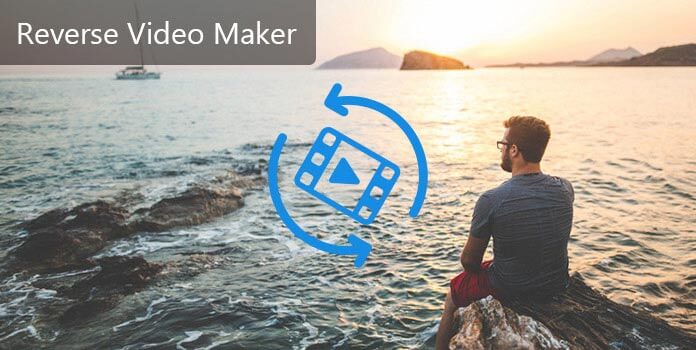
| Reverse videos | Best for | Platform | Pricing | Support audio reversing | Rating |
|---|---|---|---|---|---|
| Creating social media content, such as GIFs, images, and video. | Online | Free |  |
||
| With over 20 advanced editing features. | Windows, Mac | $29.96/month |  |
||
| Playing a video in reverse on a desktop directly. | Windows | Free |  |
||
| Professional video and film editing. | Windows, Mac | $35.99/month |  |
||
| The easy-to-use app to edit videos for beginners. | Mac | Free |  |
||
| Utilizing audio tools and transition effects to design videos. | Windows, Mac, iOS, Android | Free |  |
||
| Reversing videos with a few clicks. | Windows | $29.95 |  |
||
| The simple gif maker for basic animation. | Online | Free |  |
||
| Creating a reverse video that looks like a magic trick. | Android, iOS | Free |  |
||
| Providing video compression and decompression services. | iOS | Free |  |
||
| Editing videos with magical AI tools. | Windows, Android, iOS, online | Free |  |
||
| Sharing and creating short videos easily. | Android, iOS | Free |  |
||
| Generating real-time captions for the video. | Windows, Android, iOS | Free but with limitations |  |
||
| Making motion graphics and visual effects for video, TV, video, film, and web. | Windows, Mac | $35.99/month |  |
KAPWING is the free online video reverser to rewind video effects. It lets you paste the URL of your video for reversing and downloading directly. Moreover, you could upload a video locally and reverse it online for free.
Recommendation
PROS
CONS

If you are searching for an easy-to-use reverse video maker, AnyMP4 Video Converter Ultimate is the best choice. It lets you put a video in reverse easily.
Recommendation
In a word, Aiseesoft Video Editor provides all necessary tools to reverse and edit a video on Windows 10/8/7/XP and Mac OS.
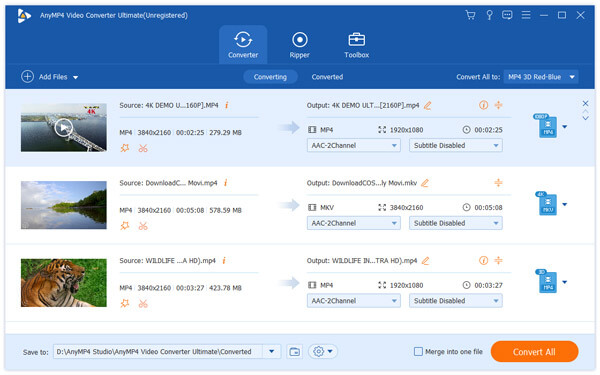
Windows Movie Maker is one of best reverse video makers for Windows PCs.
Recommendation
PROS
CONS
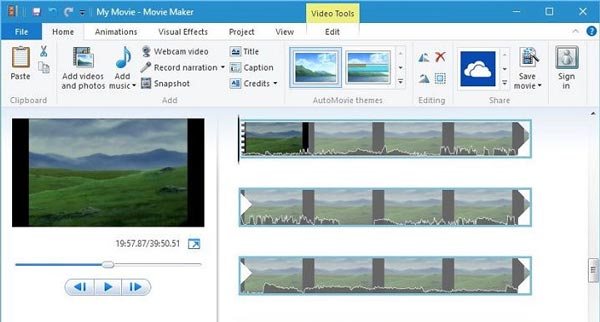
Adobe Premiere is a professional video editor.
Recommendation
PROS
CONS

iMovie developed by Apple is a versatile video editor for Mac.
Recommendation
PROS
CONS

VideoPad Video Editor is another versatile reverse video maker for both Windows and Mac.
Recommendation
PROS
CONS
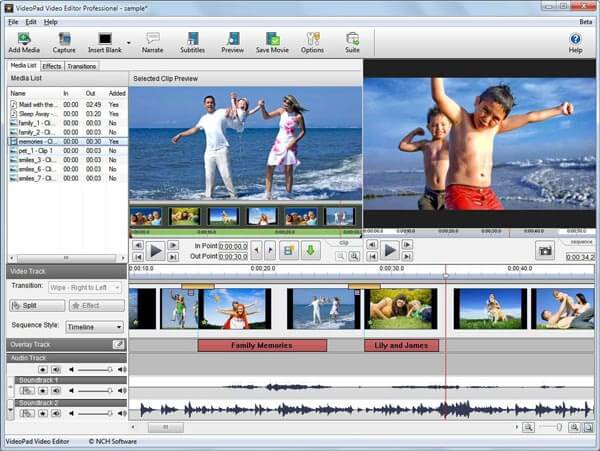
Easy Video Reverser is a dedicated reverse video maker.
Recommendation
PROS
CONS
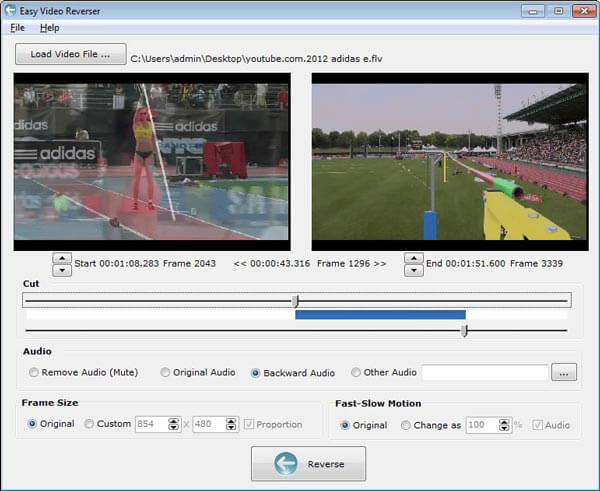
Ezgif is a popular animation editor online.
Recommendation
PROS
CONS

Reverse Movie FX can help you reverse a video on Android phone simply.
Recommendation
PROS
CONS
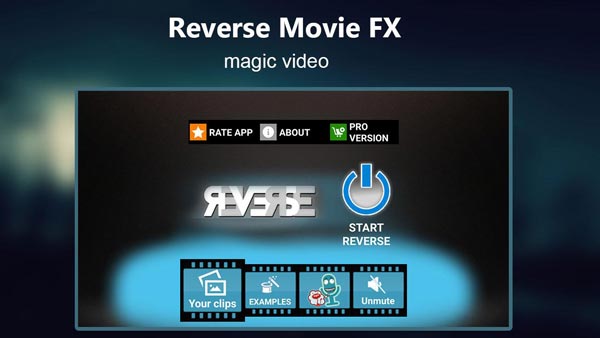
Video Toolbox is an all-in-one reverse video maker for iPhone.
Recommendation
PROS
CONS
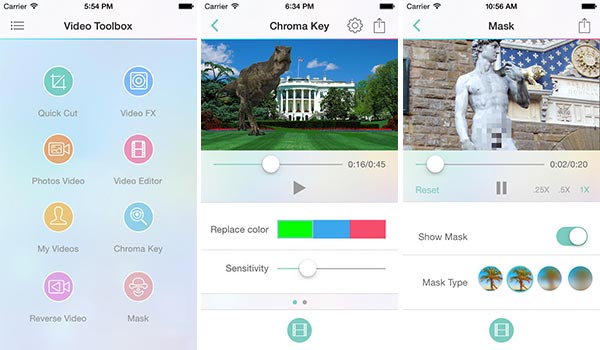
CapCut is an all-in-one video editing tool to create anything you like. It is available for download to your Windows, Android, and iPhone. It also lets you reverse video online. If you need to reverse a video on CapCut, you can have a try.
Recommendation
PROS
CONS

TikTok is a popular reverse video app where you can make, edit, share, and watch all kinds of short videos.
You can record a video from a few seconds to 10 minutes. After recording, you can reverse a video on TikTok.
Recommendation
PROS
CONS
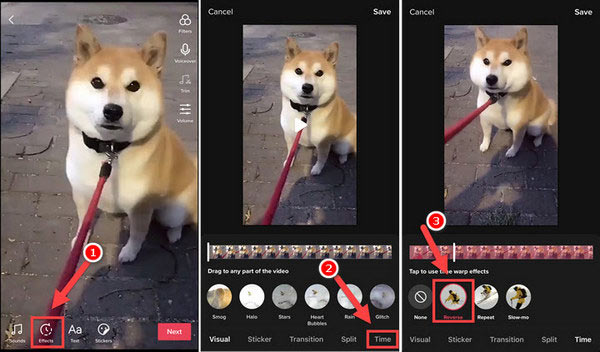
Clipchamp is another option for you to reverse videos. You can upgrade the version to put a video in reverse and use more advanced features.
Recommendation
PROS
CONS

After Effects is one of the great video editing software with multiple video effects. You can edit, crop, trim, and reverse videos in After Effects.
Recommendation
PROS
CONS

Now, you might want to learn about how to reverse video with the best reverse video maker. Actually most of the video reverser creator works similarly, just add files, select reverse speed, and some other editing features like clip, watermark, etc. are optional, and finally to start to reverse the video file.
However, Windows Movie Maker, as the video rewinding software, works differently from others. The reverse feature is not built in it, and you need to reverse video by rearranging each frame picture reversely and shorten the images to the length of a single frame video.
It sounds a little completed?
Now, let's show you the steps in details.
1.Add video into Windows Movie Maker
Click "Add Videos and Photos" from the "Home" tab and browse to the video clip you want to reverse. Double-click it to import it into Windows Movie Maker.
Note: Windows Movie Maker does not support MP4 file importing, so if you want to reverse MP4 video file, please refer to this post to get MP4 into Windows Movie Maker.
2.Locate each frame picture of video clip
Move the slider under the video box from left to navigate the first frame of the video that you want to set as the starting point of the reversed video. Pause and remember the time of each frame. Alternatively, you could just click the previous frame and next frame under the preview window to locate each frame picture.
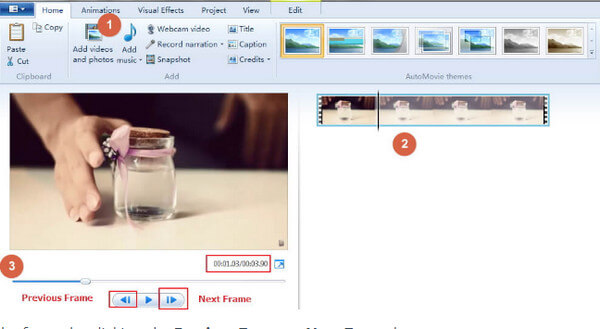
Note: Under the preview window, there are two kinds of time number. The first number is the position of the slider in the video clip, and the second one is the total time length of the whole video clip.
3.Take a snapshot of each frame picture
Create a folder on your computer for saving those snapshots. Then back to the software, click "Snapshot" button on your Home tab, and save those snapshots frame by frame into the folder.
Meanwhile, the snapshot will be added to your video timeline, and your slider will be moved to the position right before the snapshot.
Move the slider to the next frame and repeat the snapshot process to take all the frames as pictures.

4.Create a reversed video
Select all photos after completing the snapshot task, click "Edit" tab to set the duration time.
Do not forget to delete your original video file from timeline, and click the play button to preview the reversed video.
Finally, click the "Home" tab and then click "Save Movie" to export the reversed video from Windows Media Video to store on your computer.
Using Windows Movie Maker to reverse video will take plenty of time. Moreover, it is lacking in many editing features. Considering that, we will show you how to reverse video with AnyMP4 Video Converter easily.
1.Install the best reverse video maker
Download and install AnyMP4 Video Converter Ultimate on your PC. If you have a Mac, please use the Mac version.
Secure Download
Secure Download
Launch the program and click Import to add the video clip you want to reverse into the media library.
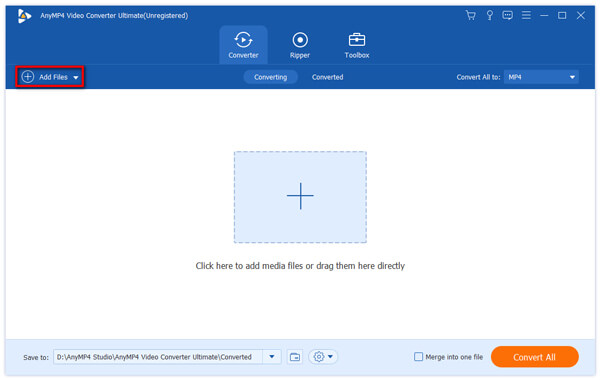
2.Reverse the video immediately
Drag the video onto the timeline and click "Edit" on top ribbon to evoke the toolbox window. Select the "Rotate" option and tart reversing the video.
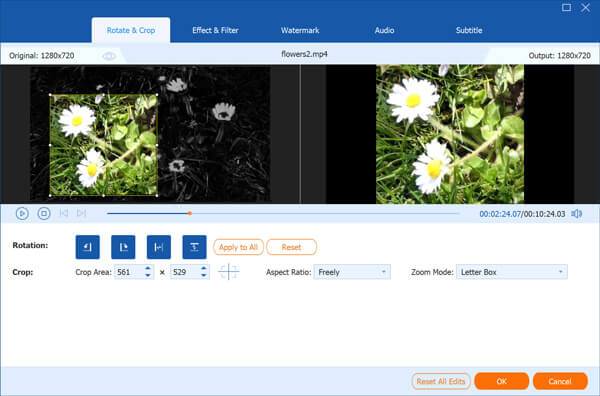
3.Save the reversed video
Finally, select a video format from the profile dropdown list and then decide to save the reversed video to your computer.
Can you reverse video in Movie Maker?
Though you cannot reverse video in Windows Movie Maker directly, you can reverse the video in the way of snapshot. Just add a video in Windows Movie Maker, and take the snapshot for the video frame by frame. After that, add the snapshots that you took from the last one to the first one in the editing region to reverse the video. You should note that it will be 0.08 seconds later in the time code, and for 12 frames a second, 0.04 for 24 frames a second.
What does reverse video mean?
Reverse video, or invert video or inverse video or reverse screen, is showing the video whereby the background and text color values are inverted. Reverse video is commonly used in the software programs as a visual aid to highlight a selection.
How do I reverse a video on my phone?
For reversing a video on your phone, you need the video reverse application on your phone. Reverse Movie FX is the video reverser apk for Android, while Video Toolbox is the application for iPhone to reverse video. Just add the video from your phone, and make the reverse settings to reverse the video immediately on your phone.
Can you reverse a video on Snapchat?
Yes. You can open Snapchat and add a video. Then, swipe to the left until you see an icon with three triangles. Tap it, and the Snapchat app will reverse the video automatically.
If you create a reverse video effect about your dog bites the Frisbee, for example, it will make the dog releasing the Frisbee. And you can stitch the reversed video and the original one together to create a loop. Reverse video is not only a funny video effect, but also appealing on social media. To help you reverse videos, we have shared 14 best reverse video makers above. You can read our reviews based on lab testing and user reports; then pick your favorite tool to create reverse video effect at any time.