The most excellent way to introduce the people around you to fresh notions and ideas is through videos. It takes a lot of time and action to edit a video in a way that makes it engaging and informative. To make your videos as entertaining as possible, you must have flawless software with all those great capabilities. With the ClipChamp video editing tool, you can edit your desired videos. This post will outline ClipChamp's features, enabling you to edit your videos to their best visual effect.

ClipChamp - Video Editor is an innovative, polished web-based program that aids users in recreating videos to make a more professional look. As a free online video editor program, users don't have to deal with complicated installation processes as they won't download any programs. Whenever they need a video for social media accounts, blogs, websites, tutorials, or even want to make a video of their treasured moments, users can rely on ClipChamp.
With its dependable editing options, users can easily create stunning videos. It had almost all the basic editing tools, such as cropping, cutting, rotating, tripping, adding filters, and adjusting the brightness and color. On top of that, ClipChamp offers extensive editing features, which allow users to add customized text, balance color, transition, and change the speed of the video. Besides that, it also has an AI Generator feature enabling users to turn the texts into speech and make a cool-sounding documentary.
Recommendation
PROS
CONS
How to use ClipChamp Video Editor? You can edit videos for free using ClipChamp online. Please scroll down to learn the detailed instructions to help you with how it works.
1. First, go to the official website of ClipChamp and log into your account. Then, select a task on the dashboard. You can choose between Create a new video or Record something, then click it.
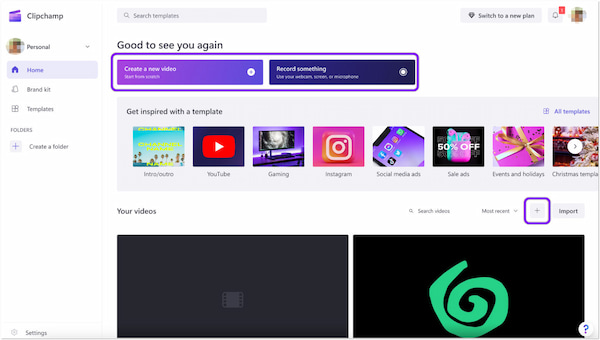
2. Next, add the video to the media library by dragging and dropping the video. Click the Import media button to load the video from a local file. Otherwise, click the Down Arrow button to import the video from the program's integrations, such as Onedrive, Google Drive, Google Photos, and Dropbox. It will display the video on the Toolbar's Media tab.

3. After loading, drag and drop the video onto the bottom of the timeline. Alternatively, click the + symbol to add a video to the timeline.
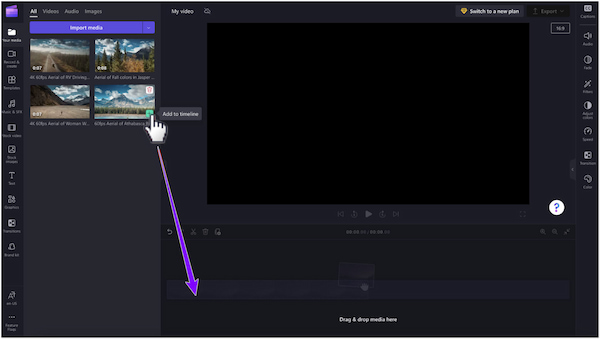
4. How to edit with ClipChamp? Depending on your editing needs, choose among editing tools on the left and right side panels and at the bottom of the timeline.

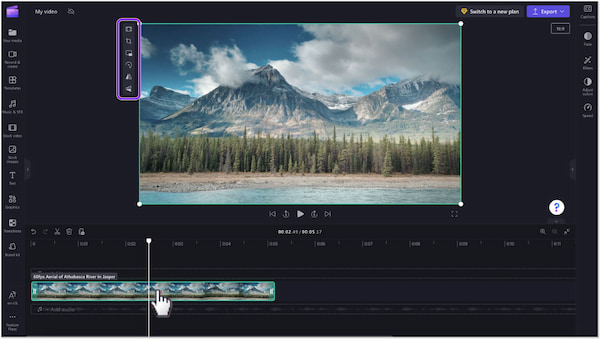

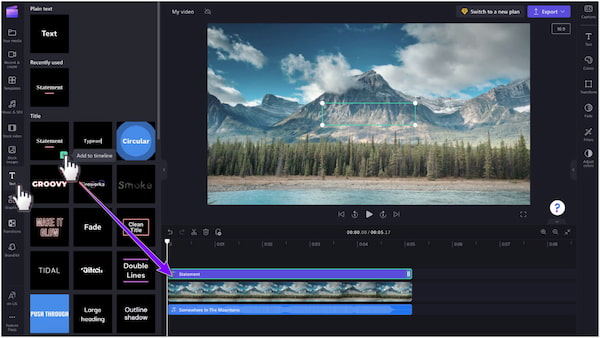

5. After all the changes, save your video by clicking the Export button in the upper-right corner, then choose your preferred video quality.
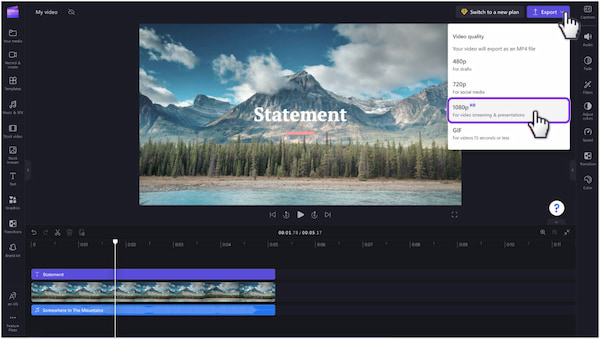
Keeping the source video files or enabling the video's content backup feature is necessary. ClipChamp does not upload videos anywhere. It processes them in Microsoft Edge or Google Chrome locally on the computer.
|
Platform |
Pricing |
Log in or Sign up |
Supported Formats |
Conversion Speed |
Free trial |
Watermark-free |
Export resolution |
Filter and effects |
Editor for |
Best for |
Ease of use |
Interface |
Overall ratings |
|---|---|---|---|---|---|---|---|---|---|---|---|---|---|
| Online | Starts at $11.99 | MP4, WebM, MOV, AVI, FLV, WMV, DIVX, 3GP, DCM, VOB, and MKV | Slow | Up to 1080p | Video | Intermediate and Professional | 8 | 8.5 | 8.5/10 | ||||
| Windows and Mac operating systems | Starts at $29.99 | AVI, MP4, MOV, MKV, WMV, M4V, WebM, RMVB, FLV, M2TS, and 500 plus more | Ultra-fast | Up to 4K | /td> | Video, Audio, and Image | Beginner, Intermediate, Professional | 8.5 | 9 | 9/10 |
ClipChamp video editing functions offer a lot of features to create stunning videos. Yet, you can try some alternatives if you find them challenging.
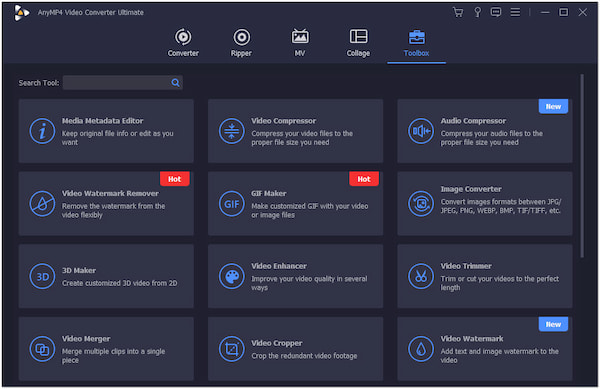
AnyMP4 Video Converter Ultimate is an advanced all-in-one solution program that helps you with your editing needs. Though its name suggests it is a video converter, it offers many editing features and functionality. You can use the program as a video and audio converter, a DVD ripper, an MV maker, and a Collage maker.
Secure Download
Secure Download
Moreover, it also has a Toolbox with countless editing tools, such as video watermark remover, GIF maker, video enhancer, video trimmer, video merger, video cropper, video rotator, color correction, and many more. In addition, this rich-featured program supports nearly all popular media formats, including AVI, MKV, MOV, MP4, WebM, M4V, WMV, 3GP, etc., so that you can edit a video on Windows or Mac computer safely.
Recommendation
PROS
CONS
1. How to edit the Green Screen in ClipChamp?
The Chroma key, or Green Screen, removes unwanted colors from video clips. ClipChamp allows you to remove green, blue, or red colors. Here's how to do so:
Step 1. Add a video with a green screen onto the timeline.
Step 2. Add another video to the timeline.
Step 3. Add the green screen filter.
2. Is ClipChamp better than a video editor?
ClipChamp has a low learning curve but sufficient features for complicated edits. In addition, downloading any program is not necessary as it is a web-based program. However, video editors like AnyMP4 Video Converter Ultimate are much better than ClipChamp in so many ways. First, it offers a lot of features and functionalities. In addition, you can use it even without an internet connection as it supports offline mode. Lastly, it works on videos, audio, and pictures.
3. Is ClipChamp a good video editor?
Overall, it is a remarkable and straightforward experience. Although it has a short learning curve, Clipchamp's feature set is sufficient for more intricate edits. Its premium plans are pricey but provide special features, including a stock collection and cloud storage integration. Exporting in 1080p is now possible with Clipchamp's free plan.
4. Why is ClipChamp so slow?
In the background, Clipchamp converts any unsupported file types in your input files so you can utilize them in your project. Depending on the size and resolution of the file, as well as the Processor and graphics card on your computer, this conversion process may take some time. That may be the cause of the extended wait time.
5. Is ClipChamp Safe?
It is completely safe to use ClipChamp. ClipChamp pty Ltd created the website security and privacy policies to safeguard each user's rights. All user personal data and information is kept secure on the website.
ClipChamp Video Editor and AnyMP4 Video Converter Ultimate can create awesome and unique videos. Beginners can use both video editing programs even if they have no prior knowledge of video editing. With these programs, you can create more professional look videos in a few clicks. For any related topics, please leave them in the comment section below!