How to speed up a video on iMovie? Accelerating videos is a popular way to add interesting and magic effects to videos now. Luckily, the default video editor - iMovie provides a powerful function to control the speed of videos for Apple users. In this article, you can learn how to speed up a video on iMovie for Mac/iPhone/iPad with detailed steps, which helps you to make time-lapse videos, get faster playback, etc. Go further reading and learn how to edit your videos.

There are two ways to speed up a video on iMovie 11/10/9 because of different software versions for Mac. Here you can learn the detailed steps for every version of iMovie.
1. Speed up a video on iMovie 11/9:
1. Click the File menu and choose the Import button to add the desired video. And then drag the video into the Project box to create a new project.
2. Double-click on the new project and a window about the Inspector option will pop up. Choose the Clip menu and you can control the speed of the video here. Just pull the slide to the right, you can speed up videos on iMovie 11/9 easily. At last, click the Done button to save the settings and export the video.

2. Fast forward a video on iMovie 10:
1. Launch iMovie 10 on your Mac and add the desired video in iMovie using the same way, and then drag it to the timeline. You can preview the video on the screen in the top-right corner.
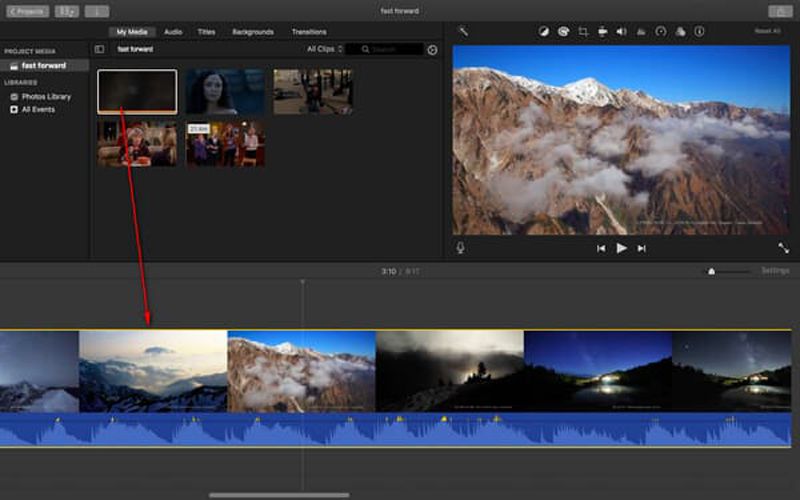
2. On the screen, you can adjust the detailed settings of the video, including speeding up the video on iMovie. Just click the Clock icon and choose the Fast option in the downward menu. Then you can choose the desired speed from 2X, 4X, 8X, and even 20X. At last, click the Export button to save or share the video.

Besides, you can also achieve audio fade with iMovie.
If you'd like to use iPhone/iPad for easy video editing, you can learn the following steps to speed up a video on iMovie for your iPhone/iPad. It's completely different from iMovie for Mac.
1. Launch iMovie on iPhone/iPad, and tap the Plus icon on the main interface to create a new project. Then tap the Movie button and select the desired videos from your album.
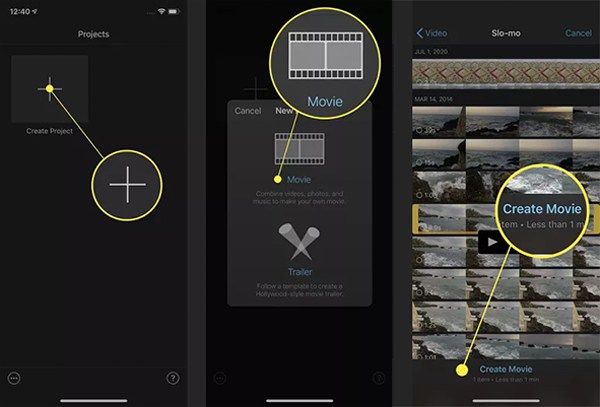
2. Then you can edit the videos, including trimming, clipping, adding effects, and adjusting the speed. Tap on the Clock icon and pull the slide to the right to speed up the video on iMovie easily. You should note that the maximum speed is 2X faster than before.

After that, tap the Done button to start speeding up the video on iMovie. And you can choose to save the video or upload it on social platforms.
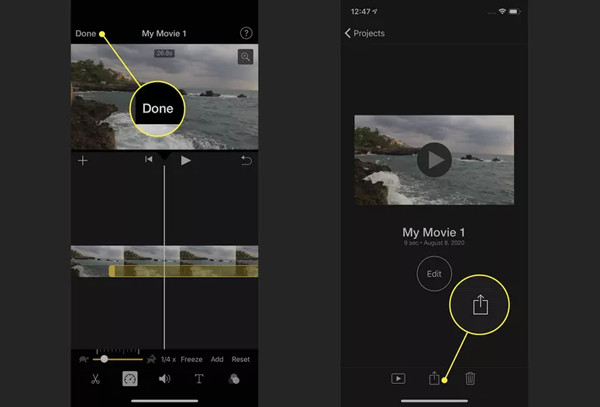
Although it's easy to speed up a video on iMovie, the default video editor has a limitation to the speed rate and video quality. In this way, go for AnyMP4 Video Converter Ultimate now! It's a powerful video editor that provides a video speed controller, quality enhancer, video converter, etc. Unlike iMovie, it supports speeding up a video at 8X speed and keeps the high quality at the same time.
Recommendation
Secure Download
Secure Download
Here are the detailed steps to guide you operate this tool.
1. Download and install AnyMP4 Video Converter Ultimate on your computer.
2. Choose Toolbox, and find Video Speed Controller in the menu, or you can type Video Speed Controller in the box next to Search Tool to get the tool directly.
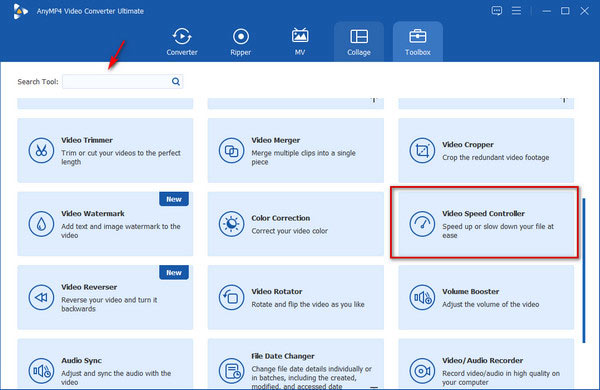
3. Click the big plus button to add the video you want to edit.
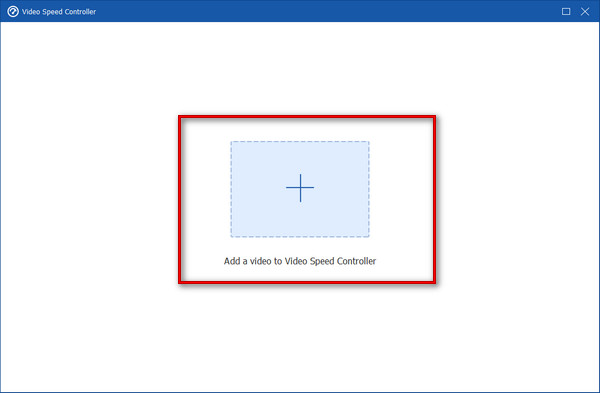
4. Choose your desired speed, and click on it. You can preview the edited effect directly on the page. If you feel satisfied, press Export.
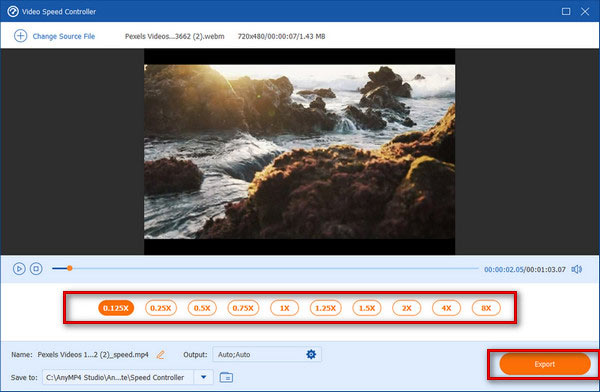
Can I faster the video speed at 8X on iMovie?
For speeding up a video on iMovie for iPhone/iPad, you can only change the speed to the maximum of 2X. But the iMovie for Mac supports speeding up videos at 20X speed.
Will speeding up videos on iMovie cause quality loss?
Yes, it will. Since you can't adjust the frame rate to a high value, speeding up videos on iMovie will cause data loss. In this way, you can have a try on AnyMP4 Video Converter.
How to slow down videos on iMovie?
Most steps are similar to the above methods of speeding up videos on iMovie. You only need to change the Fast option to Slow when adjusting the speed.
Can I use iMovie on PC?
You can't. Now iMovie is only available for devices with iOS systems, such as Mac, iPad, iPhone, etc. Using a Windows computer, you can apply AnyMP4 Video Converter Ultimate to edit your videos directly.
What is the disadvantage of iMovie?
iMovie is the most popular video editing software for Apple users, and its features are very comprehensive. Still, it can take up a lot of memory space and cause some degree of system lag. And some of its operations may also be relatively complex.
This post has introduced 3 ways to speed up a video on iMovie for iPhone/iPad/Mac with detailed steps. And you have also learned the best alternative speed controller - AnyMP4 Video Converter Ultimate to slow down/speed up videos without losing quality. It can also be used as video trimmer. Have questions? Leave your comments below.