For different needs, you want to speed up a video while watching or editing. Are you looking for a simple way to fast forward a video?
This post tells five effective methods to speed up or slow down a video. Whether you want to speed up a video online or make fast-forward videos on Mac and Windows 10 PC, you can find a video speed controller to make the footage play faster or slower.
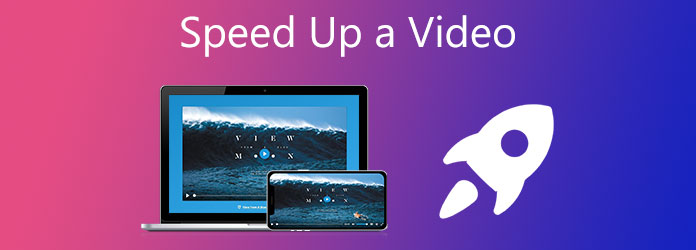
When you want to speed up a video on Mac or Windows 10/11/8/7 PC, you can use the powerful Video Converter Ultimate. It is designed with many useful features and tools, including a Video Speed Controller. It enables you to speed up or slow down a video for playing and editing. With its help, you can double speed a video with ease.
Key features:
Secure Download
Secure Download
1.This video speed controller software is compatible with both Mac and Windows 10 PC. You can free install and open it to fast forward a video on your computer.
2.When you enter the Video Converter Ultimate, click on Toolbox and choose the Video Speed Controller tool.

3.You can click the big plus button in the central part to browse and add your video file.
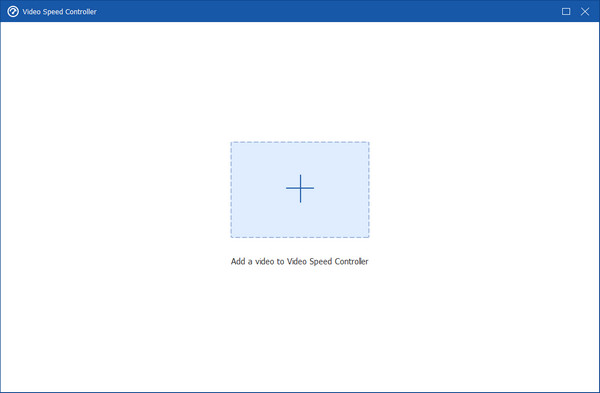
4.A built-in media player is offered there for you to watch your video. You can use the speed up or slow down options to freely control the video playing speed. As you can see, it allows you to speed up a video to 1.25X, 1.5X, 2X, 4X, or 8X speed.
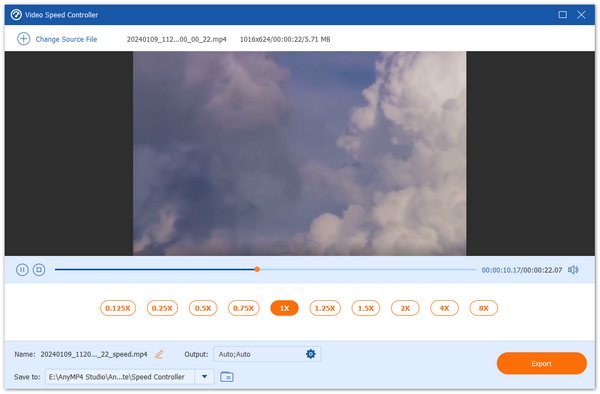
5.You can watch your video directly on it with a suitable playback speed. Also, you can choose to export it to the computer by clicking on the Export button.
For Mac users, Adobe Premiere is a professional software to make and edit videos. It has various editing features like trim, cut, rotate, add a watermark, etc. When you need to fast-forward a video on Mac, you can read how to speed up a video in Premiere here.

1.Launch Premiere on Mac and add a video to it. Go to the Timeline or the Project panel.
2.Select one or more video clips. Press Command+click together to select a non-contiguous group of video clips in the Project panel.
3.Then, right-click over a selected video clip and choose the Speed/Duration option.
4.Customize the speed by entering the number next to Speed on the Clip Speed/Duration window. After that, click the OK button to save the changes.
The above is one of the easiest ways to speed up the video in Premiere. In addition, you can also use the Rate Stretch tool or Time Remapping to speed up and slow down a video in Premiere.
While watching an HTML5 video online, you can rely on the browser extension to speed up the video. As a Chrome user, you can use the popular Video Speed Controller extension to fast forward a video on YouTube, Netflix, HULU, HBO, and other platforms.
1.Open your Chrome web browser and search for the Video Speed Controller extension. You can also go to the Chrome Web Store to quickly locate it. Click on Add to Chrome to quickly install this extension to your browser.
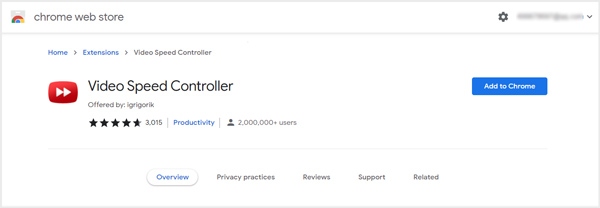
2.When you are watching a video online, you can see a speed indicator appears in the top-left corner of the video playback window. It is originally played at 1.0X speed. You can press the D key on your keyboard to speed up the video playing speed. To decrease the video playback speed, you should press S. Also, you can easily reset the video playing speed by pressing R.
For more video speed controller extensions, you can find here.
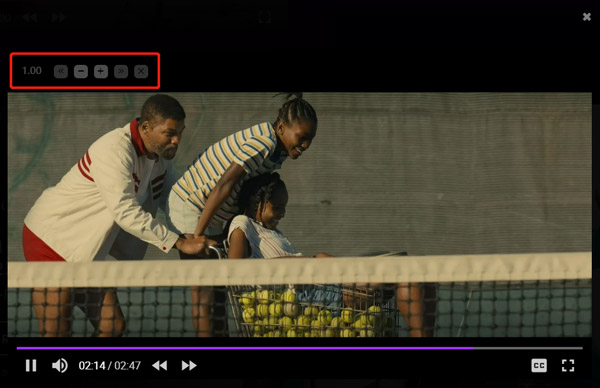
Clideo is an all-featured online video editor which offers many editing tools, including Change Video Speed, Merge Video, Compress Video, Add Subtitles, and more for users to directly edit a video file on a web browser. This part will show you how to fast forward a video online through its Change Video Speed tool.
1.Go to the Clideo Change Video Speed page. When you get to the page, click on the Choose file button to upload your video. It also allows you to speed up a video from Google Drive and Dropbox. Many commonly-used video formats like MP4, AVI, WMV, MOV, MPG, and VOB are supported.
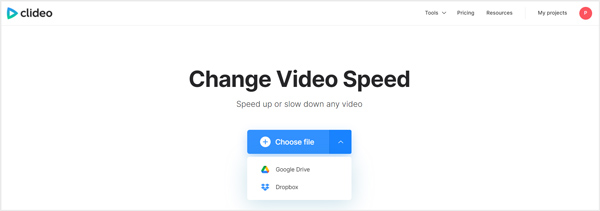
2.After uploading, your video file will be automatically played. You can drag the video speed controlling bar or choose the playback speed option to speed up or slow down your video.
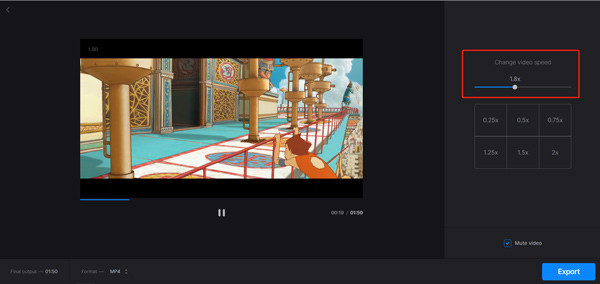
Clideo enables you to double speed video or slow down the video playback speed based on your need. You can also click on the Export button to store the edited video on the computer for later watching.
The free online video speed controller app is mainly designed for small video clips. You can't use it to fast-forward a large video file. What's worse, your exported video will be added with a watermark.
To edit your video and make a video faster on iPhone, you can rely on the default video editor for Apple products, iMovie. This part will show you how to speed up a video on iMovie.
1.If you don't have the iMovie app installed on your iPhone, you should open App Store and free install it first. Open the iMovie app and then create a new project. You can tap + and then choose Movie to import your video to it.
2.Tap your loaded video clip on the timeline and then tap on the speed icon at the bottom screen. You can drag the speed bar to the right to speed up the video. If you want to slow down the playing speed, you can drag the speed bar to the left.
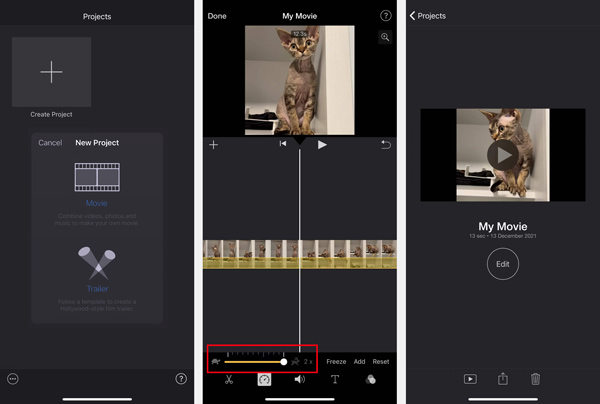
3.After speeding up the video, you can tap on the Play button to view the playing effect. If you are satisfied with the result, you can tap on Done and then store it on your iPhone or share it with others.
Android doesn't have a built-in feature to increase video speed. To adjust the video speed on an Android device, you must rely on a third-party app to speed up the video. Go to Google Play Store to download the video speed controller app such as TikTok video editor. Here is about how to speed up the video on TikTok.
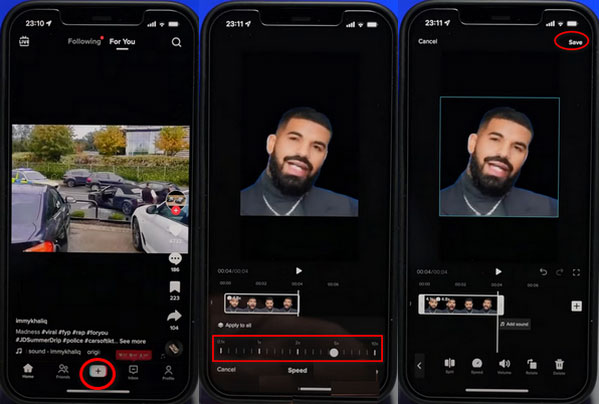
1.Download and open the TikTok app on your Android phone. Tap the + icon to add a video you have recorded before. Tap Adjust Clips on the right menu bar.
2.Tap Edit under the Timeline to select the Speed option. Here you can adjust the video speed to 0.1×,1×,4×,8×, etc.
3.After customizing the speed, you can save the changed video by tapping the save button in the top right corner.
TikTok not only can speed up videos for free, but also can trim, crop, rotate, and reverse your video easily.
How to make a fast-motion video on VLC Media Player?
VLC Media Player is one of the video speed editors on the market that can help you fast-forward a video or slow down the video playback speed. Here shows you how to speed up a video in VLC.
Step 1. Open VLC Media Player and load your video to it for playing. You can right-click on your video file and choose to open it with VLC. Or you can click on the Media menu in VLC and click the Open File option to play your video.
Step 2. When you want to speed up a video, click on the Playback menu on the top and then choose the Speed option. Now you are given five options to customize the video playback speed. You can select Faster to make a video play faster in VLC.
How do you speed up a video on PowerPoint?
Add your video you want to speed up to PowerPoint. Set your preferred speed from the dropdown menu of PowerPoint under the Edit tab.
How to speed up a video on MacBook?
If you are using a MacBook and want to fast-forward your videos, you can rely on the recommended iMovie or VLC Media Player to speed up the video according to your need.
Can you speed up a video in Canva?
Yes. When you need to speed up a boring section or make a slow-motion effect, it’s easy to do in Canva.
This post shared 5 different methods to help you better control the video playback speed. You can use your preferred video speed editor to adjust the speed for playing process.