While watching online videos on different platforms like TED and more, you like to speed up or slow down the HTML5 video based on your need. The good thing is, whether you are using Google Chrome, Safari, Firefox, or Microsoft Edge, you can find a video speed controller extension to directly control the playback speed.
You can easily find a video speed controller from the web store. This post will mainly discuss the extensions for Chrome, Safari and Firefox to speed up or slow down a video. Also, we introduce you to a great video speed controller to custom playing speed of local videos.
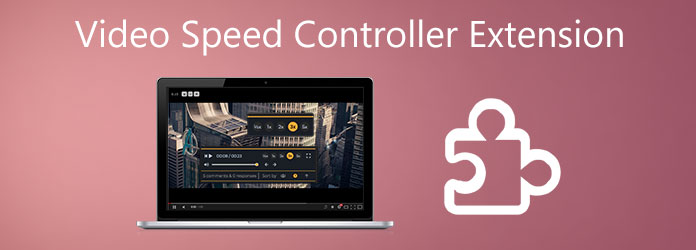
To easily speed up or slow down the playing speed of HTML5 video on Chrome browser, you can rely on the popular Video Speed Controller extension. Besides Chrome, it also works well on Firefox. You can free install it from Chrome Web Store and then control the online video playing.
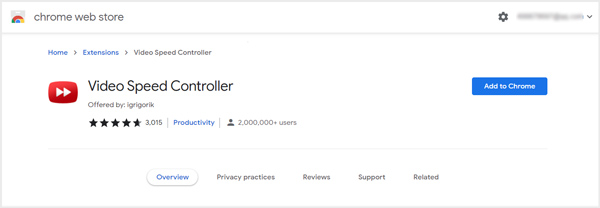
After adding this Video Speed Controller extension to Chrome, you can enable it and customize its settings to better control the video playing speed.
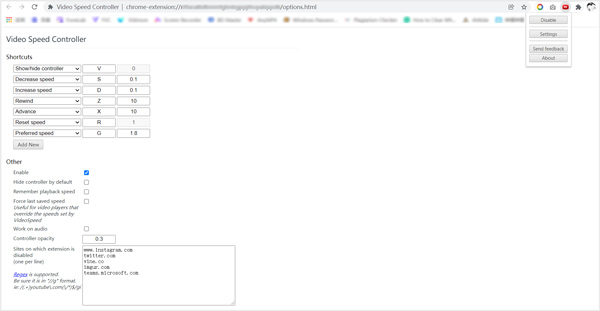
When you view a video online on Chrome browser, you can see a speed indicator like 1.0 in the top-left corner of the video playing window. Now you can press the shortcut to handily speed up video or slow down the video playback speed.
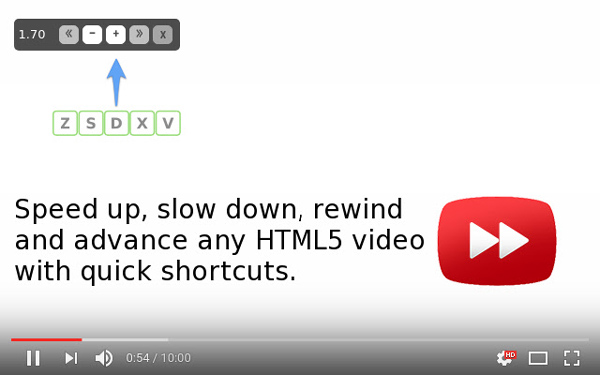
Accelerate for Safari is a popular video speed controller extension for controlling video playback and speed. You can free install it from Mac App Store and then use it to speed up a video in Safari.
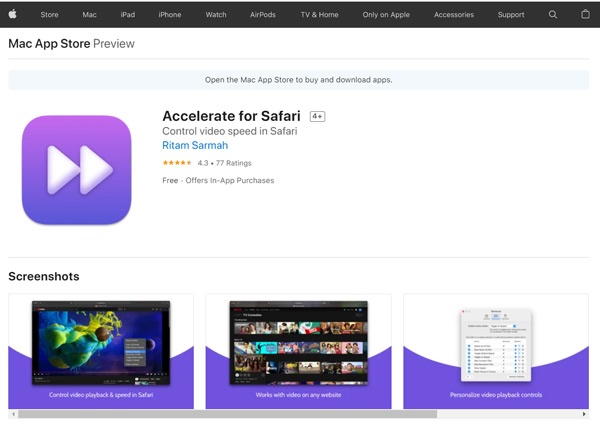
This Safari video speed controller extension can change the playback speed of any HTML5 video played in the Safari browser. It enables you to freely custom the keyboard shortcuts for video speed controls. You can speed up or slow down the online video playing, play and pause, skip, toggle default speed, mute sound, enter the picture in picture, and do more operations. This video speed controller for Safari supports many video platforms, including YouTube, Apple TV+, Netflix, Hulu, Prime Video, Twitch, etc.
With the video speed controller extensions above, you can handily control the playback speed of HTML5 videos. What about the local videos? How to speed up a recorded or downloaded video offline?
Here we sincerely recommend the all-featured AnyMP4 Video Converter Ultimate for you. It is equipped with a Video Speed Controller tool for you to speed up or slow down videos with audio ease.
Recommendation
Secure Download
Secure Download
1.First, you should download and run this video speed controller software on your computer. After you open it, choose Toolbox and select the Video Speed Controller tool.

2.Click the big plus button in the central part to select and import your video file.
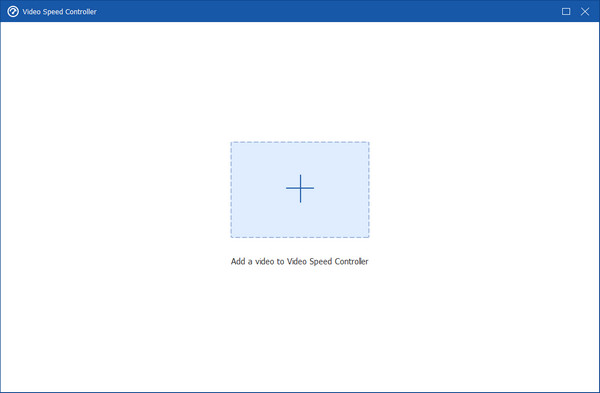
3.Now you can play the video and control the playing speed. As you can see, you can freely speed up or slow down the video playback speed according to your need.
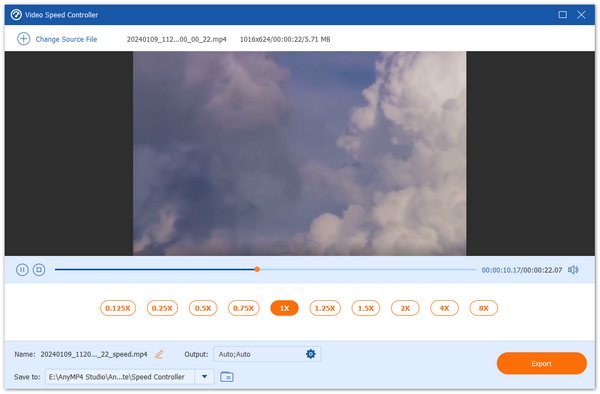
4.If you want to play the video with another player. You can click on the Export button to store the speed-controlled video on your computer.
For more video speed controller software, you can check them here.
Is there any Microsoft Edge video speed controller?
Yes, you can easily find a suitable video speed controller from Microsoft Edge Add-ons. If you don't know which one you should use, you can give the popular HTML5 Video Speed Control a try.
How do I play a video at a different speed on iPhone?
You can go to App Store to find a video speed controller or media player app to play a video on your iOS device with a different playback speed. If you want to edit a video and make it play at a different rate, you can slow down or speed up a video on iMovie with ease.
How to slow down or speed up a video played on Video Platforms?
Besides the video speed controller extensions we introduced, Video Platforms also offer a Playback speed feature for users to speed up or slow down a video. You can tap on the Settings button at the bottom-right part of the video playing window and choose Playback speed to customize the video playing.
This post shared video speed controller extensions for Chrome, Firefox, Safari, Edge, and IE. You can easily use them to speed up or slow down an HTML5 video. In addition, a video speed controller tool is recommended for you to adjust the video playback speed of local videos on your computer.