The picture in picture (side by side, double screen) video effect is widely used in game videos, interviews, sports shows, and many other videos. You can overlay one video on the top of another video with the picture in picture template. Thus, people can watch more than one video at the same time. Nowadays, you can also see many reaction videos using the picture in picture video editing technology.
If you want to make your first PIP video, and you are new to video editing, you just come to the right place. This article introduces an easy-to-use PIP video editor. You can overlay videos and photos on any video with easy steps here. Just read and follow.

AnyMP4 Video Converter Ultimate provides 23 different picture in picture video templates. It can be used as a photo and video collage maker. You can put up to 9 video overlays to the same screen. The split screen border size and ratio are adjustable. Therefore, you can make much more templates for multiple picture in picture video editing.
The PIP video editor allows users to add multiple audio tracks. You can play the video with the original audio track and your commentary at the same time. Or you can silent the background audio of any video in one click. Moreover, you can edit the video or picture effects individually within its built-in file editor. If you want to create a picture in picture YouTube video, just choose YouTube from the Share list. There are 500+ output formats and multiple share options within AnyMP4 VCU.
Secure Download
Secure Download
Step 1. Free download, install and launch the PIP video editor software. Go to the Collage section. Choose which split-screen template you need. You can customize the PIP video border and ratio to manage the PIP video display.
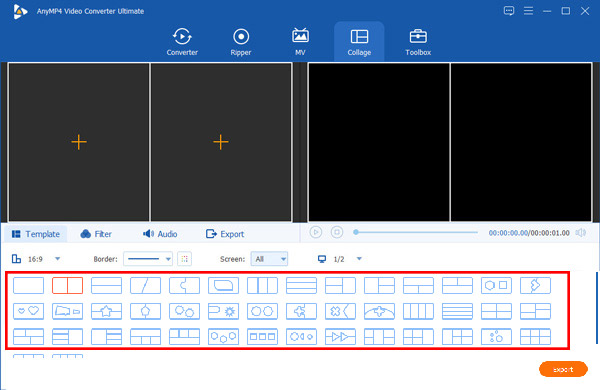
Step 2. Click + to import all your video overlays one by one. You can drag and drop any video frame to adjust the position.

Step 3. Hover your mouse above one split screen video. From the floating editing bar, you can disable audio track, edit, cut, reset, and replace any screen video based on your need.
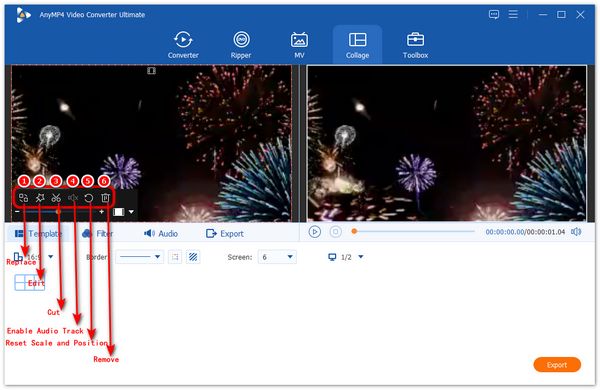
Step 4. In the picture in picture video editing window, you can adjust the video contrast, saturation, brightness, and hue flexibly. Or you can choose from Filters to edit a PIP video with filters. The real-time Preview window can show you the before and after comparison instantly.
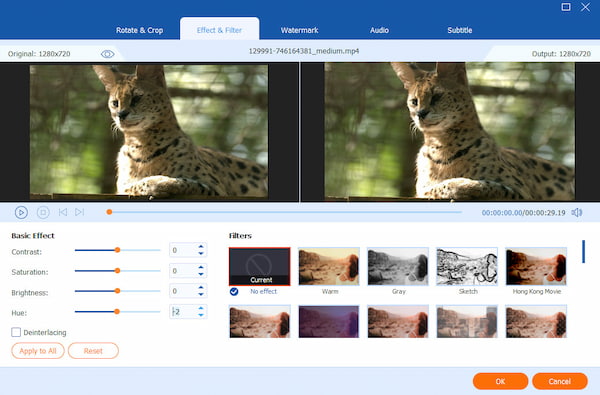
Step 5. Go to the Export section. Here you can rename your PIP video, adjust video output settings, change the destination folder, and enable GPU acceleration. At last, click Start Export to create a picture in picture video for YouTube, Twitter, Facebook, and more.

How to create picture in picture video editing on iPhone and Android?
All you need is a free PIP video editor app. Here you can use Adobe Premiere Rush, Pinnacle Studio Pro, iMovie, FotoRus, KineMaster, and more to do picture in picture video. They can also be used as video splitter. Some video overlay apps offer interesting filters and stickers. Well, you can overlay videos on iPhone and Android with any picture in picture video app.
How to make picture in picture video editing online?
Clipchamp is a free picture in picture video editor online you can choose. Visit the online PIP editor and sign in to your Clipchamp account. Choose Create a video. Then select a format for your PIP project. Add your video footage. You can line up and edit all footage with the timeline. At last, save, share, or embed your side by side screen video.
How to create a picture in picture video with iMovie?
iMovie can be your free video editing software with PIP support. Open iMovie. Drag and drop video footage into the iMovie timeline. On the top right of the iMovie window, choose Picture in Picture from its drop-down list. Here you can reposition, add motion, and apply video/audio adjustments. At last, export and share your iMovie PIP video.
Can I make picture in picture recording?
Yes. You can record picture in picture video with AnyMP4 Screen Recorder on Windows and Mac. The PIP recorder can capture all video and audio without quality.
As you can see, it is easy to add video overlays with AnyMP4 Video Converter Ultimate. You can select the custom PIP split screen template and use the video editor to simplify the picture in picture video editing process. You can get the picture in picture and video in video effect with ease. Of course, it is also supported to overlay a picture on a video within the program.
That's all to create picture in picture videos on your computer. You can achieve it by simply putting two videos side by side. Now, you can create, edit and view picture in picture videos. Just free download the program and have a try right now! Do you have any other questions about PIP videos? You can write it down in the comments below. Or you can feel free to contact by email.