When you want to share wonderful videos with others on Facebook, and after waiting for a long time to upload them, you find that your videos are compressed to strange resolution with low quality, or even are failed to upload. This kind of crushing situation may happen to you a lot. But don't worry, you can learn 3 easy ways to compress videos for Facebook before uploading to keep high quality in this article.

Before going straight to the detailed steps to compress videos for Facebook, you should learn about the limits of uploading videos on Facebook:
AnyMP4 Online Video Compressor is a versatile compressor to help you compress videos for Facebook into any size, format, and resolution. Without the watermark, you can simply compress videos for Facebook in several clicks free online.
Step 1. Navigate to the website of AnyMP4 Online Video Compressor on any browser. Click the Launch Free Compressor button to choose the video files you want to compress for Facebook.
Note: If it's you are a new user of this tool, you should install a launcher after clicking the Launch Free Compressor button for the first time and then click it again to add video files.

Step 2. Pull the value line to reduce the video size to less than 10 GB, and then change the format to MP4, or directly choose the Facebook option in the Format menu. Then, choose the 1920×1080 Resolution or less than 1080p

Step 3. Click the Compress button to select the desired folder to save, and then it will start compressing automatically.
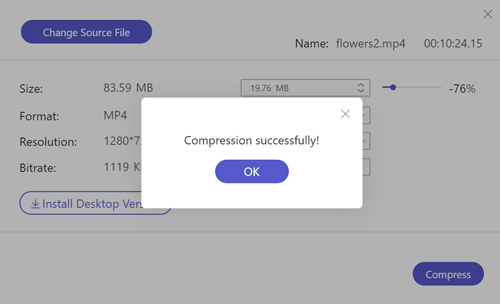
The upgraded professional version- AnyMP4 Video Converter Ultimate can compress video for Facebook by changing the video and audio parameters including format, encoder, resolution, and frame rate. Moreover, it can also cut the large videos into several parts to shrink videos for Facebook without losing quality.
Secure Download
Secure Download
Step 1. Download AnyMP4 Video Converter Ultimate for Windows/Mac and launch it on your computer. Click the Add Files button to choose the desired videos or drag the video files into the software.

Step 2. Click the Convert All to button and choose the Facebook or MP4 format in the video list. Then choose the Same as source option to keep the original quality.

Step 3. Click the Custom Profile button to enter the parameter interface. Then choose the H.264 encoder that is the best for video compression. Change the Frame Rate to 24fps to guarantee the minimum fluency of videos. As for the audio parameters, you'd better choose the AAC Encoder and 128kbps Bitrate that meet the requirement of Facebook videos.
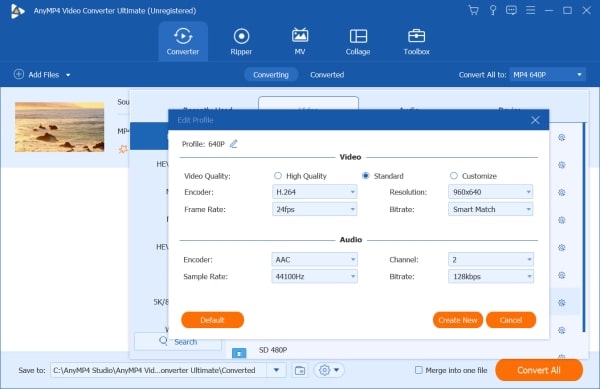
Step 4. Choose the desired storage path, and then click the Convert All button to start compressing videos for Facebook.

Step 1. Launch the AnyMP4 Video Converter Ultimate and click the Add Files button to select desired videos.

Step 2. Click the Cut icon at the bottom of every video to enter the clipping interface. Then use the Play and Pause button to determine the exact time point of every part. Click the Add Segment button to create new segments, and then input the timeline into every segment. Click the Save button to save the settings.
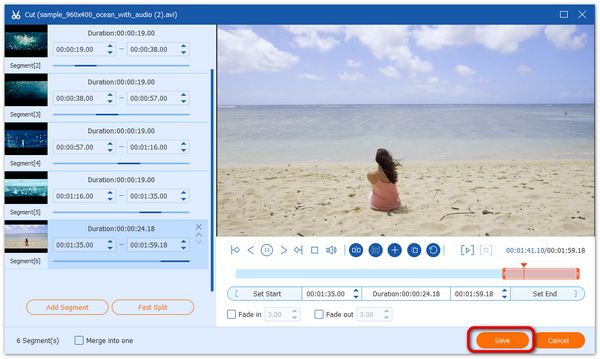
Step 3. You can see the original videos have been cut into several parts in the main interface. Then choose the storage path and click the Convert All button to save.

Extended Reading:
1. Which is the best format for compressing videos for Facebook?
While almost all the video formats are accepted, the best format for compressing videos for Facebook is MP4 format because it will be high performing in small size. Moreover, it's a versatile format that compatible with other platforms.
2. How to compress videos for Facebook without losing quality?
You can use the professional tool to change the encoder of videos to H.264, and the encoding style will not affect the video quality. Or you can simply clip the videos into several small parts to keep the original quality.
3. How to compress videos for Facebook message?
The recommended free online compressor and the professional version-AnyMP4 Video Converter Ultimate can also help you shrink videos for Facebook messages easily. But you should pay attention to the limits of message size of less than 25MB.
Because the Facebook video size is limited to less than 10GB, the resolution is 1080p or less, and the duration is no more than 2 hours, you have to compress videos for Facebook before uploading. Using the AnyMP4 Free Online Compressor or downloading the upgraded desktop version–AnyMP4 Video Converter Ultimate is the best choice to shrink videos for Facebook.