Facebook’s Live broadcasting feature has opened a new channel of entertainment for the users of the social media site and a new market to fill in for content creators alike. During the pandemic, business owners used Facebook Live to sell their items online to their watchers. On the other hand, talented singers used it as their medium for online busking, and gamers enjoyed streaming their games on Facebook Live’s dedicated streaming services. Because of the countless entertainment opportunities that FB Live can provide, learning how to watch Facebook Live on TV has developed in popularity, especially with the increasing affordability of smart TVs. In this article, we will provide a detailed guide to help our readers who want to watch Facebook Live on larger TV screens. Read this article to learn more about this topic.
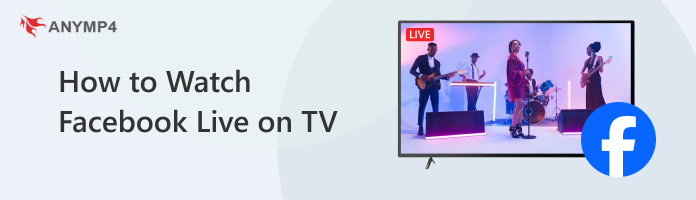
Smart TVs have become increasingly accessible today, however, regular flat-screen ones with HDMI ports are still more common. Because of that, companies have developed streaming devices that can be connected to regular television’s HDMI port which can essentially convert them into modernized versions of themselves. Some popular examples of these streaming devices are Chromecast, Apple TV, Amazon Fire TV, and other similar devices.
Even though streaming devices are essentially different from each other due to differences in developers, their functionality remains the same since they are all capable of streaming content from devices connected to them. Additionally, they are all built to be connected to the HDMI port and stream content from connected devices at the end of the day. The only difference between them is the application used to control them after being connected to the TV.
To learn how to watch Facebook Live on TV using streaming devices, we will provide a short guide on how to connect to Google Chromecast:
1. Check first if your TV has an HDMI port. These outlets are usually on top of the USB port. Additionally, there are typically two HDMI ports on TVs labeled as HDMI 1 and HDMI 2.

2. Connect your Chromecast streaming device to your chosen HDMI channel.
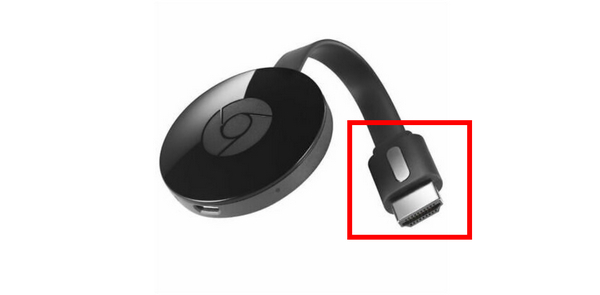
3. Finally, download Google Home on your smartphone and start connecting it to the loaded Chromecast device. After setting up, simply open the Facebook Live that you want to watch on your device and it will now become watchable on TV.
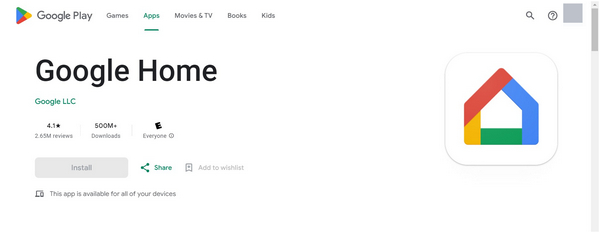
Streaming devices are tricky to set up since there are a lot of differences in the app that will be used to control them. Fortunately, these applications are packed with tutorials to help new users enjoy an upgraded watching experience. All you need to do now is to choose the streaming device that you want to use.
If your TV at home is a Smart TV, you are in luck since watching Facebook Live on it has become much easier. This was made possible by the screen mirroring feature, which is commonly available on modern iPhone and Android devices. If you want to learn how to connect smart TVs and phones, please read our guide below for both iPhone and Android.
If you are using an iPhone device, it is important to buy a Smart TV with AirPlay since it will makeiPhone mirroring become much simpler. To learn how to watch Facebook Live on TV from iPhone, please read our guide below:
1. If your Smart TV supports Apple AirPlay, simply connect both your iPhone and TV to the same WIFI network.
2. On your device, open a streaming app and tap the AirPlay button. (Does AirPlay compress audio?)

3. If your TV and iPhone are connected to the same WiFi, your TV will appear in the Airplay streaming list. Simply click on it to start mirroring. You can now go back to your favorite Facebook Live.
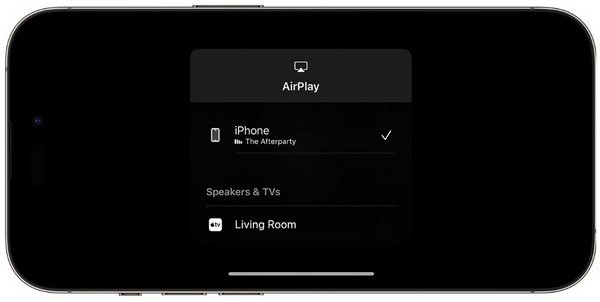
For Android devices, we will use the SmartView technology of Samsung since it is the most convenient option available. To learn how to use it, a quick guide can be read below:
1. Open SmartView, which can be found on your phone’s Quick Settings.
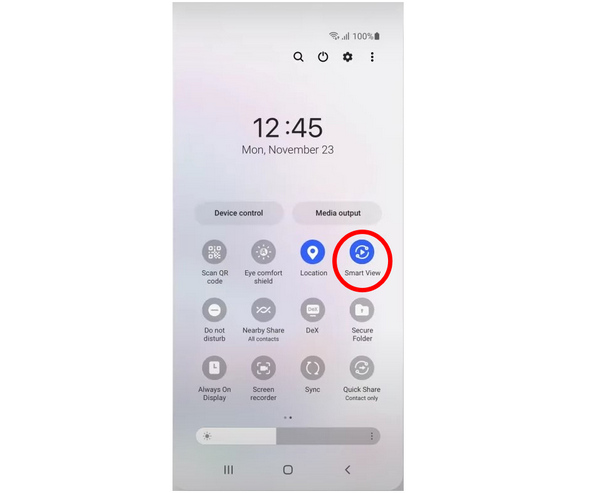
2. In the next window, select the Smart TV that you want to cast the Facebook Live to.
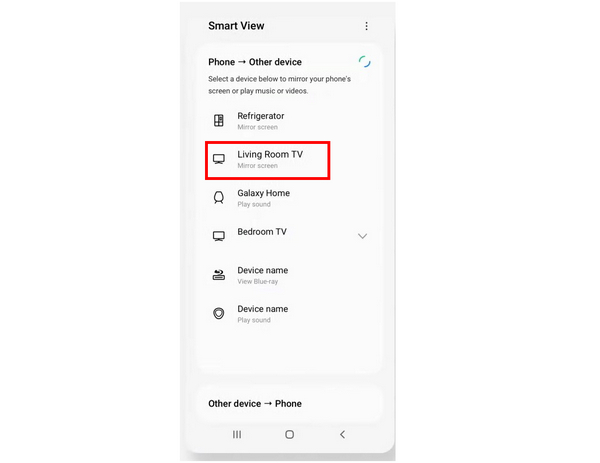
3. To start the screencasting process, simply confirm your selection by tapping on the Start Now button.
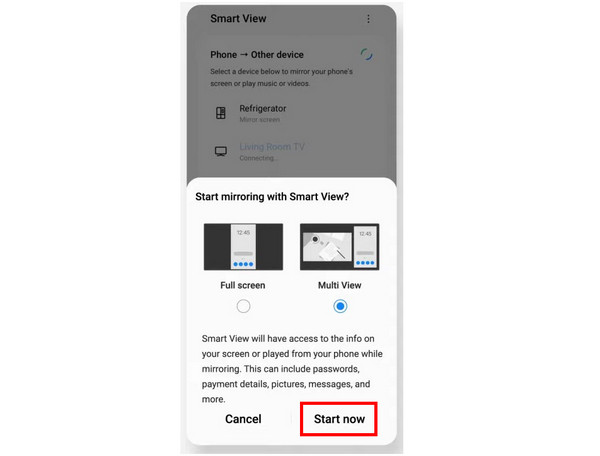
Although the conditions to start screen mirroring from iPhone and Android devices are quite specific, the convenience that it can provide is simply top notch. If you think that you will cast your phone display on TV regularly, consider getting one that supports either AirPlay or Smart View.
The two initial options to watch Facebook Live on TV are some of the most convenient options to do because streaming devices and AirPlay or Smart View offer these premium services behind a steep investment. Fortunately, the third option on this list can be used and enjoyed for free, and it can also be utilized to record Facebook Live streams. This will all be made possible if AnyMP4 Phone Mirror is the software that you will use.
As its name suggests, this option can wirelessly mirror iPhone and Android devices to a computer or laptop device where the software was installed. With that factor explained, all you need to do is connect your computer to the TV that you want to stream to using an HDMI cable. This would essentially make your laptop become a streaming device that is more controllable and much more versatile than actual streaming devices.
To easily understand this method, please refer to our detailed guide below:
Download the software first to follow each step easily.
Secure Download
1. Open SmartView, which can be found on your phone’s Quick Settings.
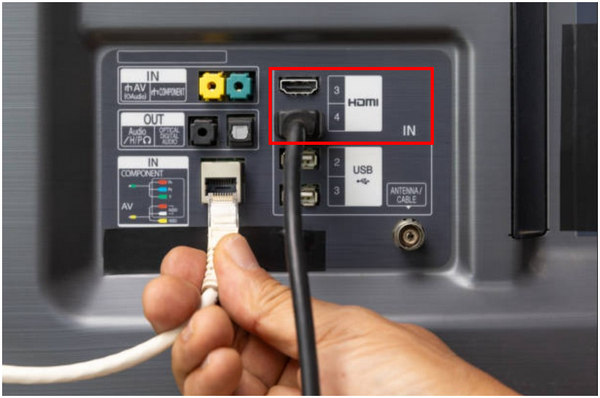
2. Open SmartView, which can be found on your phone’s Quick Settings.
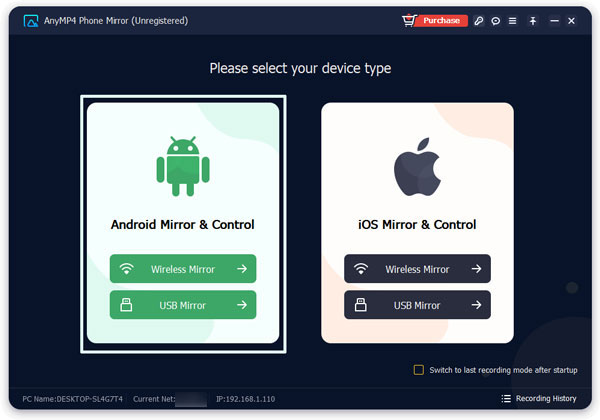
3. Open SmartView, which can be found on your phone’s Quick Settings.
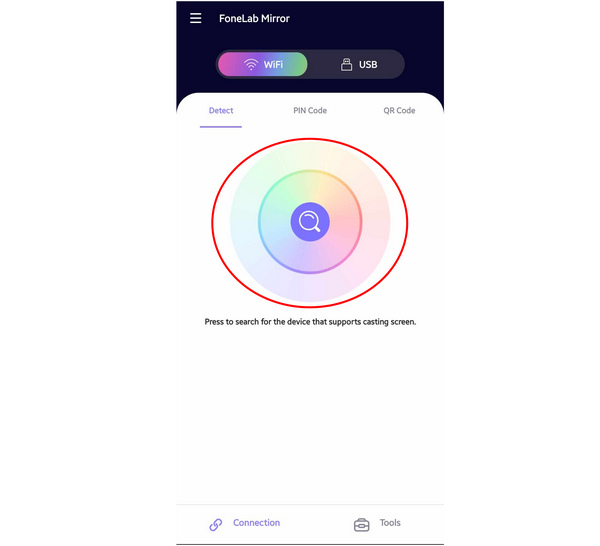
4. Open SmartView, which can be found on your phone’s Quick Settings.
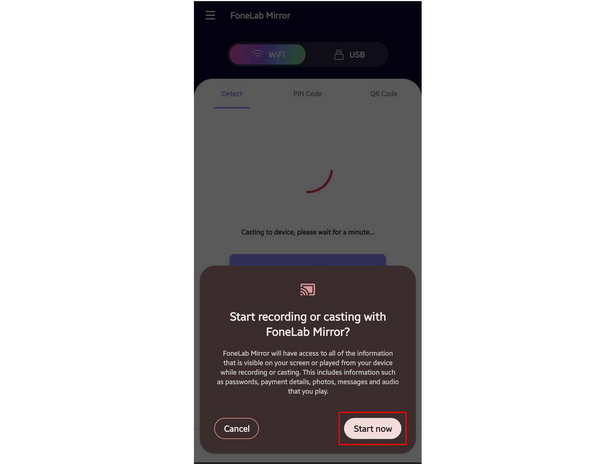
5. Open SmartView, which can be found on your phone’s Quick Settings.
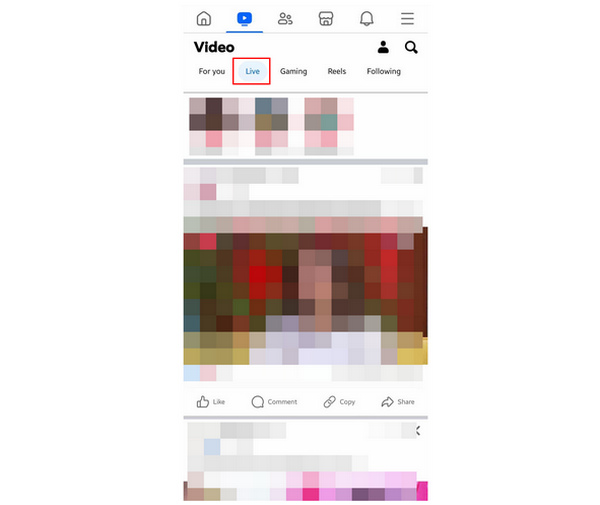
Since AnyMP4 Phone Mirror does not need additional tools like streaming devices, this makes it the most accessible among the options presented in this article. Moreover, it can be used to directly stream the screen of smartphones on TV without additional setup intricacies, unlike dedicated apps made for streaming devices.
Why can’t I cast to my TV from Facebook?
Your TV may not support screen casting. If it does, double-check if your TV is also connected to the same WiFi network as the device that you are trying to cast. You can also use HDMI and a computer that is connected to a smartphone using AnyMP4 Phone Mirror. For users with questions such as can you watch Facebook Live on a Smart TV/Apple TV/Roku TV, the answer is a resounding yes.
Is the Facebook Watch TV app no longer available?
Yes, Facebook has shut down its Facebook Watch services. However, they assured that Facebook is still accessible on Smart TVs through the browser. The more accessible Facebook Live may have replaced Facebook Watch.
What is replacing Facebook Watch?
Facebook Live replaced Watch. This is because Live is more practical for streaming videos on television. In fact, major media outlets commonly broadcast their shows on Facebook Live.
Can Facebook Live be cast to TV?
Yes, it can. However, you need to use a dedicated streaming device. You can also use traditional HDMI cables.
Can you mirror Facebook Live to TV?
Yes, you can. But you need to ensure that your device and TV supports this function. If not, HDMI connection is always an option especially when used with AnyMP4 Phone Mirror.
Now that you have learned how to watch Facebook Live on TV, all you need to do is choose the best option based on what is available at hand. If you have a streaming device or smart TV, screencasting would be a lot simpler. If not, AnyMP4 Phone Mirror has made TV screencasting become accessible.
Please share this article online to help other users looking to watch Facebook Live on much bigger TV screens.