A slideshow displays photos on clear bases, or photographic slides, a sequence of digital images presented on a screen, sometimes with text. Do you enjoy making slideshows to share online with your friends? Or do you want to create one to advertise your company? Regardless of the purpose, you probably want to know how to do a slideshow on Facebook with music. Now that Facebook has removed the slideshow option from the list of tools, things could become complicated. The app's mobile version still allows some users to produce films, although it has few functionalities. Are you one of the fortunate few? In the following steps, learn how to make a slideshow using the Facebook mobile app.
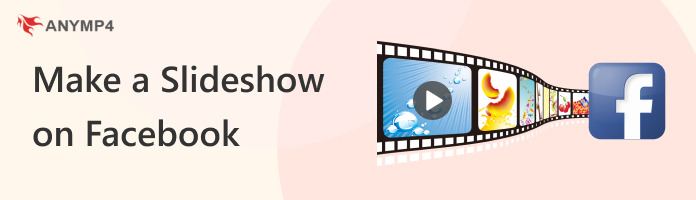
There is a potential that you can still utilize the Facebook Slideshow function on your computer or smartphone. Doing this allows you to create a slideshow on your Facebook page without downloading any other software like making a slideshow on TikTok. Nevertheless, remember that the tool has some restrictions and needs a reliable Internet connection.
1. Visit Your Facebook profile
Just as you would when posting something, click on your Timeline. Then, pick a Photo or Video. Then select Create Slideshow. Now, check to ensure you are on your Facebook page and not your profile if you don't see this option.
2. Activate the Settings Tab
Select your Facebook photo slideshow's time, aspect ratio, and transition style. Include your favorite Music. If you have the necessary rights, you can submit your songs or choose from those that Facebook has recommended. If not, adding music not in the public domain is the best option.
3. Add Your Pictures Here
Select some appropriate photos by clicking Upload Photo. Remember that you may only add a maximum of 10 images. Then, click Play to see how the video will appear after publication. Satisfied? Then select Create Slideshow. Give your video a title and a description. Next, select Publish.
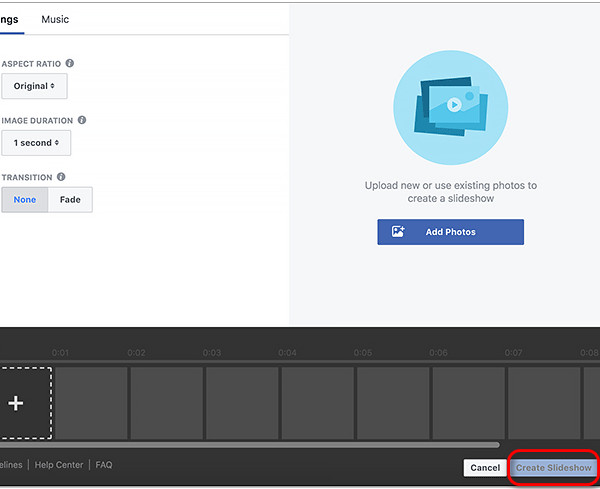
Use the Facebook tool to make and publish a very simple picture slideshow if you want to rapidly share up to 10 photos on your page. Read and follow the step-by-step procedure to instantly share your slideshow on Facebook.
AnyMP4 Video Editor is an excellent filmmaker that allows you to edit the video clips. With the help of this incredible feature, you can create shareable video slideshows for Facebook using trending themes, animated texts, upbeat music, and simple editing tools. Continue reading to discover how to.
Recommendation
1. Download, Install, and Launch AnyMP4 Video Editor
Begin your video editing journey by downloading the AnyMP4 Video Editor software onto your computer. Once the download is complete, follow the installation instructions carefully to install the software. After the installation is successful, launch the program by running it from your computer.
Secure Download
2. Import Your Media Files
AnyMP4 Video Editor is a comprehensive tool that empowers you to create professional-looking videos easily. To begin your project, click Add a photo(s) and video(s) within the program. This action opens a window to import your video and image files into the software. These media files serve as the foundation for your video project.

3. Accessing the Edit Window
After successfully adding your files, click the Edit button to open the Edit window. This feature provides many editing options, allowing you to fine-tune your videos to perfection.

Within the Edit window, you can adjust your video content. You can rotate, clip, crop, speed up, slow down the video file, and fine-tune parameters such as contrast, saturation, brightness, hue, and volume. This step grants you full control over your videos' visual and auditory aspects, ensuring they meet your creative vision.
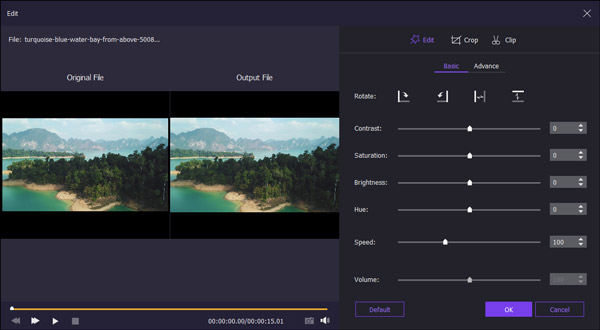
4. Export Your Slideshow
Once you've completed the editing process and are satisfied with your project, click the Export button. This action prompts you to select your video's desired output format, resolution, or device-specific format.
Your edited slideshow will be processed and saved according to your chosen settings, ready to be shared or enjoyed.

By following these comprehensive steps, you can harness the full potential of AnyMP4 Video Editor to create polished and professional videos with ease and precision.
See, it's so easy to understand and to use as well. If you make a Facebook video using AnyMP4 Video Editor for Facebook, we assure you that you will come up with a quality one. If you find this amazing, don't forget to share this with others!
Why can't I create a slideshow on Facebook?
The Facebook staff has eliminated the slideshow feature. This function is still accessible only through older mobile app versions, although it is limited and no longer supported by more recent app versions.
How do you choose the best Facebook slideshow maker?
Set a goal and consider the characteristics you would need to accomplish it. Then, look for software with the necessary capabilities and a few backup functions. Reading customer reviews and trying out sample versions might also be very beneficial.
How to make a slideshow on Facebook?
First, gather any materials you would need for the project, such as pictures, music, videos, etc. Then, using a simple tutorial, create a video using a slideshow-making application.
What are the best Facebook video settings?
If you wish to submit a movie to Facebook, the recommended aspect ratio is 1280 x 720. Additionally, Facebook will limit the sharing of videos with a better resolution. Therefore, you may find out here how to compress videos for Facebook.
How can I make a slideshow for Facebook more entertaining?
Your slideshow can be enhanced with music, eye-catching transitions and effects, titles, stickers, and other embellishments to make it more than just a collection of images.
After reading the article, you see how easy it is to create a Slideshow. Now that you’ve learned how to create and post a slideshow on Facebook using the different methods, it’s time to share this with your loved ones, friends, classmates, and colleagues for them to have fun, too!