Is there any simple way, especially free way to compress AVI without quality loss?
For different reasons, you need to compress AVI file and reduce its file size. For instance, you want to upload an AVI file to YouTube or Twitter but it takes really long time for the uploading and results in a bad sharing effect.

Compressing AVI can help you better share it to social platform or others. In fact, the compression of AVI video file is quite easy as long as you get a good video compressor. Here in this post, we will show you how to compress AVI with 2 simple methods.
There are many video editors and free online compressors that can help you reduce the file size of AVI video. At the first part, we like to introduce you with an online video compressing tool, clideo to compress your AVI file.
Step 1. Navigate to Clideo official site on your browser.
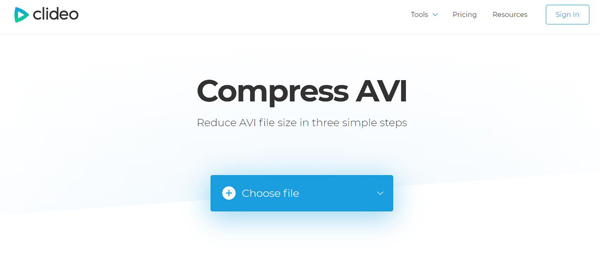
Step 2. Click the big Choose file button to upload your AVI video. Here you are also allowed to add AVI file through Dropbox, Google Drive or URL. It will take some time to complete the uploading process. Please be patient.

Step 3. After the AVI file compressing, you are allowed to preview the video effect. Then you can click the Download button to save the compressed AVI file on your computer.
There will be a watermark added in the compressed AVI file. If you want to remove the watermark, you need to sign in your account.
Online AVI compressing tool provides a simple way to compress an AVI file free. But you may notice that, online video compressor can only help you compress a small-size video. What's more, you are more likely get a poor-quality compressed file.
Considering that, here we strongly recommend a video editing tool, Video Converter Ultimate to help you compress your AVI files. It enables you to get full control of the compressing result.
Secure Download
Secure Download
Step 1. Double click the download button above to free install and launch this AVI file compressing software on your computer.
Step 2. When you enter the main window, choose the Converter feature. Then click Add Files to load the AVI file you want to reduce its file size. Here you are allowed to add one or more AVI files according to your need.

Step 3. On the right side of the imported AVI file, click the format icon to choose the output format. Here you can still choose the AVI file. You can see there are many options offered in the AVI category. You can select different video resolution, encoder, and quality.

Step 4. Choose a relatively lower resolution or quality for the AVI file. Then click the Convert All button to start compressing your AVI video.

After compressing, you can check the visual effect and file size of the compressed AVI file. Actually, when you want to compress an AVI file, you can also choose to cut its unnecessary part to reduce the file size. You can choose the Edit feature to trim your AVI file.
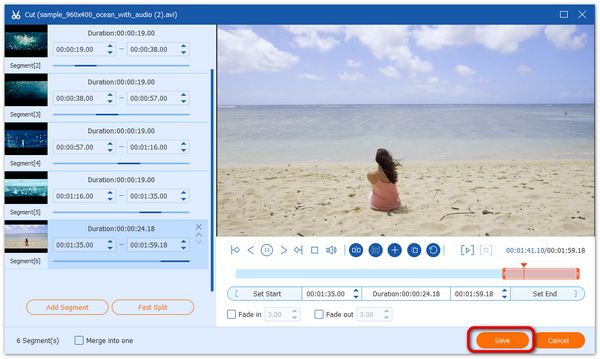
Video Converter Ultimate is designed with a built-in media player which can help you view the cutting result directly. By doing so, yon can easily compress AVI, MP4 and more videos through trimming way.
Question 1. How can I compress a video without losing quality?
When you compress an AVI through adjusting its video resolution or quality, you will definitely lose some image or sound quality during the compression. While in some cases, the quality loss cannot be viewed by your eyes. This is acceptable. If you won't want to lose much quality, you can choose to trim video and remove the useless part.
Question 2. How to compress a PDF file?
There are many free online PDF file compressing tools like PDF Compressor offered on the internet. You can choose one to reduce the PDF file size.
Question 3. What happened when you compress an AVI file?
You can compress AVI by adjusting the video resolution. That means you will get a lower resolution AVI file. Relatively speaking, you reduce the AVI file size through turning down the video quality.
After reading this page, you can get free online and professional ways to compress AVI. If you want to reduce a small-size AVI file, you can rely on the free video compressor online. Or you can try the recommended Video Converter Ultimate.