M4A is a popular audio format. And almost all media players can play M4A audio files. Thus, it is popular among people who love music. Easy to say, M4A is an audio format that can maintain lossless sound quality at a small file size. If you want to extract audio track from an AVI file, you can save the file in M4A format.
But how to convert AVI files to M4A? There are 2 simplest solutions to help you convert AVI to M4A online and offline. Let’s how it works.
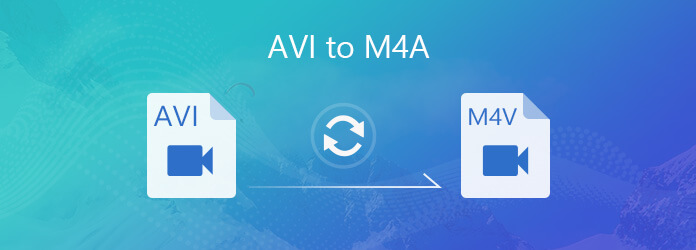
Convertio is the most popular converting software, which can transform files online from one format to another format. It can help you convert AVI files to M4A format easily. Apart from converting AVI to M4A, you also can convert AVI to MP3, WAV to M4A and other formats. It also allows you to upload files to various platforms such as Google Drive and Dropbox.
Step 1: Open Convertio on the browser and click Choose Files to add AVI files.
Step 2: Select M4A as the output format on the right.
Step 3: Click Convert to start converting.
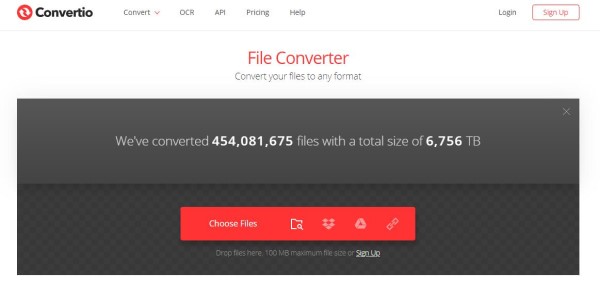
If you have lots of AVI files need to be converted to M4A format, AnyMP4 Video Converter Ultimate should be your first choice. With this AVI Converter, you can convert AVI to M4A at 50x faster video conversion speed. And there is no quality loss in the converting process.
Furthermore, you can also use its built-in lightweight editor to clip, merge and cut videos with an easy-to-use interface. In a word, it is your one-stop solution to convert and edit AVI files to M4A with high quality on Windows and Mac.
Secure Download
Secure Download
Step 1: After downloading this program, install and launch it on your PC. On the main interface, choose the Converter function.

Step 2: Click Add File and select the Add File or Add Folders. You can also directly drag your AVI files to this program.

Step 3: If you just want a part of the video, select the AVI file and click the Cut icon on its right.

Choose the start and end time for your wanted clip. You can also drag the clipper or enter the time directly.
If you want another clip of the same video, you can click the Add Segment button to add the current clip to the list. Then, you can set another clip.
Tap Merge into one and click the Save button on the Cut window.
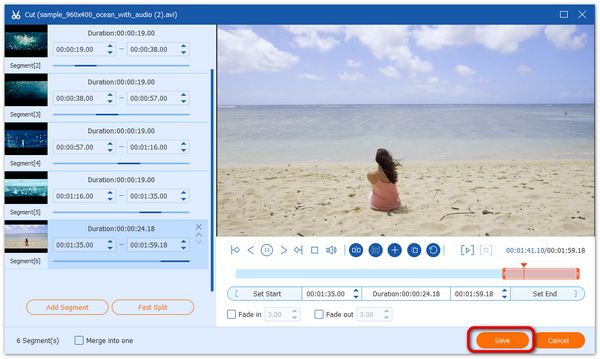
Step 4: Click on the format icon on the right side of the video file on the main interface. Choose M4A from the drop-down list.

Step 5: Select a path for the converted files on the bottom. And then click Convert All on the main interface to start converting AVI to M4A.
If you want to merge them into one, Tap Merge into one file before converting.

What is M4A?
M4A is an audio-only MPEG-4 file. It is an audio compressed file while with lossless quality. It can offer better original sound quality. M4A format is widely used by Apple products. You can directly set M4A audio as iPhone ringtone. But M4A is not protected. So you can free stream it without any licenses or payments.
How to convert AVI to MP4?
That’s for AnyMP4 Video Converter Ultimate. Launch it on your PC. On the main interface, choose the Converter function. Click Add File to add AVI files into this software. Click on the format icon on the right side of the video file. Choose MP4 from the drop-down list. Select a path for the converted files on the bottom. Finally, click Convert All on the main interface to start converting AVI to MP4.
Whose Quality is better MP4 or AVI?
AVI is closely associated with DivX codec, which is notable for compressing video into small size with high visual quality. MP4 is based on MOV as a lossy format using MPEG4 AVC/H. 264 codec. It is the reason why many people believe AVI is better in quality than MP4. You can click here to know more about AVI and MP4.
In this article, we have shared 2 simplest solutions to converting AVI to M4A in detail. Both of them can help you convert AVI files easily. But if you have more needs, AnyMP4 Video Converter Ultimate is the best choice. Moreover, when you need to convert videos, you can follow our guides to get what you want easily.