AVI format is one of the commonly used video file formats, which is an open source video container for high quality video and audio fidelity. Developers released various video formats for different purposes. AVI, for example, is a very popular format on the Internet for high quality video distribution. Moreover, the AVI file works pretty smoothly on most Windows machines. But do you know what does AVI mean and how to use the video format? Just learn more details about the AVI file from the article now.

AVI, standing for Audio Video Interleave, is a commonly used file format developed by Microsoft for storing both video and audio data in 2009. The AVI format can be encode with a variety of codecs like DivX and XviD to achieve high quality of audio and video. It is primarily less compressed than other popular video formats, like MP4 and MOV. It also means that AVI file size is larger than compressed video formats.
Audio Video Interleaved is a format mixed up languages.
AVI with DV-codec is a video-editing format.
Lossless uncompressed AVI is used for video editing.
H.264/MPEG-4AVC Video Format is the extension of MPEG4 video format owns higher compression rate.
Advantages
Disadvantages
AVI is designed for Windows, but not friendly on macOS or iOS devices. In order to open an AVI video, you will need a good AVI video player, such as AnyMP4 Blu-ray Player. Just learn more about the special features about the program.
Secure Download
Secure Download
Step 1: Install the AVI player on your computer and launch it. Click the Open File button to trigger the open-file dialog. Find the AVI video you want to watch and click the Open button.
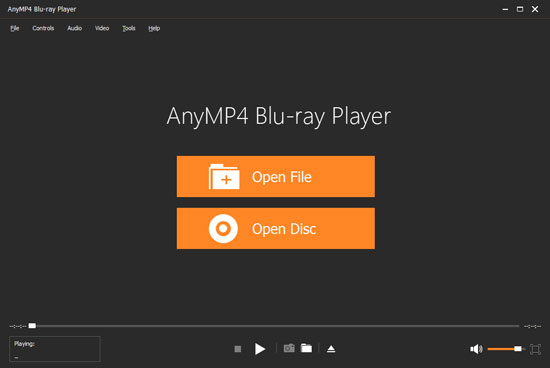
Step 2: Once the video is loading, you will be presented the player interface. There are several icons at the bottom that you can playback the AVI files easily according to your requirement.
Click the Play icon to start viewing the movie in AVI and other video formats.
The forward and backward icons are used to move forward or backward.
Adjust the Volume slider if the sound is too loud or too low during playback.
Click the camera icon at the important moment to make a snapshot.
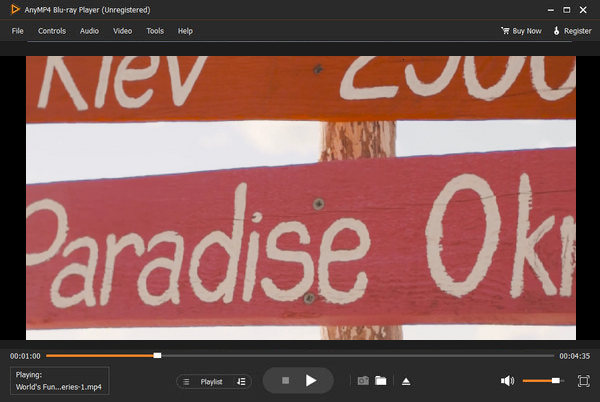
AnyMP4 Video Converter Ultimate is a versatile AVI converter that enables you to convert video to AVI, or vice versa. It enables you to convert AVI to more than 500 media formats, tweak the different video and audio settings, edit the AVI files with multiple tools and even manage the AVI files from DVD disc with ease.
Secure Download
Secure Download
Step 1: Download and install the AVI converter, launch the program on your computer and click the Add Files menu at the top left side to add the AVI files you want to convert into the program. After that, you can open the AVI videos within the program.

Step 2: Select the Convert All to option at the upper right side to open the profile dialog. Go to the Video tab, select a proper video format and select your favorite resolution. If you intend to watch AVI files on iPhone or Android device, go to the Device tab and select the target device model.

Step 3: Click the Cut icon to split the video into different parts or merge them into one file. Of course, you can also click the Edit icon to rotate the videos, apply watermarks, add video filters and effects, or even tweak the subtitles for the AVI videos.
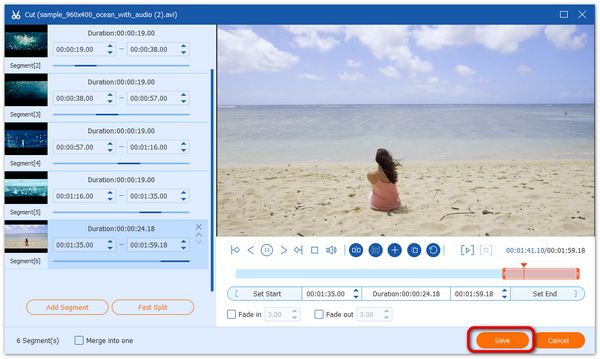
Step 4: Locate the bottom area and click the Folder icon to set a specific folder for storing the output. After that, you can click the Convert All button to start converting AVI videos in batch. It has the GPU acceleration to convert the AVI videos with a fast speed.

Note: Just lick the Toolbox menu, you can edit the media metadata, compress the video files and even turn AVI into GIF files. Of course, you can combine the excellent features for the AVI format within clicks.
What does AVI mean and what is it?
AVI stands for audio video interleave file. It is used to save video and audio data. As a commonly used video format, you can use AVI file on Windows machines and websites. The biggest benefit is the excellent video quality.
Is DivX the same as AVI?
AVI is a container format for high quality videos while DivX is a codec for compressing video files. Some AVI video files are compressed by DivX codec. AVI was released by Microsoft while DivX was released by DivX Inc. The video codec might not be the same at all.
Which is better AVI or WMV?
Microsoft for Windows developed both AVI and WMV. An AVI video file is larger than WMV on file size in the same condition. But, AVI offers better video playback quality and performance. Moreover, WMV was principally for online streaming while AVI is used for high quality playback on PCs or editing.
Based on the sharing above, you should understand what AVI is, how to open AVI and how can you convert AVI files to other video formats. As a popular video format, chances are that your movies or TV shows downloaded from websites are stored as AVI format. AnyMP4 Blu-ray Player is a media player for opening AVI videos. AnyMP4 Video Converter Ultimate, on the other hand, allows you to change AVI videos to another format with ease. If you have any query about the AVI files, you can share more details in the comments.