Have you always received the message "The video is too large to send" when you shared videos with friends on WhatsApp chat? That's because WhatsApp has a size limit of 16 MB, the format limit of MP4, MOV, or MKV, and the video duration should be less than 3 minutes. You can clip the videos to shorter ones through WhatsApp before sharing, but how to compress videos for WhatsApp to less than 16 MB? Here are 3 easy ways to help you reduce video size for WhatsApp with high quality.
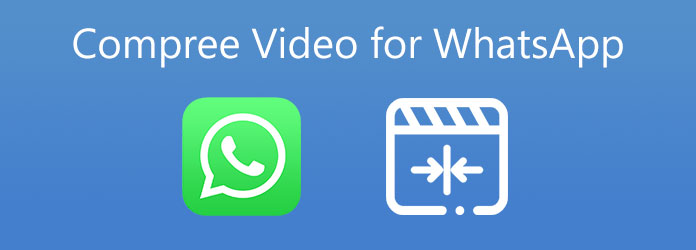
If you want to shrink videos for WhatsApp free online, AnyMp4 Online Compressor is the best choice. It's a versatile online compressor that can help you compress videos for WhatsApp to any required size and format without downloading any software.
Step 1. Open any browser on your computer and navigate the AnyMP4 Online Compressor. Click the Launch Free Compressor button to install the plugin on the browser. Then click the button again to choose the video files you want to compress.

Step 2. In the parameter interface, you can adjust the size, format, and resolution. Pull the value bar of Size to less than 16MB, and choose the most appropriate MP4 Format that can also be played on the mobile. As for the resolution, click the resolution menu and choose the 640×480 Resolution to make sure the bitrate is reduced to below 1000kbps.

Step 3. Click the Compress button and choose the desired folder to save in the pop-up window. Then click the Open button to start compressing.
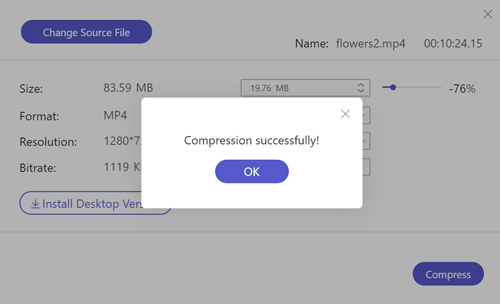
If you want to keep a high quality of the original videos, you should try to use the upgraded desktop version - AnyMP4 Video Converter Ultimate to adjust the detailed parameters including the encoder, bitrate, and frame rate to keep the original resolution.
Secure Download
Secure Download
1. Compress videos for WhatsApp in simple three steps
Step 1. Launch AnyMP4 Video Converter Ultimate on your computer. Click the Toolbox button and choose the Video Compressor tool.

Step 2. Click the Plus icon to add videos that you want to compress for WhatsApp. Then click the downward arrow to reduce the Size to less than 16 MB, and change the format to MP4 that has a small size and high quality. As for the Resolution, you'd better choose 640×480 or less.

Step 3. Click the Compress button to choose the desired folder to save. Then click the Open button on the pop-up window to start compressing.
2. Reduce a batch of video size for WhatsApp with high quality
Step 1. Download AnyMP4 Video Converter Ultimate for Windows/Mac and launch it. Click the Add Files button to select all the desired video files, or you can directly drag the videos into the software.

Step 2. Click the Convert All to button and choose the MP4 Format in the video menu. Then choose the Same as source button or other desired resolutions to keep the original high quality.

Step 3. Click the Custom Profile icon to adjust the detailed parameters. In order to reduce the video size to the smallest one, you should choose the H.264 Encoder, 24fps Frame Rate, and the most important thing is to adjust the Bitrate to 1000kbps. Then click the Create New button to save the settings.

Step 4. After back to the main interface, click the Compress Video icon on the left side of every video. Then pull the value bar to adjust the video size to less than 16 MB. You can click the Preview button to check the compression effect at any time. Then click the Save button to determine the settings.
Step 5. Choose the storage path and click the Convert All button to start compressing videos for WhatsApp.

1. What is the size limit of compressing video for WhatsApp?
WhatsApp only allows sending a maximum of 16 MB video files to friends, and families through chat. However, you can upload your videos on YouTube or other video platforms and share the video link on WhatsApp.
2. What are the recommended compression formats to send through WhatsApp?
WhatsApp supports sending videos in MP4, MOV, and MKV format. But for mobile use, you'd better convert or compress videos for WhatsApp to MP4 format because it is compatible with the mobile video player. And in contrast to the other two formats, MP4 has a smaller size with a relatively high quality. Compress MP4 video here.
3. Can I send large videos of high quality on WhatsApp?
Of course, you can. Using AnyMP4 Video Converter Ultimate will help you compress videos for WhatsApp to the required size with high quality. Or you can clip the videos into several short parts by WhatsApp and send them separately.
If you want to send large videos to your friends and family through WhatsApp, you should compress videos for WhatsApp to less than 16 MB according to the size limit. The easiest way is to reduce video size free online through AnyMP4 Online Compressor. However, if you want to keep a high quality of videos, download AnyMP4 Video Converter Ultimate to help you now.