Snapchat is an excellent app today to share your stories with the world. When trying to upload a video to your Snapchat, you may find your video rejected by the app for its gigantic size. How to reduce video size for Snapchat upload? Read this post for all you need to know about it.

Before you compress a video for Snapchat, keep in mind the specifications of the target video file. We collected them for your quick reference.
Video File Format: MP4 or MPV
Aspect Ratio: 9:16
Resolution: 1080 × 1920
Length: From 3 to 180 seconds
You can find thousands of programs to compress a video for Snapchat. However, you can hardly find one which has such a peerless compression efficiency as AnyMP4 Video Converter Ultimate. In other words, this program can compress your video with the least loss of quality.
Key Features:
Secure Download
Secure Download
Step 1: Free download, install, and launch AnyMP4 Video Converter Ultimate. When you see the main interface, head to the Toolbox tab.

Step 2: Open the Video Compressor in the toolbox and import the file you want to compress for Snapchat.
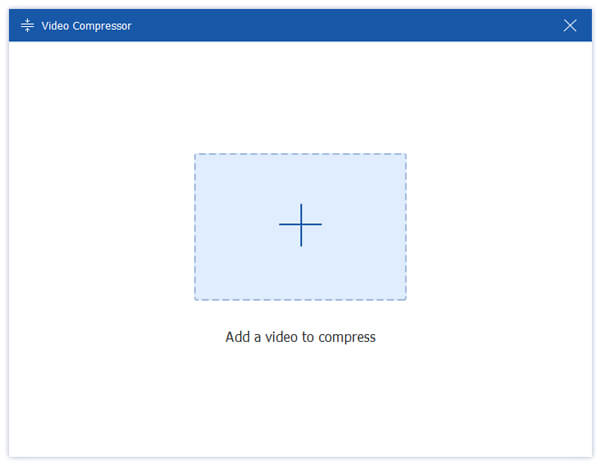
Step 3: Then you need to customize the compression settings. I recommend you set the Format to MP4 and the Resolution to Auto. Then drag the orange dot on the Size slide bar to adjust the target video size.

Step 4: When you are satisfied with the settings, you can use the Preview button to see how the result looks like, and then readjust the compression settings. At last, click the Compress button to compress the video for Snapchat.
This software can also work as a Snapchat video editor to crop, rotate, flip, watermark, add filters and edit video effects before posting.
If you are not pursuing perfect video quality or simply don't like installing a new program on your computer, there's another tool to compress the video for Snapchat conveniently. That is AnyMP4 Online Video Compressor. The whole compression process is completed online and the file uploading can be completed immediately. Let's see how to use it:
Step 1: Open your web browser and go to https://www.anymp4.com/online-video-compressor/. Click the Launch Free Compressor button in the middle of the webpage. Then you can upload the video file to compress. (The uploading just takes up to 3 seconds)

Step 2: Then you need to customize the settings for the export video. Just set the format, resolution, and drag the size slide bar to adjust the output size. When everything is settled, click the Compress button to start the task.

Step 3: Set the destination folder to save the exported file. Then just wait patiently for the tool to finish the compression. When the rendering is done, the file is saved to the destination file you set.
Compared with the desktop program introduced in Part 1, this online tool takes a longer time to render the result file and produces the compressed video in worse quality.
Not only compressing videos for Snapchat, this free tool can compress videos for Instagram, and other online social platforms.
1. How do you send large videos on Snapchat?
You can reduce the video file sizes before you sent them on Snapchat. AnyMP4 Video Converter Ultimate is the most recommended program for this task. If you don't want to install a program, you can try AnyMP4 Online Video Compressor.
2. How large a video can I send on Snapchat?
Snapchat does not set a limit on the video size. However, the video must be in MP4 or MOV format, and the resolution is limited to 1080px * 1920px.
3. Does Snapchat compress videos?
Yes, Snapchat does compress the videos on it. When your videos are uploaded to the platform, Snapchat reduces the video sizes to save storage and bandwidth. Thus, you cannot choose the High Definition option when watching videos on it.
This article introduces two efficient ways to compress videos for Snapchat. One is the ultimate video compression program on desktop, while the other is an online tool to do the same job. The former produces videos with better quality and the latter is more convenient to use.