How to create a split-screen video with Adobe Premiere Pro? Premiere Pro is one of the most professional photo editors to apply video filters and effects. Whether you need to split your screen into two, four, five, nine videos, or even add borders, animate, watermark to your split screen projects, you can learn more about the detailed process of Premiere Pro, as well as the best alternatives from the article.

Adobe Premiere Pro is the most powerful video editor that enables you to make a split-screen video and crop the video clips. Just take a vertical split-screen video for example, when you need to put one video over another, here is the detailed process you should follow.
Step 1: Launch Premiere Pro and click the File menu to choose the Import button. Select the two videos you want to combine into the program. You can also drag-n-drop your videos into the timeline.
Step 2: Once you have imported the video files, you should make sure the videos are in the same length. Then you can turn off the video track and check the bottom video only.

Step 3: Click the Effects panel and choose the Crop effect, you can adjust the crop, position, and scale of the clip to get the desired part of the video. Repeat these steps with each clip in the sequence.
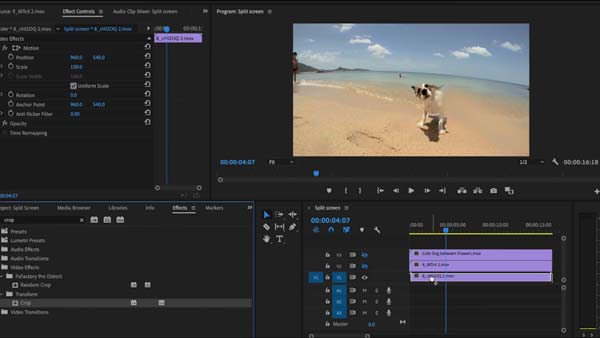
Step 4: Then you can ensure the videos are spread equally across the screen, such as setting the scale of each to 50%. After that, you can adjust the position of each clip and change the view to help you line them up.
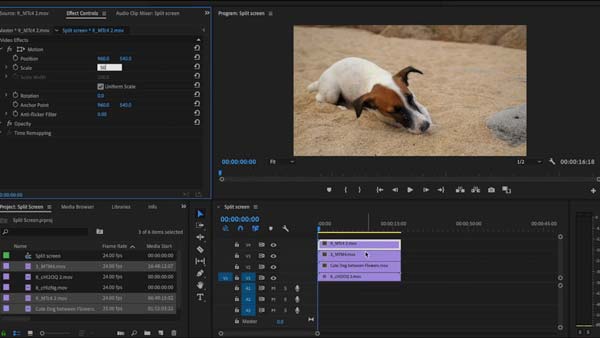
Step 5: After that, you can animate your clips by keyframing the motion setting. Move the play head along the sequence about 20 frames. Then you can click on the Position keyframe to add a new animation point.
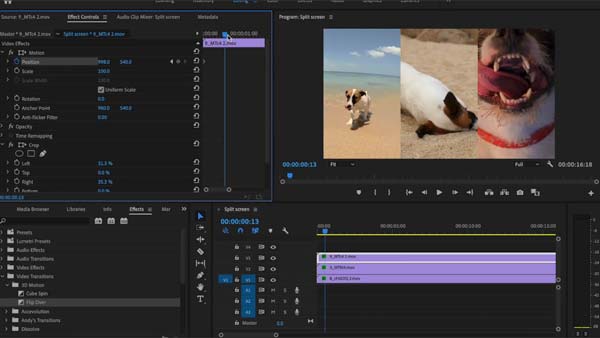
Step 6: When you place the videos into the desired position, you can add borders; use advanced effects and titles, and other effects before exporting the split-screen with Adobe Premiere Pro.
You can also make split screen video in iMovie on your Mac.
Different from Adobe Premiere Pro, AnyMP4 Video Converter Ultimate provides different collage templates to make a split-screen effect with 2-9 screens. It also enables to adjust the border size, tweak the border color, apply video filters, trim the desired part, and even add background audio. As a Premiere Pro alternative, it also enables you to enhance the video quality, adjust the video/audio codec, merge videos, and more.
Secure Download
Secure Download
Step 1: Once you have installed Video Converter Ultimate, you can launch the program on your computer. Go to the Collage menu and click the Template option to select the desired template. It enables you to add up to 9 videos and images with templates.
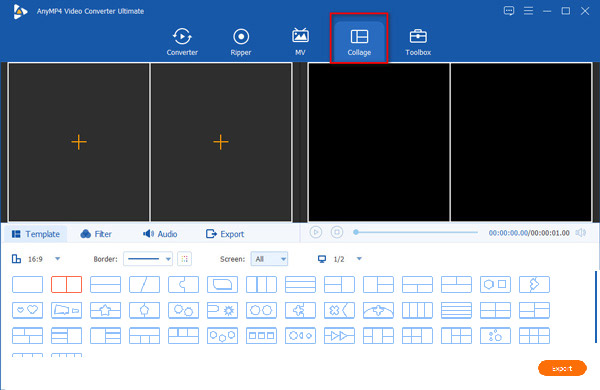
Step 2: Choose the desired screen border color and ratio to suit your display. Then you can adjust the position of the videos to check the effect. Moreover, you can also edit the whole video effects by choosing Filter and Audio to apply the effects for all the screens.

Step 3: When you need to polish an individual video clip as Premiere Pro, you can crop the video to a suitable size, rotate the file, add a watermark, edit the subtitles, and adjust the audio track. Of course, you can also upscale the video from the Toolbox menu.
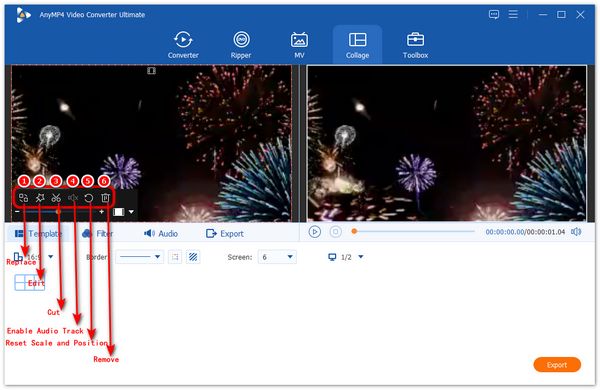
Step 4: Preview the video to adjust the details and select the output format, frame rate, resolution, quality, destination, GPU acceleration, and more options. After that, you can click the Start Export button to make a split-screen video as Premiere Pro.

1. How to create split-screen videos with more Premiere Pro templates?
When you are not able to locate the desired method to create a split-screen video in Premiere Pro, you can also use some professional plugins to make custom and animated split screens with a large selection of pre-made designs, such as SplitScreen Pro.
2. How to calculate the cropping percentage for the splitting screen?
If you need to crop the videos to make a split-screen video within Premiere Pro, you can work out how much of your clip will remain visible by dividing 100 by the number of clips you want to display. Just take 3 videos for example; each of the clips will display 33.3 of its original size.
3. What should you prepare to make a split-screen video with Premiere Pro?
To combine different videos to make a split-screen video with Premiere Pro, you have to decide the audio files for the screen video. Of course, you can also delete the unwanted video footage, or even adjust the video frame rate, resolution, and more other parameters.
If you need to make a split-screen video, Adobe Premiere Pro is the ultimate solution. Whether you need to create videos with special frames, adjust video filters, or even apply stunning effects, you can always find the related features within the program. But it is difficult to make a satisfying split-screen video with Premiere Pro, especially for beginners. Then you should choose AnyMP4 Video Converter Ultimate with similar features.