If you want to make a reaction video with your reaction and the videos you are watching, or you want to create a tutorial video from several angles to show the detailed operation, you should put multiple videos in one screen to provide a better viewing experience for viewers. Whether you want to combine 2, 3, 4, or more videos into one split screen, you can learn the most efficient ways to put multiple videos together from this article. Moreover, this article will also introduce how to add filters, insert background music and adjust the video size, which will make your videos more appealing.

The most efficient way to combine two or more videos in one screen is to use a split-screen video editor. AnyMP4 Video Converter Ultimate is the best choice because not only it can put multiple videos in one screen but also it will help you add filters and effects to make the video more appealing.
Secure Download
Secure Download
Step 1. Download AnyMP4 Video Converter Ultimate on your computer can launch it. Click the Collage tool and choose the Template menu. Then you can select the aspect ratio, the borderline, and the template.
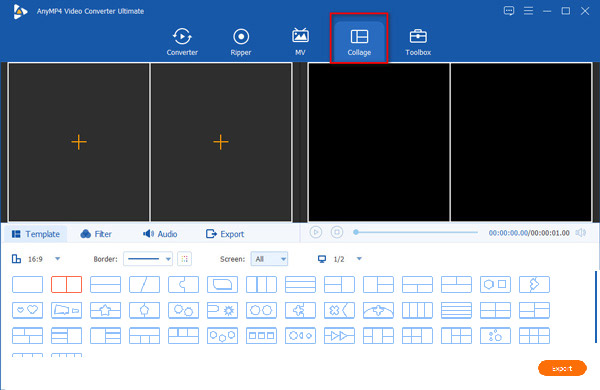
Step 2. Click the corresponding Plus icon in each part to add the desired videos. When you hover over one of the videos, you can cut and edit the video. By clicking the Cut icon, you can clip the video at the beginning and the end.
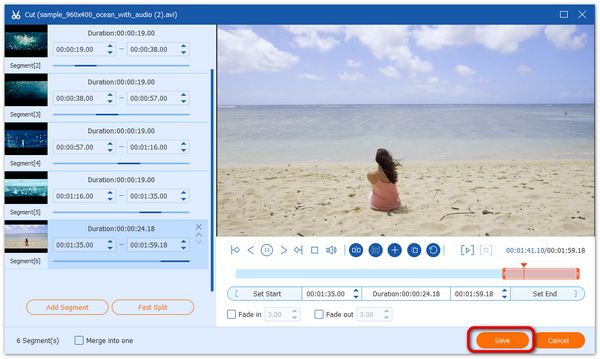
And after clicking the Edit icon, you can crop the video area, and add the filters and effects. Then click the OK button to save the changes. Of course, you can click the Filter tab on the main page to change the color of the whole video.
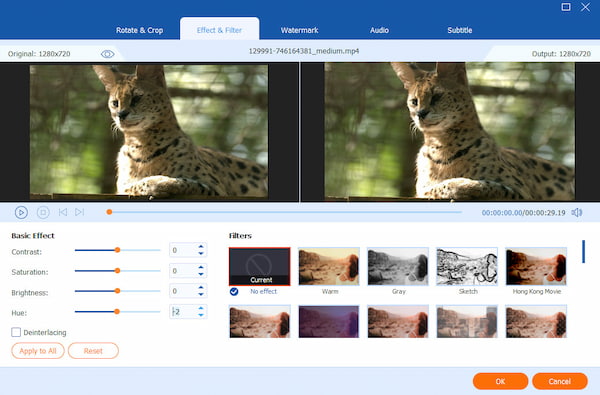
Step 3. Then click the Audio tab to change the audio track. Because there are several videos combined in one screen, the audio output will mingle with different sounds. You can choose to turn off some of them and retain one or two audio tracks. Or you can simply cancel the tick of Keep the original audio track box and add background music or other dubbing sounds.
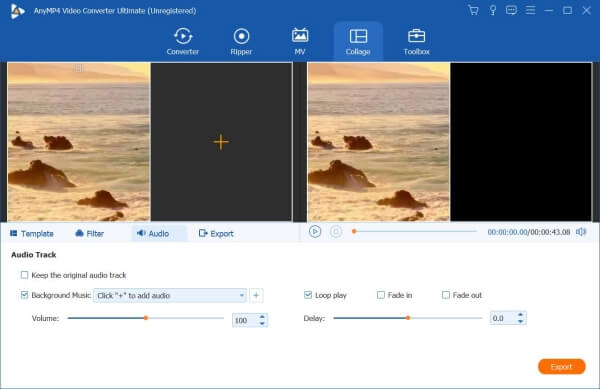
Step 4. Click the Export tab to output the video. Before the output, you can adjust the video format, frame rate, resolution, and quality. MP4 format with 24 fps and 720P resolution is suitable for most platforms. You can also adjust the settings according to different needs and limitations. Then click the Start Export button to start putting multiple videos in one screen.

Further Reading:
1. How to combine 4 videos in one screen?
When choosing the template, you need to choose the template with four segments, and then add 4 videos separately into one screen.
2. Can I put multiple videos in one screen through Adobe Premiere Pro?
Yes, you can. Adobe Premiere Pro is a kind of professional but complex software for video editing. You can add several video files in Premiere Pro, and select one of them to adjust the Scale and Position to set the size and place separately. Because it doesn't provide templates, you need to adjust all the settings on your own.
3. Can I put multiple videos with different resolutions and qualities together?
Of course, you can. Whether the videos are in the same resolution or not, you can put them together in one screen. And you can change the resolutions freely by adjusting the settings and dragging the borderline.
After the detailed introduction, you must have learned more or less about the best way to put multiple videos in one screen, and then you can upload the combined videos on SNS or send them to others freely. If you have any questions about using AnyMP4 Video Converter Ultimate to combine multiple videos in one screen, please leave your comment below.