When you are making a traveling vlog, you might want to collage your videos on the screen to make a split-screen video. This special effect can upgrade your video and attract more viewers. Movavi Video Editor enables you to make split-screen videos easily and flexibly. So, this article will show you how to realize it in detail.

Movavi Video Editor is a versatile tool you can use to create split-screen videos. Its well-designed and clear interface helps you to edit and collage videos easily.
Step 1. After downloading Movavi Video Editor, you need to add videos to the interface. Select the File import in the left menu. Then click the Add Files button in the interface. You can choose videos to import in the browser window.
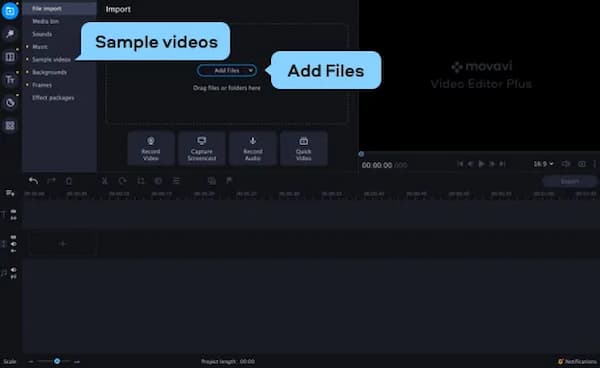
Step 2. After that, you can find the imported video in the video track in the timeline. You should drag one video up and it will create an overlay track above the main video track. Now you can drag different videos to the overlay track.
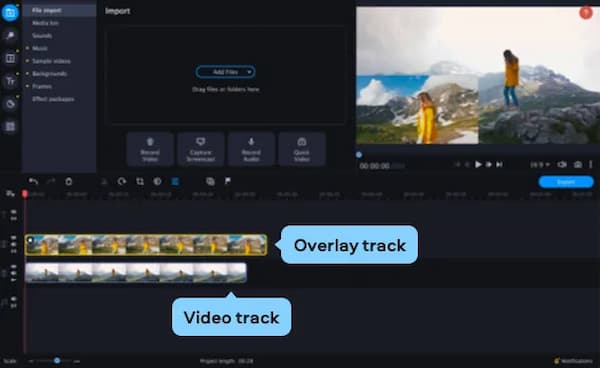
Step 3. Double-click the video on the overlay track to enter the Video Editing menu. Then click the Overlay button. There are various types of split-screen in the interface. You can choose effects like the Side by side or the Picture in picture. Then you can adjust the location of videos in the preview window by clicking the video and then dragging it. You can add and edit multiple videos and put them on a screen in the same way.
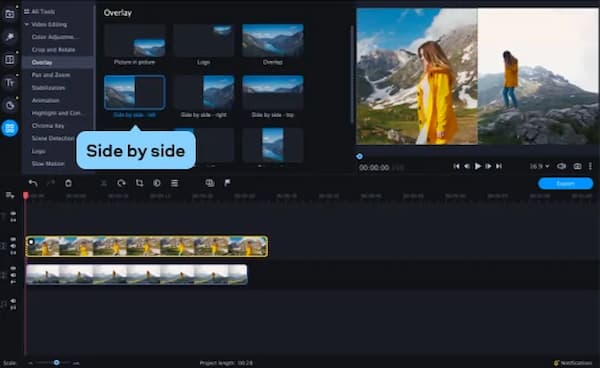
Step 4. To save your split-screen video, you should click the Export button below the preview window. You can adjust parameters like formats, quality, and resolution before saving it. Then click the Start button to save it.
Movavi Video Editor is an ideal tool for making split-screen videos, but it doesn't have many features like special effects adding and adjusting soundtrack.
If you are seeking more editing features when you are making split-screen videos, AnyMP4 Video Converter Ultimate is a powerful tool for you. It supports both Windows and Mac and you can improve your split-screen video with its editing features and toolbox.
Secure Download
Secure Download
Step 1. After downloading Video Converter Ultimate, you need to click the Collage Tab on the main interface. You can find all the templates of the split screen in the interface. You can add up to 9 videos or pictures in a video.
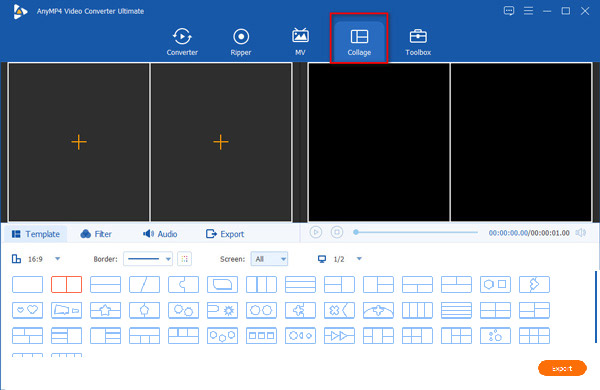
Step 2. Then you can change the size, border color, and ratio of each screen by dragging the frame. To add files to it, you can click the + in the left side interface. Then you can select files to import in the browser window.
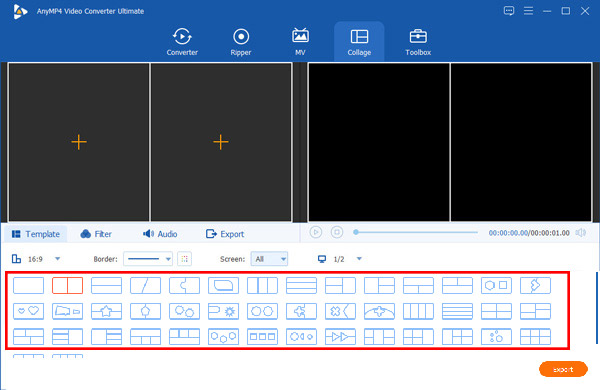
Step 3. Adjust the position of videos by dragging them. After that, you can edit each of the videos. Just put the mouse on the video you want to edit and the editing bar will appear. To disable audio tracks, you can click the Speaker icon in the bar. If you want to rotate or add subtitles to the video, click the Star icon. You will access the Edit interface.
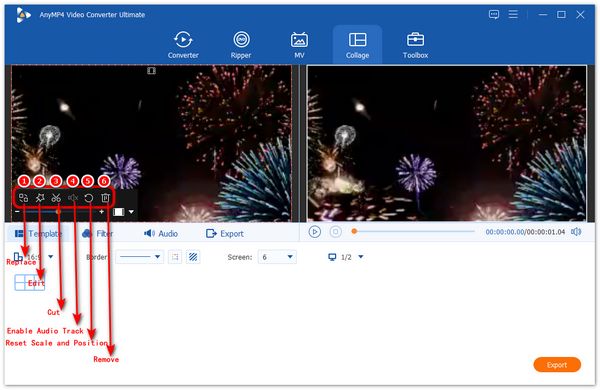
Step 4. Click the Scissor icon to trim your videos. You can set the start and end points on the timeline. After all the editing, you can adjust the parameters like resolution and video quality. Then click the Start Export icon to save the split-screen video.

Don't Miss:
Top 11 Best Photo Collage Maker & Photo Editor for Mobile and Computer
1. How can I make Split Screen Videos on my Android phone?
PicPlayPost is a video and photo editing app on mobile devices. You can make Split Screen Videos or Pictures with it. It allows you to import and adjust videos easily. You can also share split-screen videos on platforms like YouTube, TikTok, Instagram.
2. Can I make a split-screen video online?
Yes, you can. Fastreel is an online tool from Movavi that you can use to make a split-screen video. You can find many templates and import your videos on the website. It's easy to use but it doesn't have more advanced editing features.
3. Can I add a logo on a split-screen video in Movavi
Yes, you can. Just select the Logo button in the Video Editing menu. Then you can select and add logos to the video.
You can learn how to make a split-screen video in Movavi Video Editor. It provides you flexible and simple collaging features to make a split-screen video. You can also try AnyMP4 Video Converter Ultimate to make split-screen videos with more editing features. If you want to know more about make a split-screen video in Movavi or have any questions, please leave your comment below.